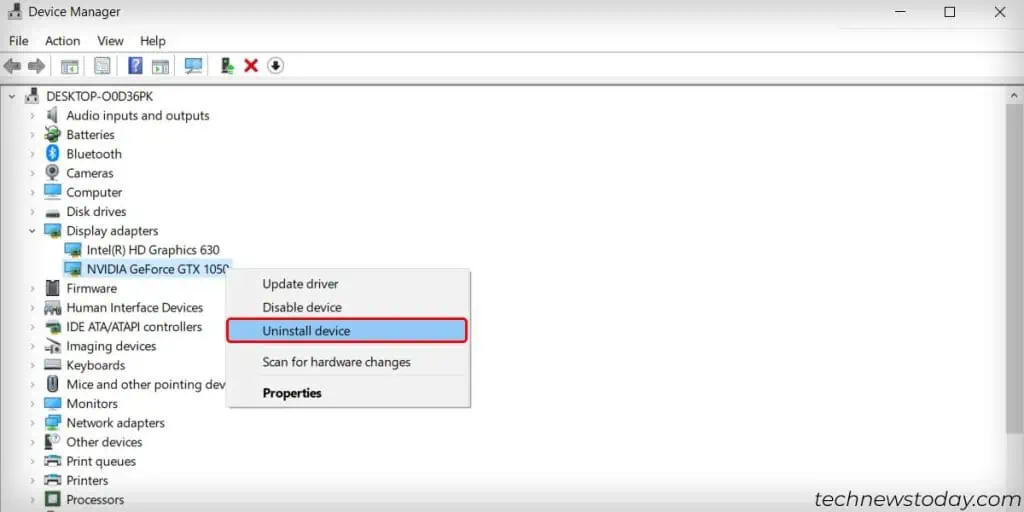So, you have a second monitor set up? It sure is an exciting way to improve your overall experience with the system. Unfortunately, there are many instances where a once well-functioning second monitor now shutters and goes black from time to time.
This issue varies from your monitor flashing on and off in an interval of seconds to days where your monitor won’t turn on at all. And to top it all off, there are no error prompts on the screen that you could focus on.
However, we do know that this issue you are facing is either caused by driver problems or hardware malfunctions.
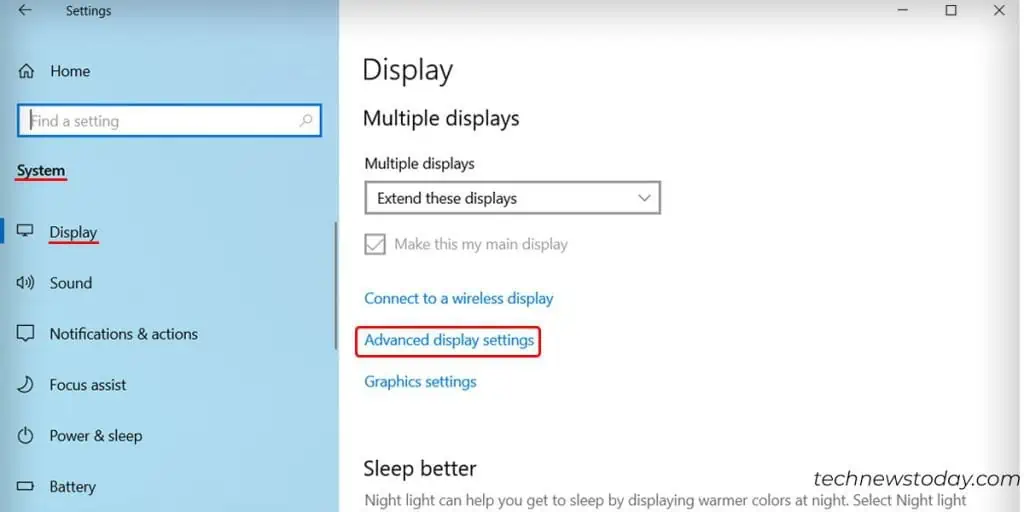
This guide shall take you through all the steps and help you understand the basics, to effortlessly light your second screen back up. Continue this guide till the end and leave your valuable feedback.
So, let’s get straight to the point.
Why Is My Second Monitor Going Black?
There are many factors that determine the workflow within your monitor. Even thoughconnecting a second screenis a simple procedure, some things still lead to errors and failures.

If your second screen keeps crashing and going black, it is due to one of the following reasons:
Here’s How to Fix Your Second Monitor Going Black
The secondmonitor returning a black screenis not a very rare situation. That is why the fixes to your issue are simple and straightforward. Just be sure to try each method listed below until you reach the one that solves the problem for you.
The following steps are done by taking Windows 11 as a reference, however, similar steps can be followed for other versions of Windows OS as well.
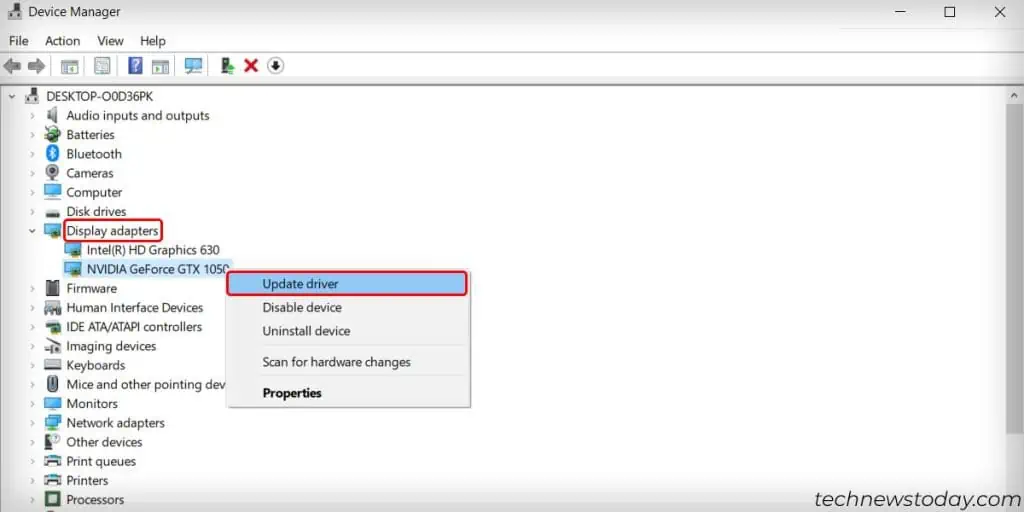
Ensure That There Are No Hardware Malfunctions
Before you dive into technical fixes, check to see if there are any possible hardware malfunctions in your device. Ensure that the cables you are using to connect the second screen work properly.
Swap out the cables and the connection methods to ensure that there is nothing out of the ordinary. Furthermore, tryconnecting the second monitorto an individual system and determine if there is any problem within the monitor itself.
Also, you may try restarting the graphics driver to see if your system is responsive or not. A key combination ofWin + Ctrl + Shift + Bshall restart the driver and return back a beep sound if it is responsive.