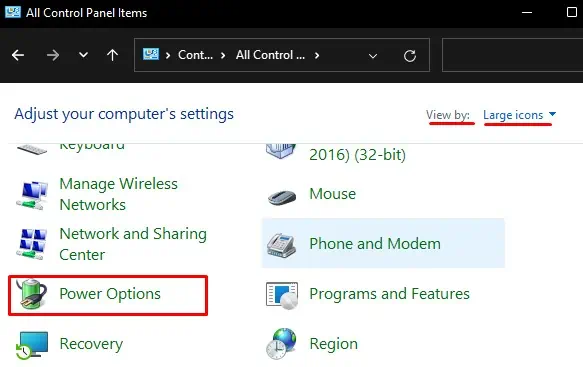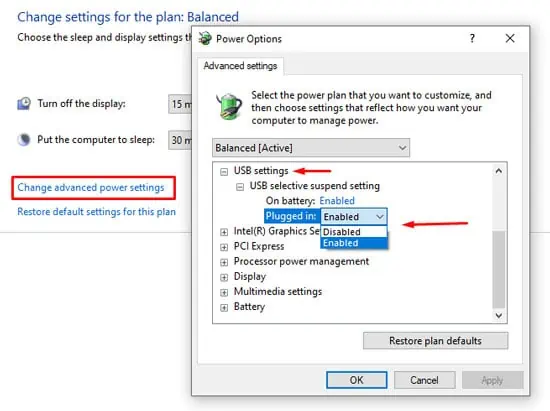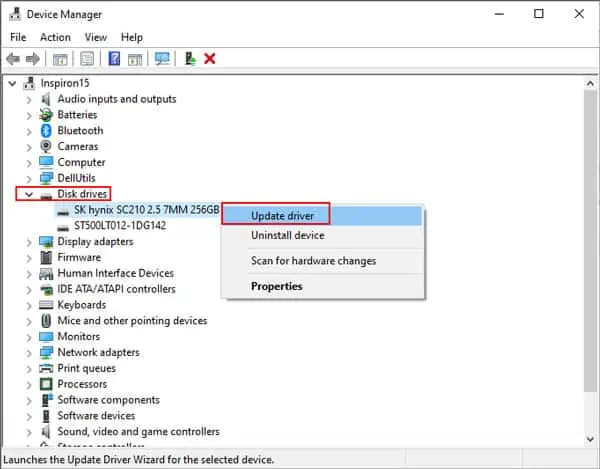External hard drives are great portable storage devices with one huge downside. That is, sometimes the drive just does not show up. If you are on Windows 10 and have a Seagate external hard drive, you may already have faced this issue.
We say Windows 10 because it specifically does not support Seagate’s external hard drive. Besides this, there may also be many reasons your external hard drive is not working.
Today in this article, we have brought you a few solutions to fix the problem of Seagate’s external hard drive not working.
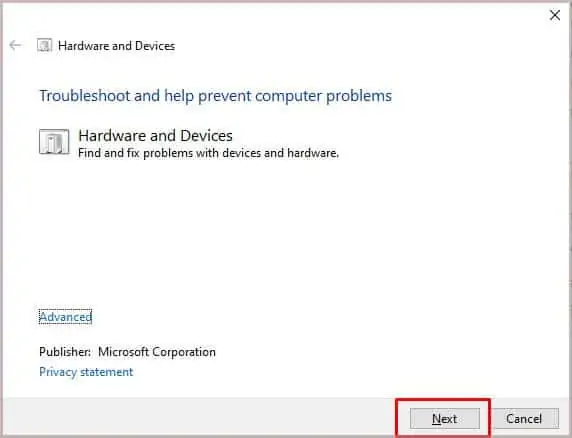
Why Is Your Seagate External Hard Drive Not Working?
As also mentioned onMicrosoft’s Official forum, Seagate’s external hard drive will not be not compatible with Windows 10 if you have recently upgraded from an earlier version of Windows. However, there can also be numerous reasons your PC does not detect a hard drive.
Things You Need to Check
Before jumping into the solutions, you need to know what’s wrong with your external hard drive. Here are a few things you may do to check whether the issue is software-related or with the hard drive.
If you hear audio cues but cannot access the hard drive, some configurations in the OS are probably stopping the drive from showing up. However, if you do not hear any audio cues, the drive most likely suffers from physical damage. Be it the cable or the external casing itself.
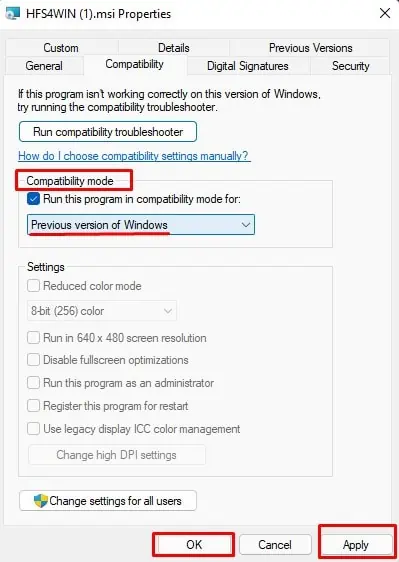
6 Easy Steps to Fix An Undetected Seagate External Hard Drive
Without further delay, let us get into the methods to fix an external hard drive.
Run Hardware and Device Troubleshooter
If you have recently upgraded to Windows 10, it may not detect Seagate’s external hard drive right away. To solve this exact issue, Windows has a utility named Troubleshooter. Or more specifically,Hardware and Devices Troubleshooter.
Hardware and Device Troubleshooter checks and tries to solve any issues with the connected hardware.
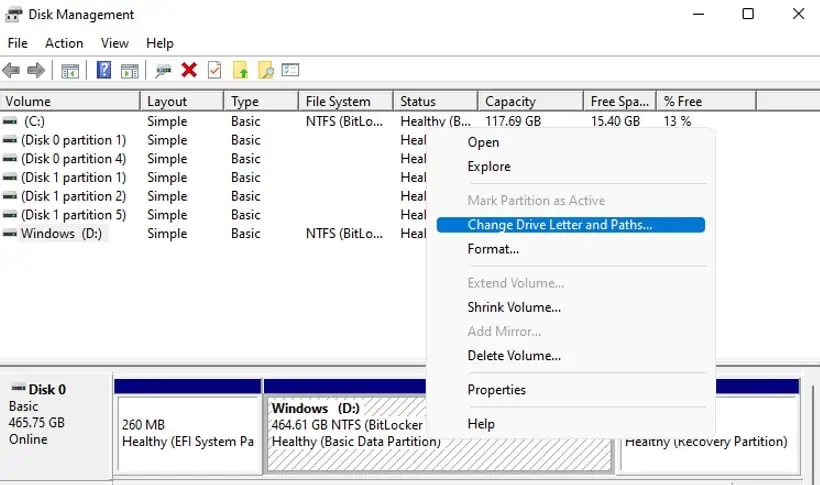
Please follow these steps to run the Hardware and Device Troubleshooter.
Once the hardware and connection-related issue has been omitted, try out the next fix to troubleshoot the issue.