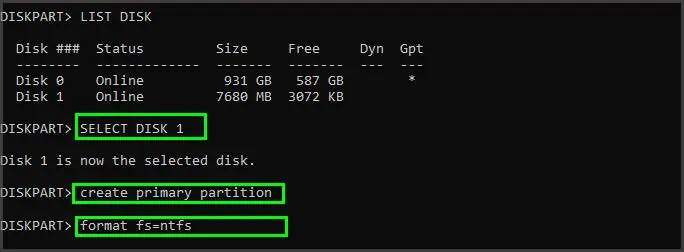When your SD card doesn’t format, there’s usually an issue with your access to the card or an issue with your device preventing you from formatting it. While using another device is always an option, it’s best to know the reasons why your SD card won’t format.
Depending on the device you’re using and the way the SD card is connected, there are a few different causes and fixes that may or may not apply to your situation.
Why Do You Need to Format an SD Card?
There are a few reasons that a person might want to format an SD card. For example:

Formatting an SD card on a computer also gives you many options about exactly how you want it formatted. That’s why it’s so important to know which device you’re going to utilize the card on and what file system it prefers.
Why Won’t My SD Card Format?
Your SD card might not format because of a problem with your device or because the card is protected. Many SD cards can have multiple kinds of write protection to ensure no valuable data is deleted.
you may usually fix problems that prevent your SD card from formatting. If you’re unable to format a card multiple times after trying each solution, the card itself might have an error. At that point, it’s time to start considering replacement SD cards.
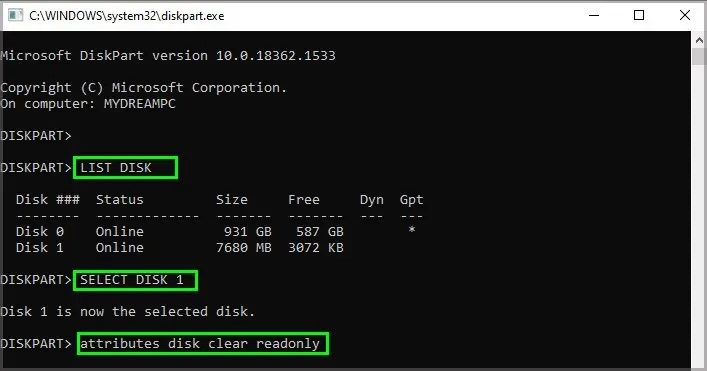
How to Fix SD Card Won’t Format
Start by checking that the SD card is ready to format. After that, address issues with the device on which you’re trying to format the card.
Before you start, you must back up any data on the disk. Not only does formatting delete the data on the SD card, but some of the solutions can make it harder to retrieve the data later if the drive is damaged or corrupted. Before starting any drive troubleshooting, the best thing to do is to be sure anything on the drive is saved elsewhere.
Two kinds of write protection can be applied to SD cards. One is a physical write-protection that you have to manually take off with the card in your hands. The other is software protection applied from a computer.
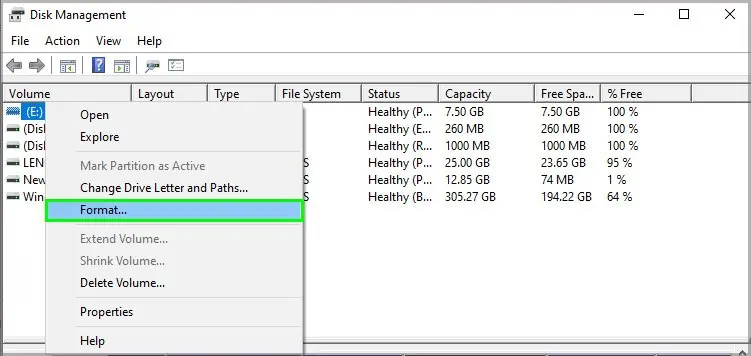
If your card is write-protected, you won’t be able to format it. Check for physical write protection first and then check using your computer.
If your card has a notch on the side, you may need a piece of tape to complete the process. That notch can prevent some devices from accessing the SD card.
If it works this time, the physical write protection was the issue. If it doesn’t, check for software-based write protection next.