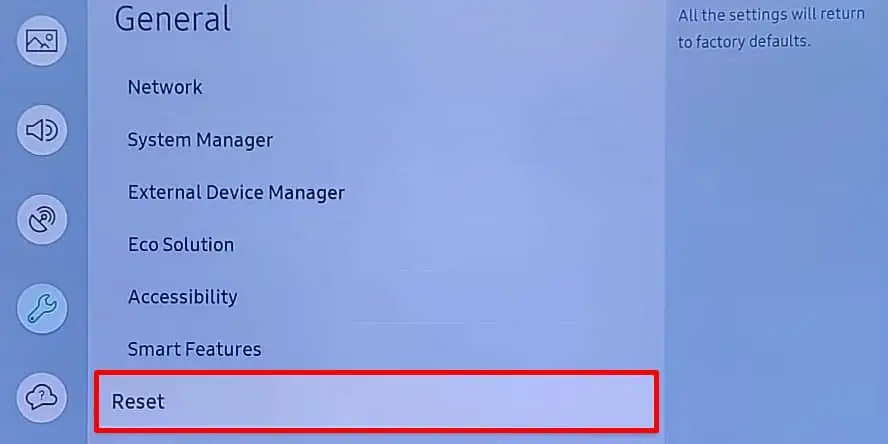A red light blinking on your Samsung TV can indicate a hardware or software issue that is preventing the TV from streaming. You may encounter the problem after the TV boots up or between the streaming session. Or, the red light may start blinking when your TV shuts down randomly.
While there are many possible causes behind the problem, many users reported the issue after a power outage. It can also show up when you directly pull the power cord from the wall outlet without turning it off using a remote. Having said that, outdated TV firmware is also equally culpable.
This article will teach you how to sort out the red light blinking problem easily in a few steps. In the end, you will also learn how to replace a faulty power supply board on your Samsung TV.

How to Fix Samsung TV Red Light Blinking?
If a red light blinks on your Samsung TV, you should first perform a soft reset. Many people in the tech forum stated that they solved the issue after a soft reset, and I, myself, was able to sort out the problem using it.
What you need to do is unplug the power cord of your TV and give it a rest for about an hour. It will help cool down the fragile components on your TV, like Integrated Circuits (ICs) and transistors. After an hour, press the power button on your TV for 2 minutes.
Plug the power cord back into the power supply and wait for another 2 minutes while you are still holding the power button.

It should solve the problem without further hassles. Otherwise, there are a few fixes discussed below you may follow easily.
Remove Voltage Control Devices
Samsung TV needs a constant voltage to operate, usually between 100V-240V. If the voltage fluctuates and goes above or below the specified level, the TV can not turn on due to the variation in voltage levels.
If you are using anyvoltage control deviceslike a surge suppressor or stabilizer, consider removing them. They can sometimes malfunction and output inappropriate voltage. As a result, the TV can not function properly, and the red light indicator starts blinking.
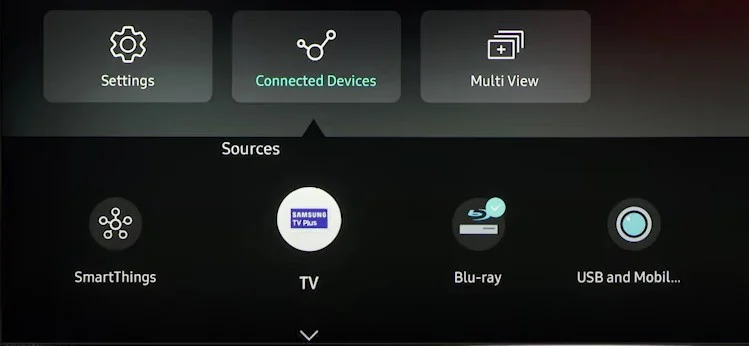
Solve HDMI Issues on TV
Next, you should choose the correct source for your TV. If you have connected the set-top box or any other device via HDMI1 port on your TV, set HDMI1 as a source. Setting the source to HDMI2 will prevent the input from the HDMI1 port and result in a black screen, including a red light blink.
The red light blinking problem also arises due to the HDMI issue on your TV. HDMI devices like set-top boxes or gaming consoles should be properly turned off before unplugging them from the TV.
At the same time, ensure you change the source to aTVorUSBbefore removing them. If the source is not changed before unplugging those HDMI devices, the TV will keep fetching the input from HDMI. It won’t find the input signal, and as a result, the red light starts blinking.