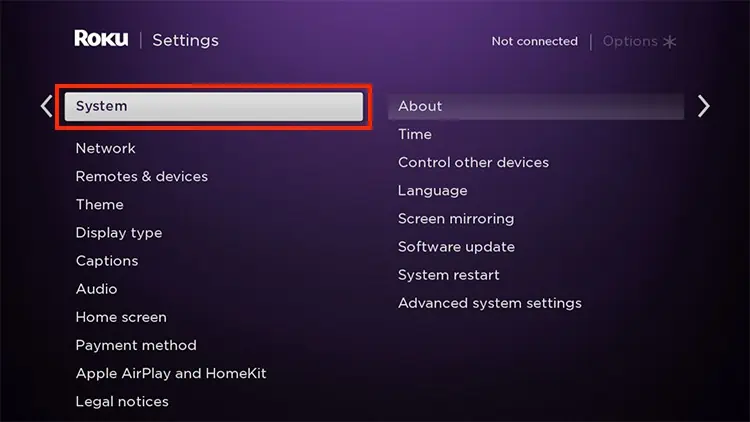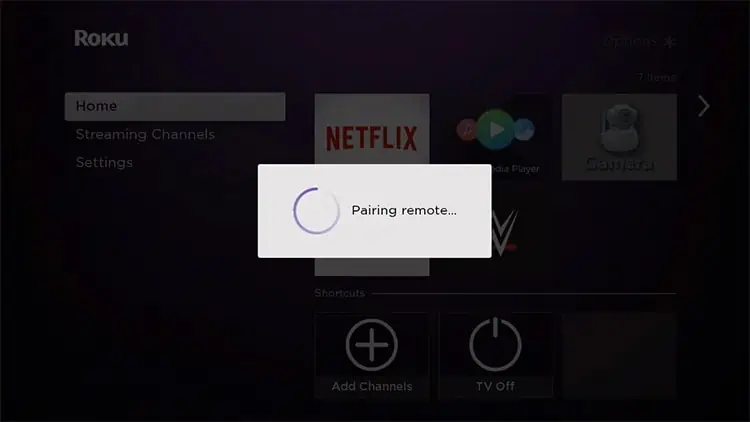When your Roku remote does not control volume, it can be really challenging. Some users reported that their volume control was stuck at 100.
Many Roku users encountered losing volume control on their TV after the latest software update. So, as long as the volume buttons are not defective, you may solve this error with simple fixes. You can set up your remote for the TV control again. Or, enable the HDMI-CEC feature from settings.
Let us guide you with detailed fixes on how to solve the error in this article.

Why is Roku Remote Not Controlling Volume?
How to Fix Roku Remote Not Controlling Volume?
After identifying the causes for Roku remote not controlling volume, you may quickly solve the problem with the simple fixes mentioned below.
But before moving on to the fixes directly, you may check out some basic troubleshooting steps below.
Enable HDMI-CEC Feature
Your Roku remote uses Radio Frequency (RF) or Infrared Signal (IR) to connect to the TV. So, for remotes using IR, you must enable HDMI-CEC to control the volume of your connected Roku devices.

The steps for enabling HDMI-CEC vary according to the TV brand. Below, we have compiled steps for popular TV brands.
Check for Roku Software Updates
Many users reported that their Roku remote stopped controlling the volume after updating the device. Since it is a software error caused, they might introduce the fix with a new update. Follow the steps given below.
Pair Roku Remote Again
If the issue still persists, you may pair your Roku remote again with your TV. You do not have to pair remotes that use Infrared Signals (IR). However, you must pair the Roku remote using Radio Frequency (RF).

Set Up Remote for TV Control