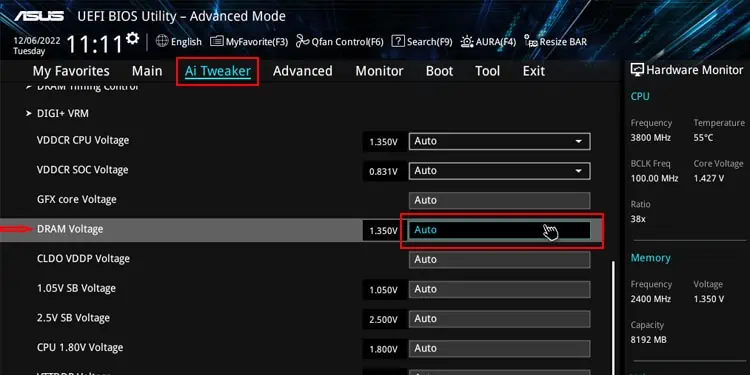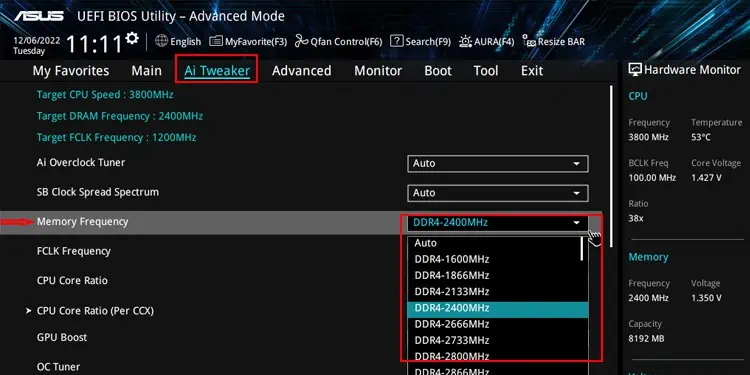With the increasing program and system requirements, the need for more amount of RAM is also growing. It has become normal to use multiple memory in our system.
However, there are instances when the RAM is not detected by the system, or you simply see a black screen. In addition, you may not be able to see your additional memory in Task manager. One of the reasons for these issues is the fault in the RAM Slot.
Generally, this problem is seen while trying to use multiple RAMs in the PC. You may hear continuous beeping while starting the PC or see aorange light on the Motherboard, both of which indicate the RAM slot issue.

The causes for the memory slot not functioning range from compatibility issues, incorrect RAM placement, and CPU defects to BIOS and software faults. You will need to identify the particular cause and move on to attempt the fixes to resolve the issue.
Fixes to Make the RAM Slots Work Again
You need to ensure that the fault is indeed in the RAM slots andnot with the memory itselfbefore trying to fix them. Along with that, you need to verify a few things and perform some basic troubleshooting given below.
If the system is still unable to detect RAM, then you may have to try the following fixes.

Use the Proper RAM Slot Combination
Generally, you may insert the memory stick into any RAM slots on your motherboard. However, the case is quite different if you are using multiple RAMs.
you may utilize the RAMs in any combination in a motherboard with only two slots. But if your system has four slots, then you need toinsert the RAM sticks alternately. Not doing so may result in the issue of the memory stick not being detected by the system or running the system in a single memory channel, thus causing the mentioned problem.
For instance, if you are using two similar RAMs, then these should goinside the A1 and B1 slots or A2 and B2 slots. And you may then insert more RAMs in the remaining slot in a similar fashion. Hence, verify if you have inserted the memory sticks in the proper slots.

Clean RAM and RAM Slots
Dust causes far more issues than we imagine. If the holes in the RAM slots are covered with dust,breaking the connection. Not only this, the dust can cause the slots and the memory to get hot after continuous use, eventually leading to damage.
So, you should properlyclean the memory slotsand the RAMs. For this, you may take a blower and pass air through the slots to remove the dirt.
While cleaning,ensure that no pins inside the malfunctioning RAM slot are damaged. If you find any bent pins, then try bringing them back to their original position carefully.