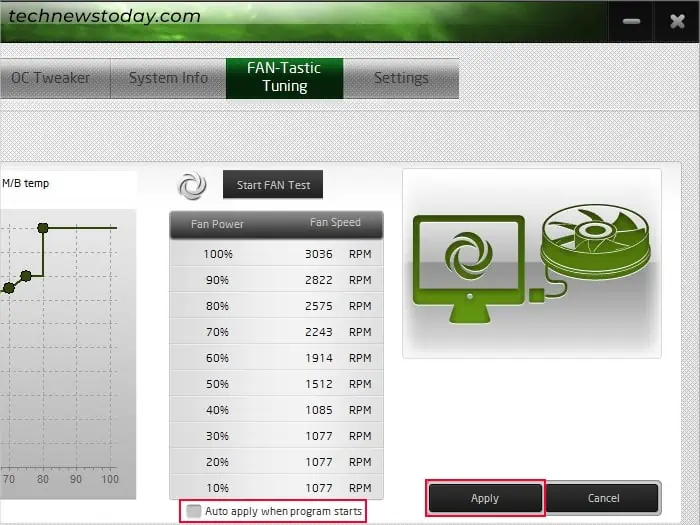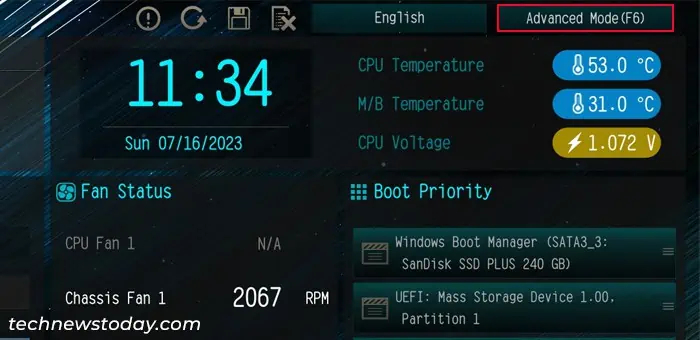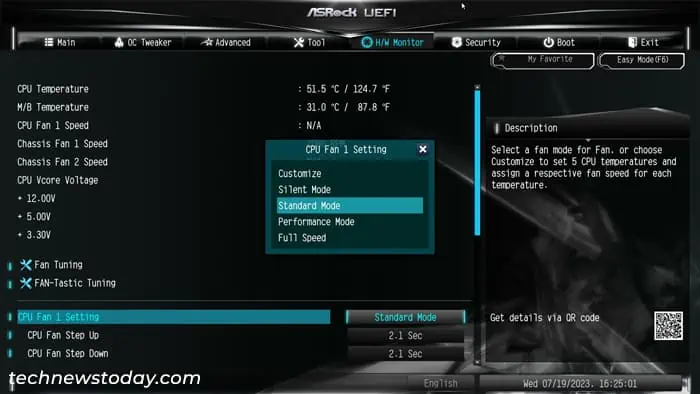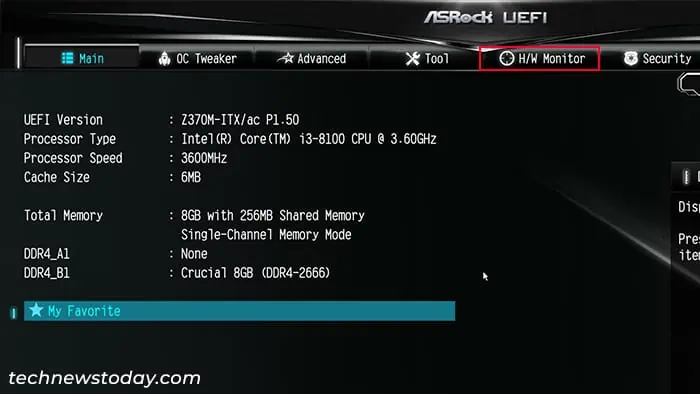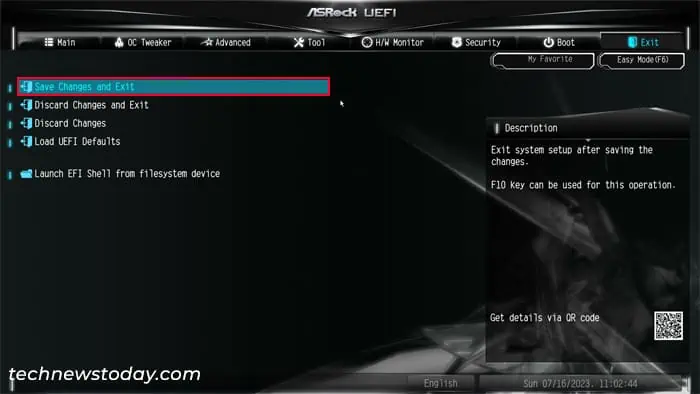If the PC fans make a lot of noise on your ASRock system even when you’re not running any intensive tasks, it could be due todust accumulation. But it can also indicate that the fans are running at a high speed even when not necessary. So it’s always a good idea to set a proper speed configuration for the fan for a better PC experience.
you may control your PC fans by using the OEM application,A-Tuningor through the Hardware monitor settingson your BIOS/UEFI. For the latter method, you can automatically specify some preset configurations or manually tune the settings.
In this article, I will only be talking about how you may control the CPU and Chassis fans on an ASRock motherboard. If you also want tocontrol GPU fan speed, you won’t be able to utilize the motherboard BIOS for this purpose.
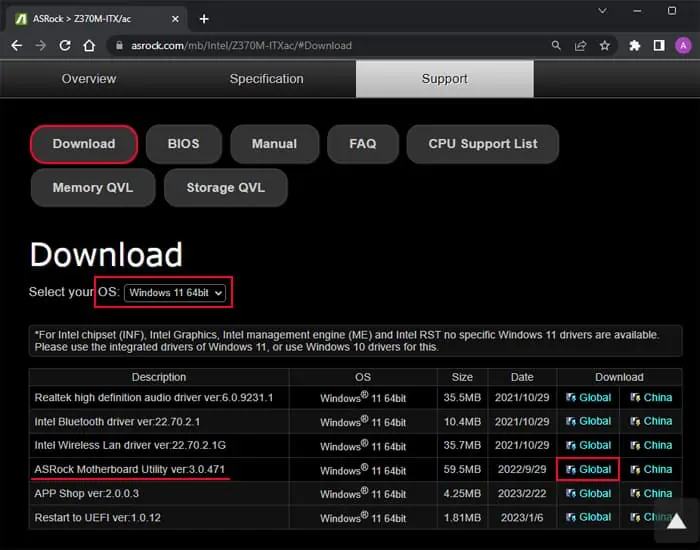
Control Fan Speed Using A-Tuning
ASRock provides the ASRock Motherboard Utility or A-Tuning app to control its overclocking and fan speed control settings. The app doesn’t provide you with all the options you may need to tune the fan. But it is a fast and easy way to control its speed without having to close any of your active tasks.
There is no hard and fast rule to tune the fan speed. you may come back to it and change the configuration as many times as you want after testing it out.
Control Fan Speed from BIOS/UEFI
Using theBIOS or UEFIsettings is the most traditional way of controlling fan speed on a PC. It is also the method that provides the most options.
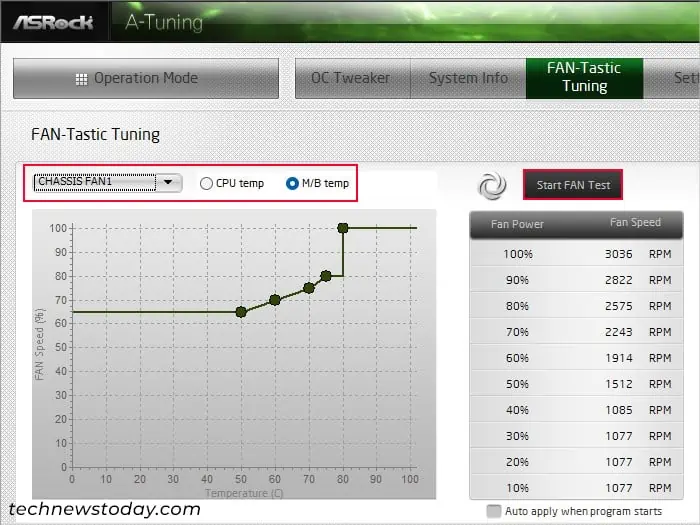
First, you need toget to the BIOSor UEFI settings interface.
After that, you may use any of the methods below to set up your fan control settings. They all come with different advantages and disadvantages, so I recommend looking through all of them before deciding on a method.
Using Preset Configuration from BIOS/UEFI
Like most motherboards, ASRock provides some preset configurations for the CPU as well as Chassis fans. However, keep in mind that these configurations will not suit everyone’s needs. So, it’s best to use other methods for the best results.
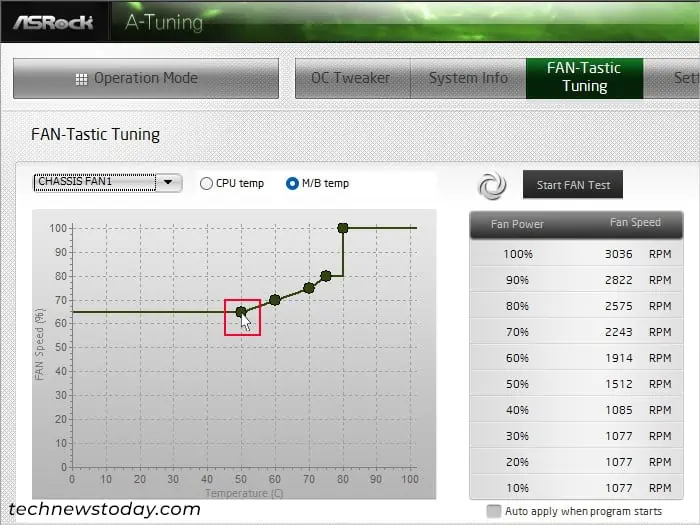
you may easily select the setting for the CPU fan on the EZ UEFI mode. But you may not be able to change the mode for all the fans from there. So, it’s best to do so from the Hardware Monitor settings on the Advanced mode.
Using Automatic FAN Tuning
TheUEFI on ASRock motherboardalso comes with a separate option, called FAN Tuning. It tests the fan to determine the minimum possible duty cycle or speed and automatically configures the fan to run at the theoretical best speed at any given temperature.