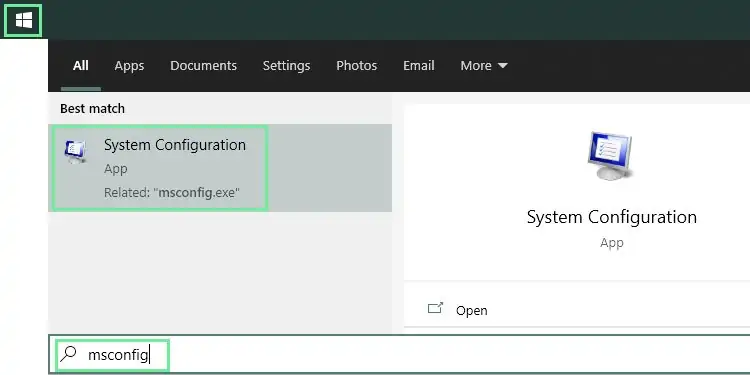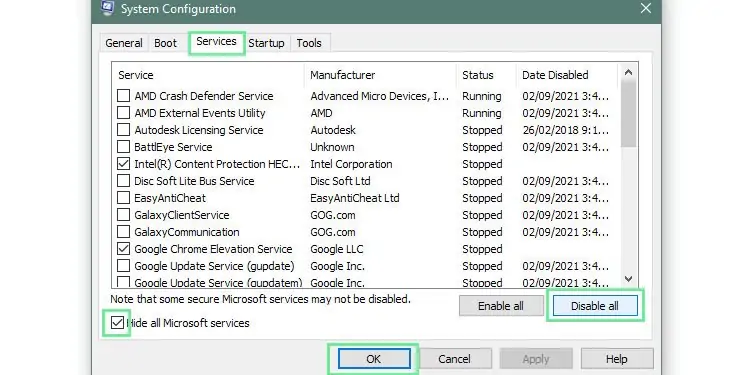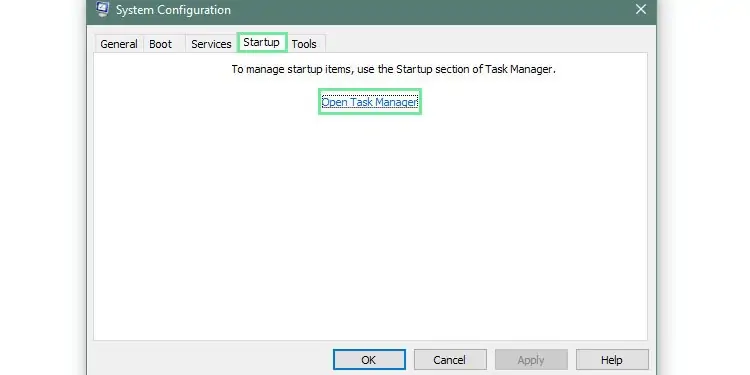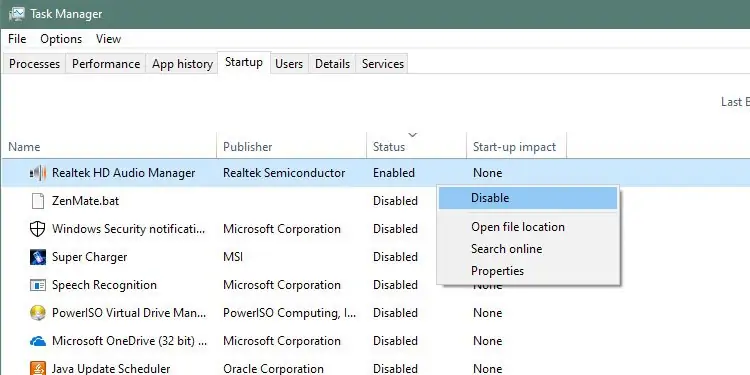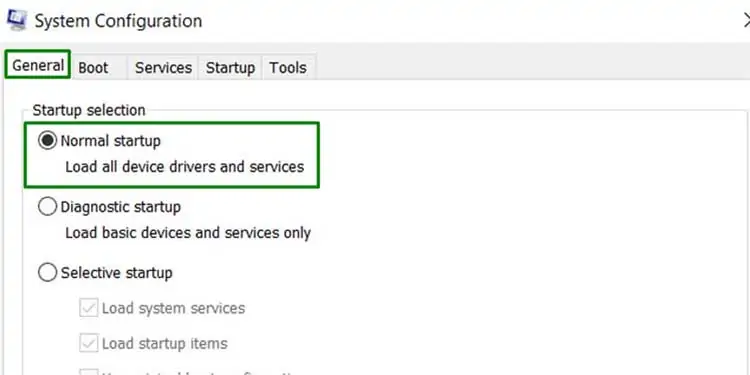Minecraft Launcher errors start in two places: theMinecraft installation itselfor otherprograms that are incompatible or interferingwith Minecraft. Once you’ve narrowed down the source of the problem, there are a few different troubleshooting steps to take to fix the issue.
Then you may get back togrinding out XPfor your character or building that smooth stone mega base you planned.
If it is your first time, you will need to install theJavaRuntimeEnvironmentpackage before you even start anything related to the custom Minecraft launchers.You will needJava 16from the link above forMinecraft Java version 1.17and above. The official Minecraft Launcher from Mojang will download the required Java version automatically.
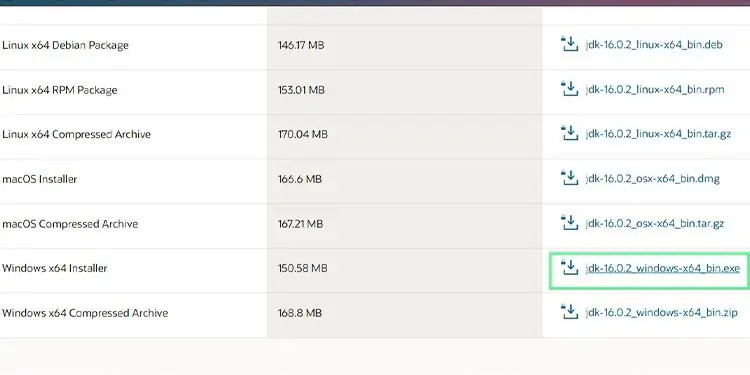
Close and Restart the Launcher
Sometimes, you may fix the Minecraft Launcher with a simple restart. While you can close it manually, it’s best to shut it down from the process to ensure it’s completely closed before opening it again.
If the restart didn’t fix the problem, it will be necessary to continue troubleshooting to the end of this article to properly solve Minecraft Launcher not working issue.
It’s crucial to determine whether the Minecraft Launcher is experiencing aninternal error or whether the problem comes from another piece of software. A clean boot in Windows starts the machine with minimal programs and drivers. With it, you may start Minecraft in the cleanest possible environment to determine where the problem lies.
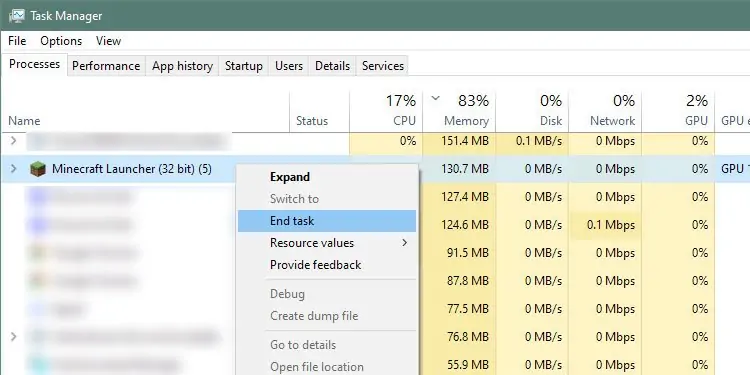
If the launcher works in a clean environment, it meansone of the programs that was disabled was preventing the launcher from opening. It’s a good piece of information to have because it can stop you from troubleshooting Minecraft itself when the problem is an external program incompatibility.
Resetting the Computer for a Normal Boot
Once you’ve done the clean boot and figured out the origin of the problem with the Minecraft launcher, you should reset your computer back to do a normal boot. Just retrace your previous steps as below:
Close Down Incompatible Software
There are certain types of software that Mojang says are incompatible with Minecraft. Try opening your task manager to see whether you have any of the software running. If you do, it’s essential to close them before restarting the Minecraft launcher to see whether one of the programs was preventing it from opening.
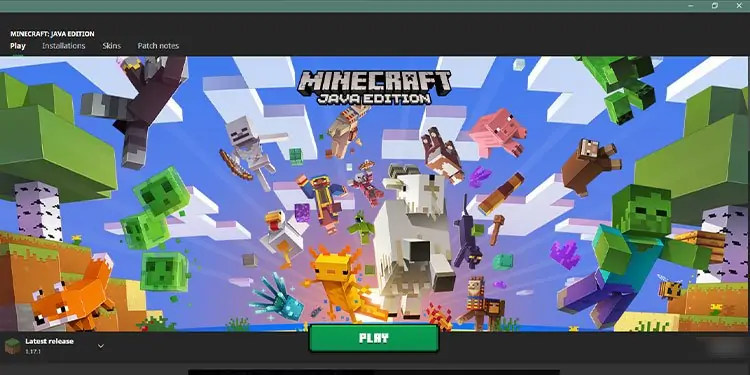
If you utilize the programs listed above, ensure they’re updated. Sometimesnewer versions might have fixes that help the launcher run with more stability. Once they’re updated, you may rerun the launcher to see if it works with the new versions.
Disable Discord Overlay
The Discord Overlay is a convenient tool to help access your conversations while you’re in a game, but it can interfere with Minecraft. Disabling it is easy enough that it’s worth trying in case that’s the source of your issues.