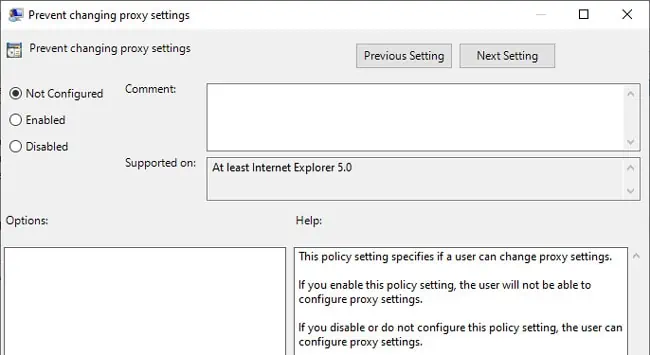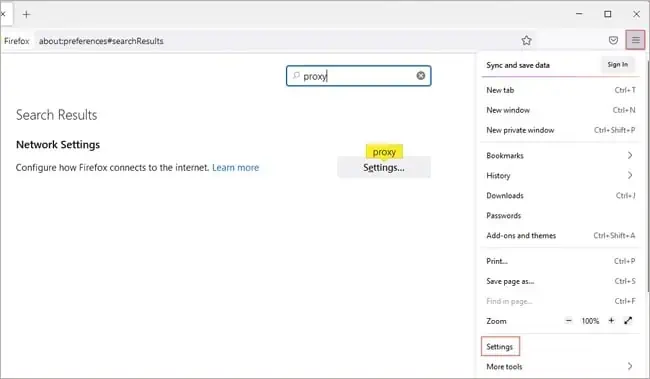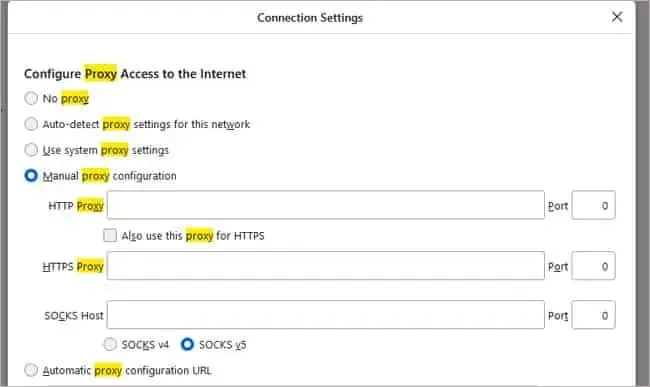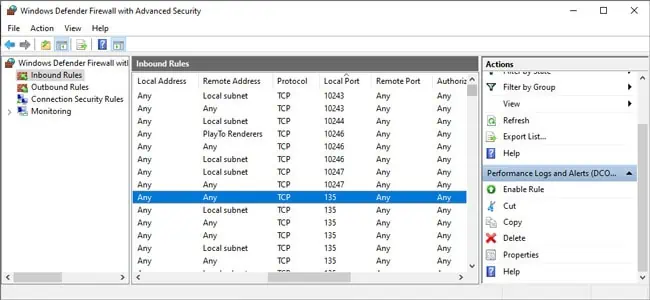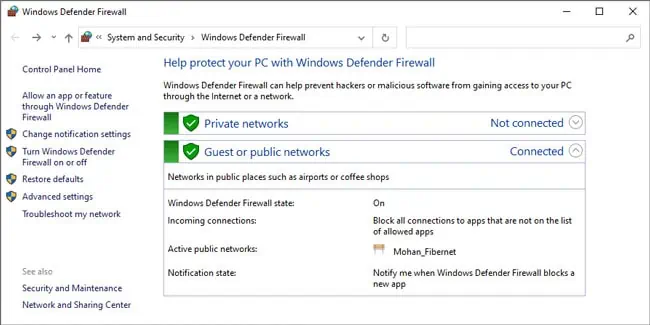A non-responding proxy server is a common networking problem with various possible causes. On the backend, these can range from HTTP errors and certificate validation issues to a misconfigured proxy server and so on.
Ultimately, all these problems lead to users encountering theProxy Server Isn’t Respondingor similar error message. As the message implies, often, the error really does occur due to server-end problems. Simply disabling the proxy or switching to a different server will resolve this problem in such scenarios.
In other cases, fixes like verifying the proxy configuration on the user end and checking the firewall settings will be helpful. We’ve detailed the steps for these and more solutions in the sections below.
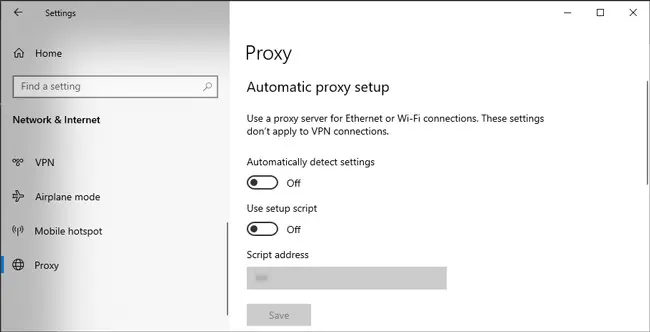
How to Fix the “Proxy Server Isn’t Responding” Error?
As stated, if the root problem is on the server end, there’s not much you may do as a user. You’ll have to simply not use this proxy or switch to a different proxy server if possible. But there are also various user-end factors that can lead to this error.
Check System Proxy Settings
There are a number of ways toconnect to a proxy server, from auto-detection and setup scripts to manual setup. In the case of WPAD (auto-discovery), you should disable auto-detection and switch to manual setup. In the case of manual setup, you should ensure the proxy configurations are correct.
We’ve explained how you may do all of this via Windows Settings below. But the same steps apply to the legacy method (inetcpl.cpl– Internet Properties) as well.
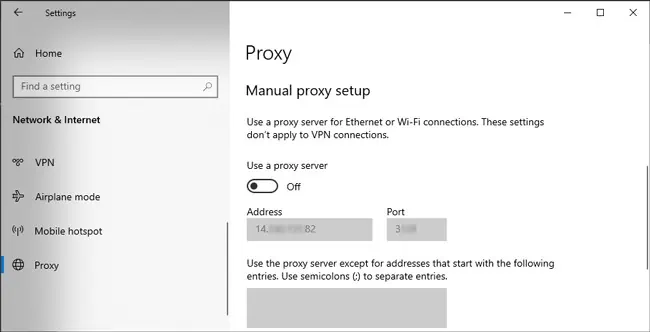
We’ve also found that some users are unable to change the proxy settings as they are greyed out. This can happen due tosystem policies in placethat prevent users from modifying proxy settings. To fix this, follow the steps listed below on an admin account:
Check Browser Proxy Settings
By default, browsers generally just utilize the system proxy settings, but some browsers like Firefox allow you to connect to proxy servers for browser traffic exclusively. In such cases, here’s what we recommend:
The port required to connect to the proxy server may be closed, or the firewall could be preventing certain types of traffic from passing through. This could result in a certain browser facing this problem or the proxy server not working at all. Here’s what you may do in such cases:
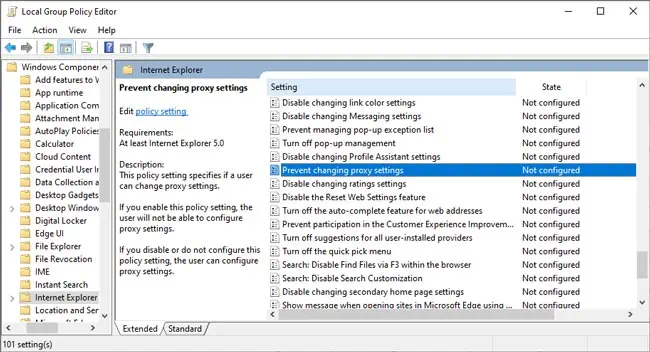
Verify System Security
Often, this issue starts after you install certain programs (common e.g., sysTPL) or when your system gets infected by malware. The obvious solution is to uninstall the problematic program and scan and clean your system of malware.
But the problem will sometimes persist despite this. Even if you fix the error with the solutions from this article, the configurations might keep resetting. This can happen if the program sets some scheduled task in place to rewrite proxy keys in the registry.