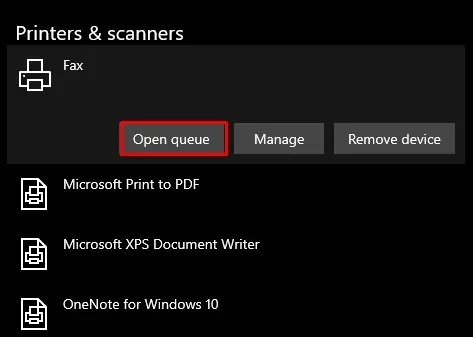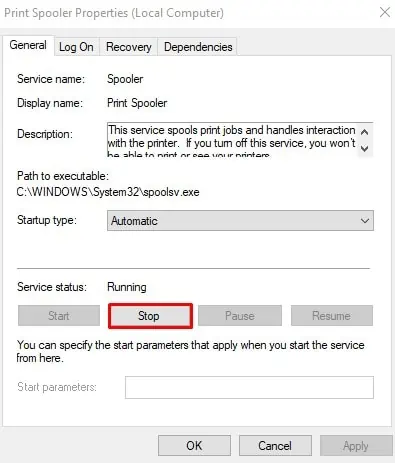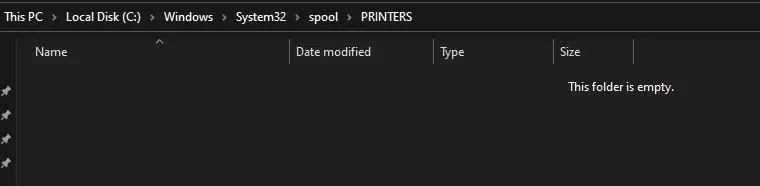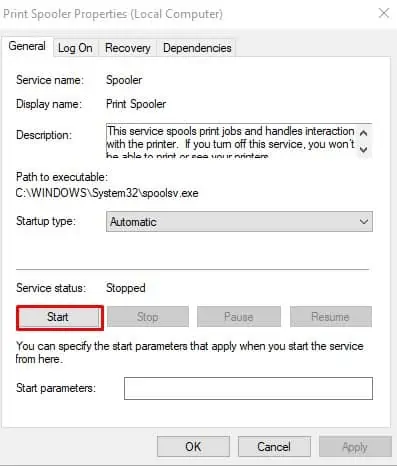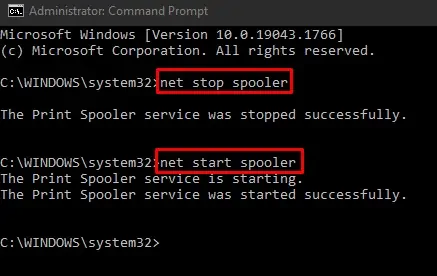There are multiple reasons why your printer can get stuck. Maybe you accidentally gave a print command to the document that is not printable or gave multiple print commands at once.
Likewise, the printer uses a small application called Print Spooler that places the print jobs in a queue and manages them. Most of the time, an issue with this application is why your printer queue won’t clear.
How to Clear the Printer Queue
Fixing the Printer Queue issue is quite easy unless your hardware has a fault. Making minor changes in the spooler settings can get your printer back in its running state.
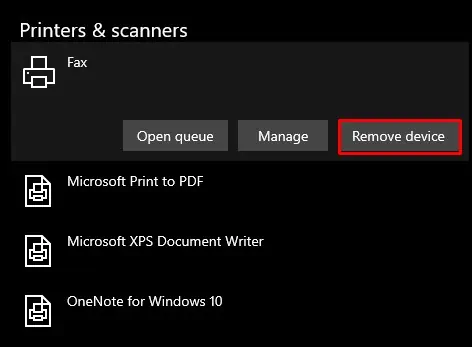
But before moving on to the fixes, ensure your printer has sufficient ink and papers in the paper tray.
I have discussed ten fixes that you may apply to address this problem. Let’s dive straight into them.
Power Cycle Your Printer
Power cycling simply means reinitializing the device’s settings by cutting its power supply. It helps devices recover from the unresponsive state. To power cycle your printer, follow these steps:
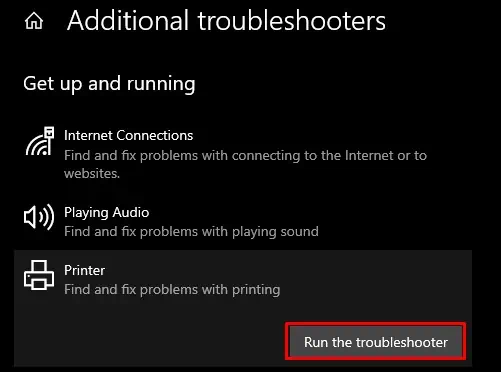
you may run a new print job and see if it cleared the queue.
Use the Printer Buttons to Clear the Queue
Printers come with a control panel with buttons for different functions. Most printers have a button that lets you cancel the print job. They also come with the Reset button.
Printer companies like Brother, Canon, HP, Samsung, and Epson have embedded a reset button in most of their models. Pressing the reset button for a few seconds will clear the queue and fix the issue most of the time.
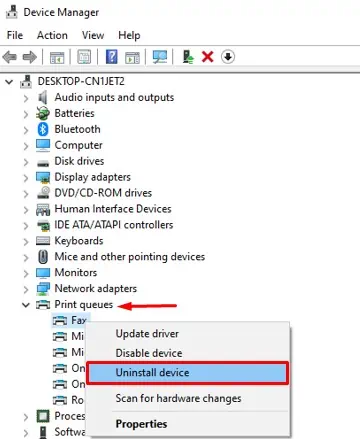
Uninstall Other Printers
If your device is connected to more than one printer, consider removing the one that is not in use. Having more than one printer installed can interfere with the printer spooler service, and you may face the issue. At first, unplug the printer’s cable connected to your PC and follow these steps to uninstall it:
After removing all unused printer profiles, restart your computer and see if the problem persists.