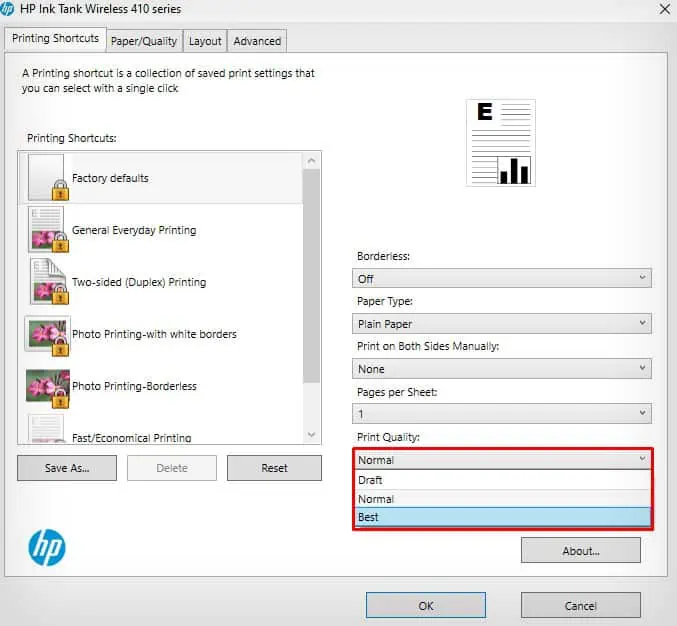If your printer is printing blurry pages, it might be time to refill the ink. You will generally get indistinct texts and images when your printer is running low on ink.
Your printer may also generate double vision or blurry printouts when used extensively for a long time. In such a case, the printhead shifts from its actual position and gets clogged with ink residues over time. So when you start printing, it results in a blurry printout.
Besides this, incorrect print settings can sometimes lead to blurry text and images.
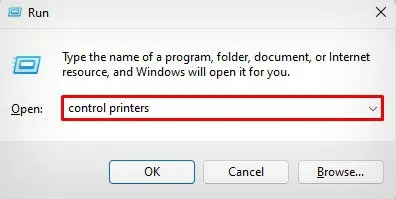
Change Paper Settings
You should always use papers that are compatible with the printers. Using incompatible and glossy papers can cause the printouts to appear blurry. Not all papers can accept ink from your printer.
Similarly, if the papers are moist, they can not absorb the colors properly, which results in blurry prints.
you may try replacing the current papers with another type of paper and see if the issue persists. Afterinserting the new papers, ensure you change the paper type from the printing preferences.

Print in High Quality
you may generally print in three qualities on your printers—Draft, Normal and Best.
If the quality is set to draft, you may have to compromise on the print quality. A low-quality print can cause text and images to appear blurry. So, set the print quality to Best and try printing again.
you may also get a blurry printout if your printer is running low on ink. Printers can not produce vivid quality printing with low ink levels. So, you should alwayscheck if you have sufficient inks on your printerand fill it if they are on low levels.
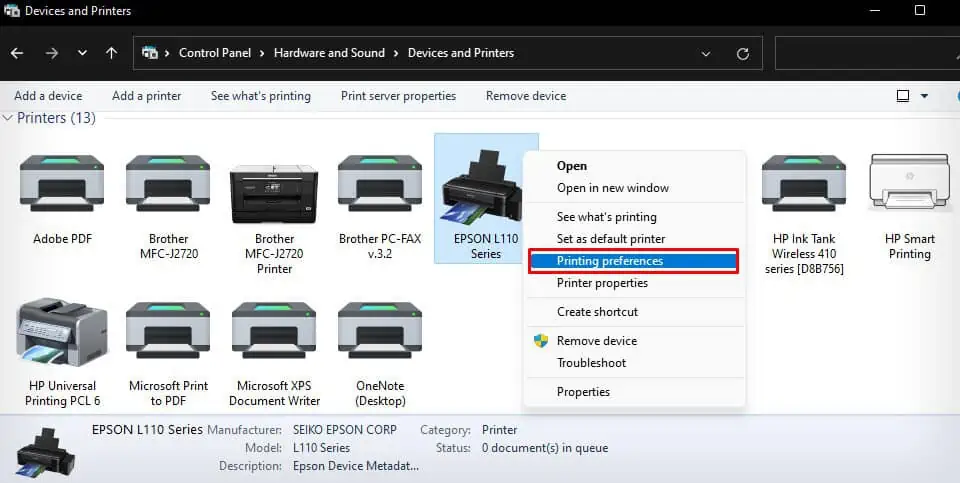
Further, if you are going to refill the ink, always use genuine ink from your manufacturer.
Printhead is a component that sprays ink onto the papers during the printing process. Being the most movable part of your printer, it is obvious that the printheads misalign itself in the long run.
Similarly, if you are using the printer for the first time after changing the cartridges, you need to align the printhead. Otherwise, you may get misaligned or blurry printouts.
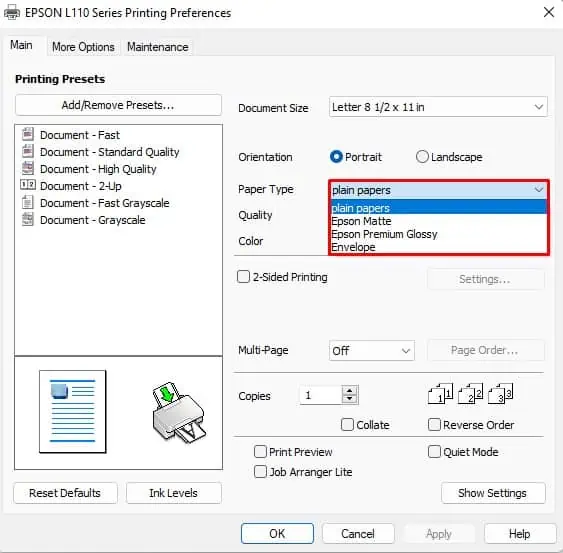
You may also refer to our other guide on how toalign the printheads of HP printersand learn more methods on head alignment.