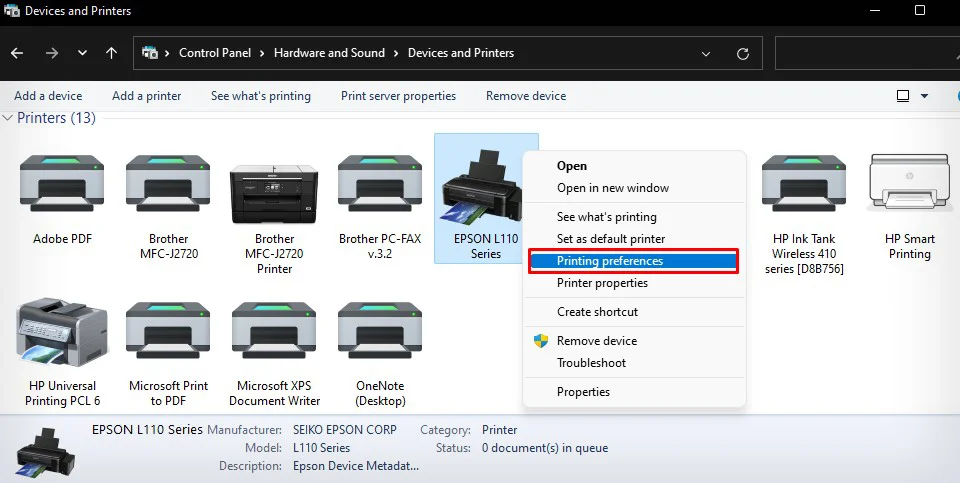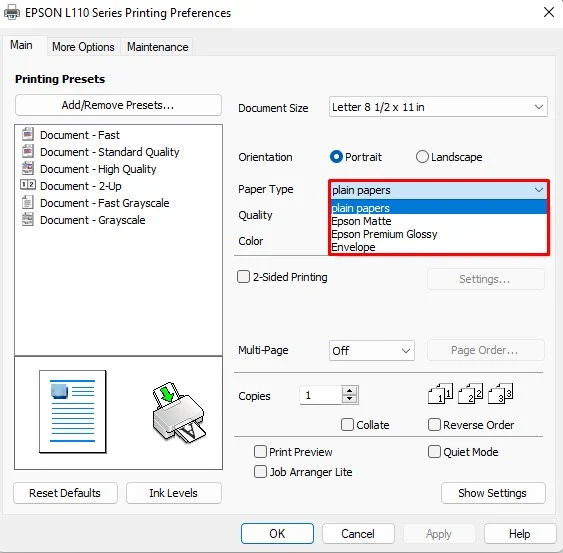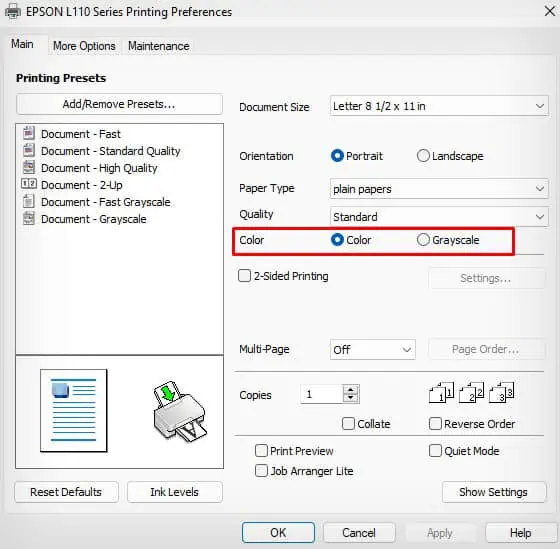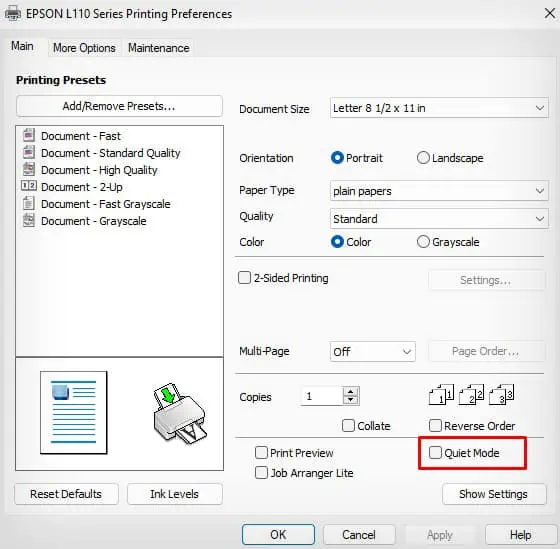Laser printers can generally print around 30 to 40 pages per minute while Inkjet printers can print around 15 to 20 pages per minute. So, the printing speed depends on the type of printer used and the color format of the document (grayscale or color).
The printer may start printing slower when there are a lot of print jobs pending in the print queue. When the print queue has a lot of print job spooling, the printer memory becomes full and can not handle print requests efficiently.
Similarly, using an incorrect paper type and misconfigured color settings can also slow down printing. You should always choose the correct paper type and specify the proper color profile for efficient printing.

Pause Printing for a While
If you have been using your printer for an extended period, it can overheat your printer. So the printer can slow down itself to protect from possible damage. you may unplug the printer from the electrical supply, let it rest for a few minutes, then turn it on again and try printing. If overheating was causing the issue, you should no longer face a problem.
Print From Another Application
Most of the time, you encounter slow printing issues when you attempt to print directly from a webpage. It is because the webpage may contain incompatible fonts and scripts that are not supported by the printer.
To resolve the issue, you may try printing from other applications and see if the issue persists. We suggest you use word processing applications like MS Word and WordPad or PDF reading software like Adobe Acrobat.
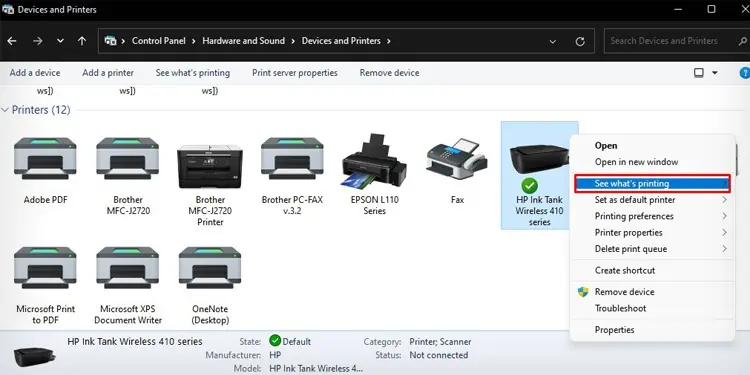
Clear the Printer Memory
Printers have a dedicated internal memory (generally a few megabytes) to hold the print jobs and execute them. However, when you keep sending the print commands to your printer, the memory gets full at a certain point, making the printing process slower. Clearing the printer’s memory is helpful in such cases.
you may first restart your printer and clear the print queue to free up the memory.
Print in a Lower Quality
If your document contains high-quality images or graphics, it will take longer than usual to complete the printing. you may reduce the resolution of the images or compress them for faster printing. Further, you can also change the print quality from the printing preferences of your printer.
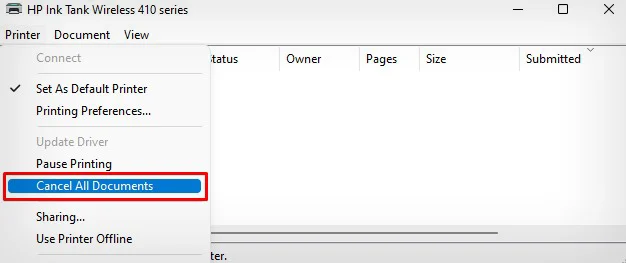
Select the Correct Paper Type
You should also set the correct paper type in the printing preferences of your printer for optimal printing speed. Setting an incorrect paper type can result in slow printing. Similarly, always use papers compatible with the printers. Using papers with glossy and shiny surfaces can result in slow printing, and sometimespaper jams on your printertoo.