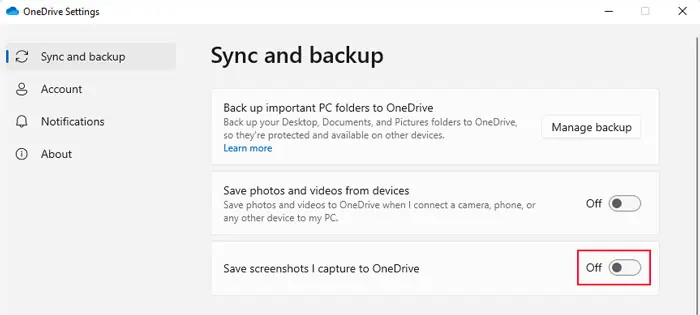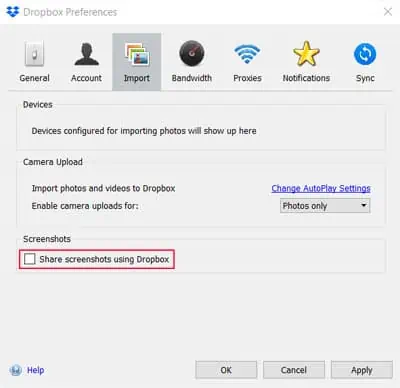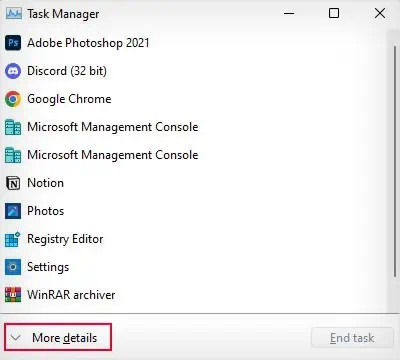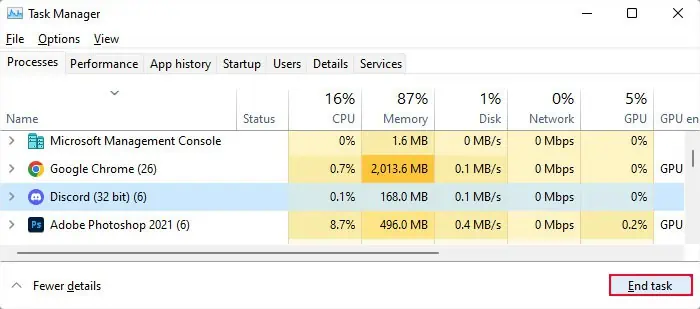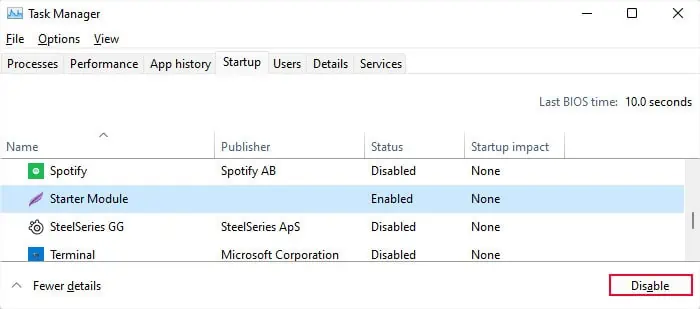The Print Screen key offers a quick way to save your screenshots either to the clipboard or your local drive. However, there are some situations where this function may not work. It can happen if the key itself is not working properly or your system is not executing the Print Screen function.
If the key is not working, it mainly indicates hardware damage unless thekey has been remapped. On the other hand, if the key is intact, other applications are likely preventing you from taking screenshots. It is also possible that your system is capturing or storing the screenshots, but you are unable to find them.
Make Sure You Are Using Print Screen Properly
There are manyways to take a screenshotwith the Print Screen key, although you may need to use other keys together with it. All such methods provide different results. So, it is possible that you are not using the proper way to get the screenshot as per your need.
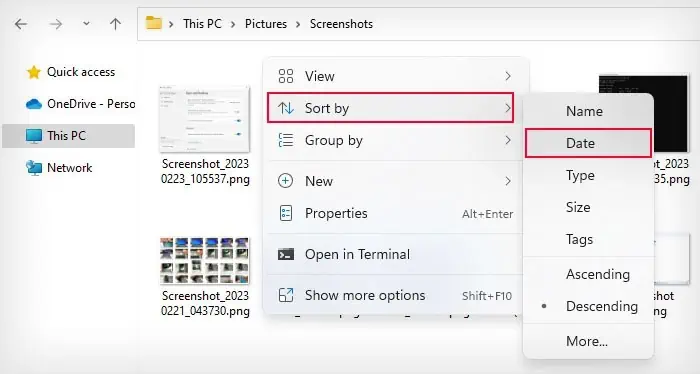
Sort Screenshot Folder on Date Modified
Whenever you utilize the Windows key + Print screen to capture a screenshot, your system saves it along with an index that increases by one every time you autosave a screenshot.
Some broken updates can reset this index. And if you had removed some screenshots earlier, you may not be able to find new screenshots. For instance, if you have five screenshots with index 1,2,6,7,8 and the index resets to 1, the next time you take a screenshot, your system will save it with index 3, not 9.
If you have hundreds of screenshots with deleted files randomly in the middle, finding the new screenshot can be difficult and you may think that the print screen function is not working.
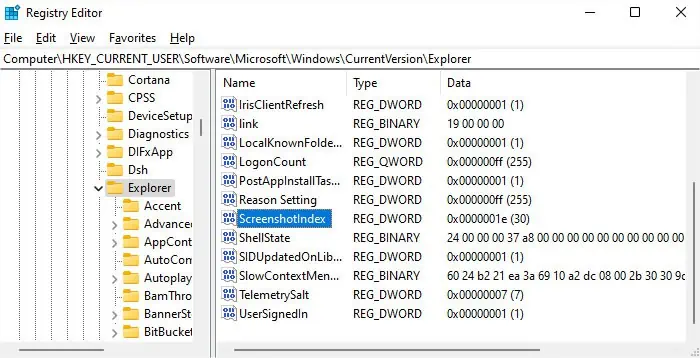
you may sort the files according to their creation date to be able to find them easily.
If the screenshots are there, you may also try setting the screenshot index to the final index in the folder. This way, you can find the screenshots even while sorting the folder by name.
Now any new screenshots should follow the original pattern.
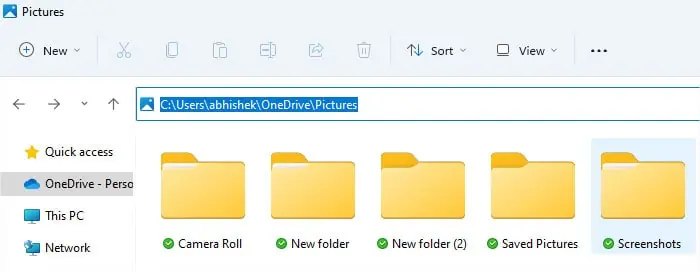
Check Pictures Folder Inside OneDrive Directory
If you have synced your Pictures folder to OneDrive, the Pictures folder where screenshots are automatically saved may not be the same as the Pictures folder you see inside this PC. All synced folders are stored inside your user profile’s OneDrive folder. So, you should check there to look for your screenshots.
Change OneDrive or DropBox Settings
The Cloud Storage syncing utilities like OneDrive and DropBox include an option to save your screenshots to those cloud storage. If such an option is enabled, the screenshot may not be saved to the clipboard after you press the Print Screen key, especially if you use third-party screenshot tools. So, you need to disable this option.