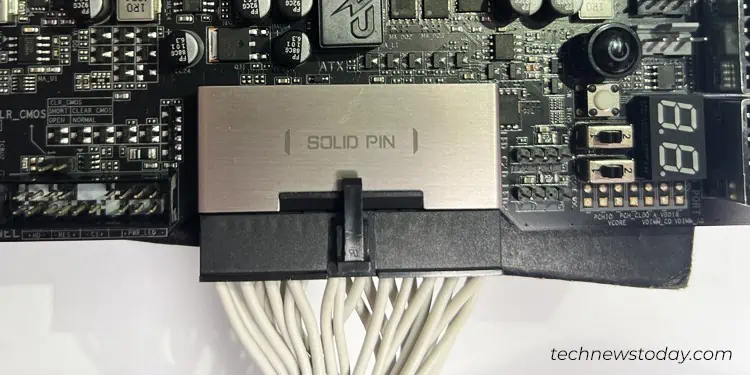Managing the power supply cables might seem a bit intimidating at first glance, but with the right techniques,the process is seamless.
To be honest, you may completely ignore the power supply cable management and still run your PC fine for years. But a little effort can help you get somenotable benefits like improved airflowandease of component upgrade and troubleshooting.
To manage the power supply cables, first, guide each of them through cable management channels in your PC case. Then connect the PSU with the PC components using the corresponding power cables. Next, fasten these cables to the chassis using zip ties or Velcro straps.

To begin with, ensure youground yourself. You may either use an anti-static wrist wrap or periodically touch some unpainted metal object. It will make sure the electrostatic discharge from your body won’t do any harm to the PC components.
Then gather a few things like Velcro straps/zip ties including a wire cutter/scissors and a Phillips head screwdriver. If available, also gather a few adhesive clips that will help tuck the cables properly.
Moving forward, ensure you only install the bare minimum components beforehand. Avoid installing bulky components like a GPU,custom loop/AIO cooleror large CPU coolers that will possibly interfere with the cable management process.

And one more thing! In case you have amodular or a semi modular power supply, connect all the necessary power supply cables prior. But you are good to go if you have a non-modular one.
Now assuming that you have already installed the power supply unit, let’s begin the cable management process. If you haven’t yet, here’s a detailed guide to help youinstall PSU into your PC case.
Plan the Cable Routing
The next step involves planning the cable routing. Check the cutouts, holes, and grommets in your PC case. Finalize which power supply cable will be going through which hole. Decide the best possible path, depending upon the layout of the PC case. I suggest you route cables through the hole that is nearest to its corresponding connector.

Below is my mid-towerNZXT H700 PUBG PC casewhere I have routed the24 pin ATX power connectorfrom the leftmost hole and the 12V CPU power connector from the topmost hole. Similarly, find the best route for your GPU, SATA and Molex connectors.
Do note that some PC cases have a dedicated cutout on the shroud to pass the PCIe power cable. verify if you have one. It will make cable management for your GPU far easier.
Connect Power Cable to PC Components
Now let us connect thepower supply connectorsto the consecutive PC components. Start by connecting the 24-pin ATX connector to the ATX header on the motherboard.

Then plug the 12V CPU power cable into the CPU header. Similarly, connect the SATA and Molex devices with their respective power cables.