Signs like PC not responding after pressing the power button, no splash screen, and no error messages can leave you frustrated. All these indicate POST failure, which simply means the computer can’t load anything, and aside from your OS, even the BIOS can’t boot!
An effective way to detect the cause is byinspecting the POST LEDorhearing beep codes. But if your motherboard doesn’t offer such a feature or there’s no red light/beep sound, you’ll need toexamine each componentindividually.
Whenever we encounter such a problem at our workplace, we try a series of relevant fixes. These may involveclearing CMOS, checkingpower supply failure,reseating RAMandGPU, and examiningCPU and cooler. If nothing helps, we attempt to identify the root cause by booting up with only the basic components.

Important:In this article, I will only focus on the hardware issues that are preventing the BIOS to boot up. In case you’re able to log in to Windows but theBIOS Utility doesn’t show up, follow the linked guide that should help you fix it.
Inspect Monitor Connectivity
A common mistake I’ve encountered with most users is they connect the monitor to the motherboard’s I/O port even when an add-on graphics is installed.
If your processor doesn’t support integrated graphics or theoption is disabled in BIOS, your monitor won’t display anything. This might make it feel like your PC is not booting up.

Keeping this thing in mind, ensure you haveused the appropriate video portfor your display device.
If you’re planning to use onboard graphics, check whether the Intel or AMD CPU supports it. Also, the iGPU option needs to be enabled. First, detach the discrete GPU to boot using the integrated graphics and make the necessary changes.
Check for POST LED / Beep Codes
There’s no standard cause for the PC to not boot up. Any component (CPU, GPU, RAM, Boot Drive, or PSU) might have gone bad. You need to examine each of them individually, which can be a little tiresome.

To make troubleshooting easier, most modern boards are equipped with aPOST LED indicatororBeep speaker(which requires a dedicated header connection). The on-screen codes on theDebug LEDor thepattern of beepingvary on different brands.
Our team has prepared guides on popular motherboards that should help you out. Navigate to the linked guides to find the error code and proceed with the recommended fixes:
In case your motherboard doesn’t offer such a feature, it might come withfour debug LEDs(DRAM,VGA,CPU, andBOOT). If you see ared/orange lighton any of them, there’s certainly an issue with the particular component.
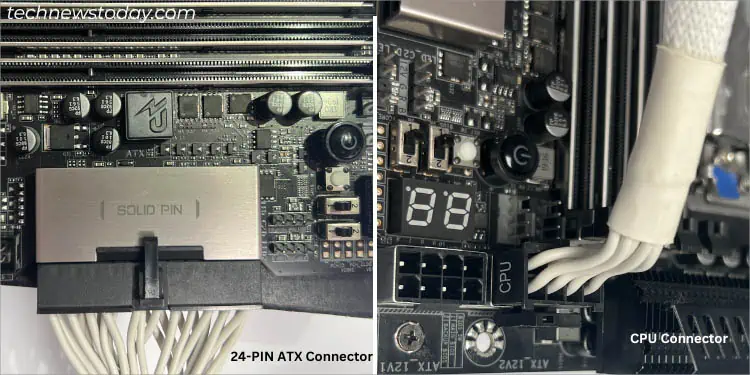
Besides, other hardware could have gone faulty as well. Whether there’s a POST LED/beep or your mainboard doesn’t support such, my fixes below should cover up every issue.



