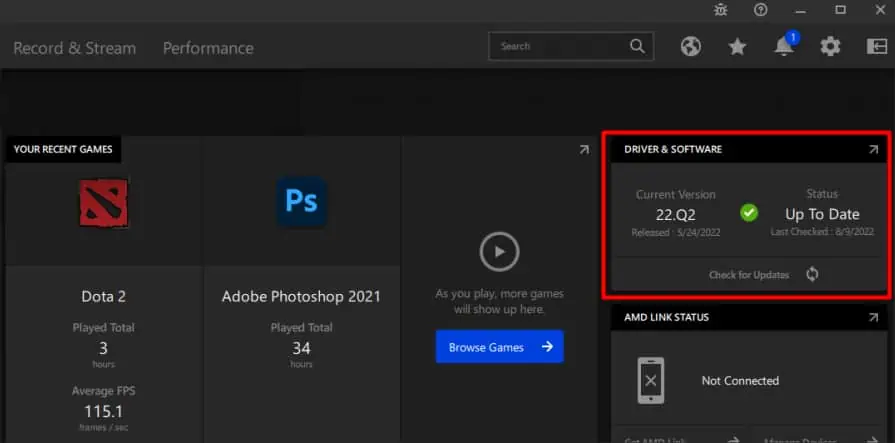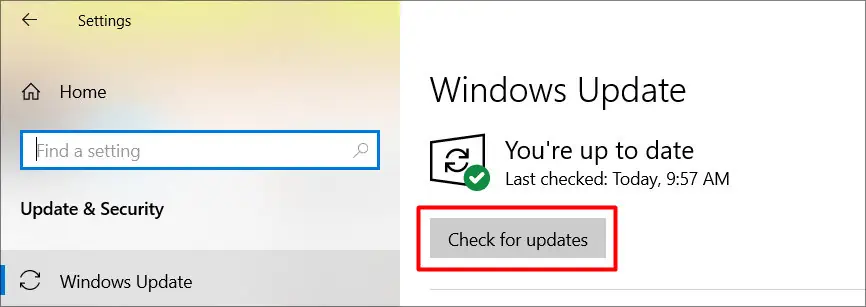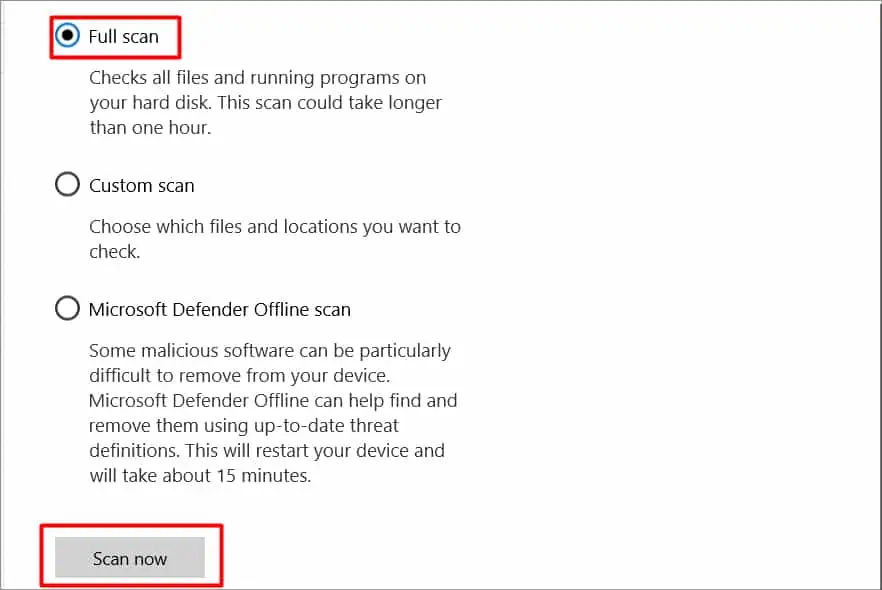We primarily choose to game on a PC because of the added benefits like performance boost, and the range of user-control options. But at times it can be challenging, if your PC lacks certain features, or cannot fulfill certain game criteria.
Normally when gaming, your PC runs at itsmaximum performancetherefore it needs all the resources it can. If something is preventing your PC from utilizing required resources or causing it to overheat, this can very well trigger problems like restarting and crashing.
Having yourPC restart constantlycan create problems like unsaved progress and many more. Let’s learn how you may prevent this from happening again.
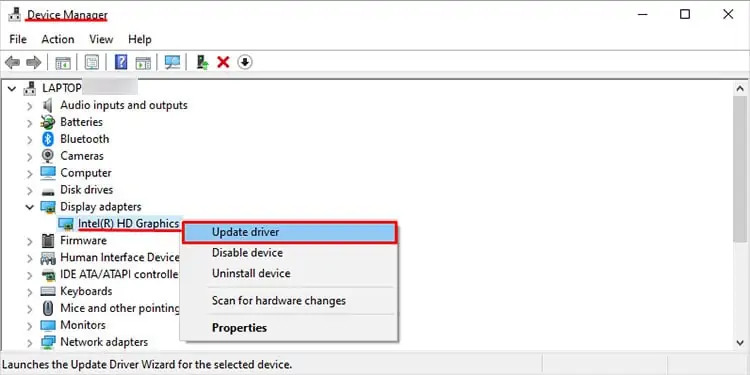
Probable Causes of The Issue
Running a game properly on PC depends upon a lot of factors. Even a small change can cause your PC to restart and shut off playing games. Let’s look at some of the most common reasons why this happens.
How to Fix PC Restarting While Gaming?
By now we know that there are different reasons for PCs to restart when gaming. We will talk about fixes that you may apply to fix the issue and further prevent it from happening. But before doing that, try restarting the game andrunning it as administrator. This is not counted as a solid fix but can sometimes work.
Check the Minimum Requirements of the Game
Before you begin applying any of the fixes for yourself, the first step should always be verifying the game’s requirements. Most modern games require extensive amounts of system resources to run properly. If your PC does not meet the said requirements it can cause failures like restarting and such. Due to the complexity of modern titles, we advise you to at least have the recommended system requirements for proper gameplay.
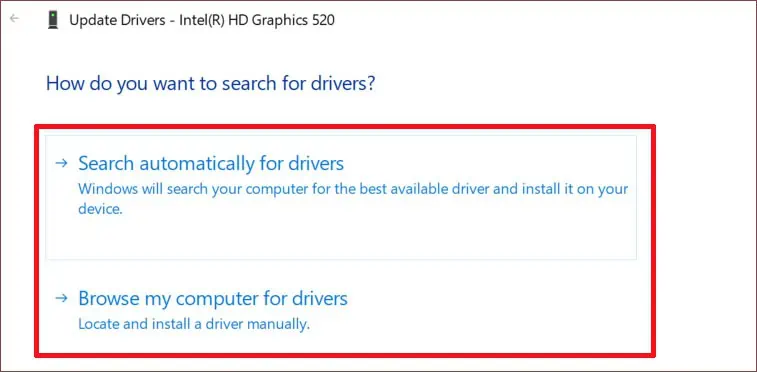
Additionally, you may also try lowering the graphics settings for the game. This lowers the burden on your PC and can sometimes fix the problem.
Update Graphics Drivers
The GPU in your PC is undoubtedly the most important component for gaming. It is responsible for rendering the required frames needed to run the game. Therefore, your GPU must be running on the latest drivers to prevent any problems.
Let’s go over ways you canupdate the GPU driversin your PC.

Updating Third-party GPUs
If you are running an external GPU from NVIDIA or AMD, we suggest you download the drivers manually from their official site. To do so, you will need the graphic card’s model number, and series. you may find your specific GPU detail under Display adapters in the Device Manager.