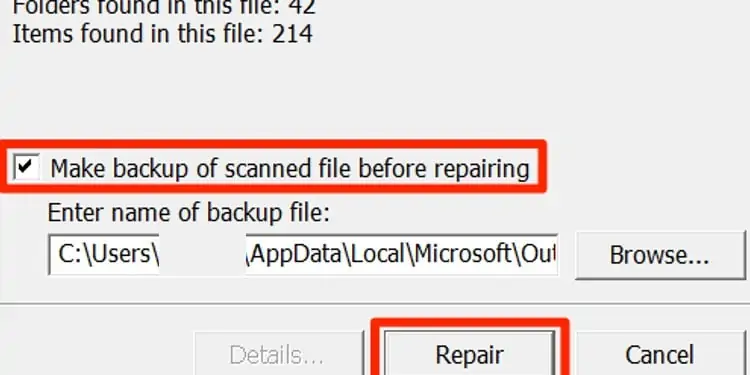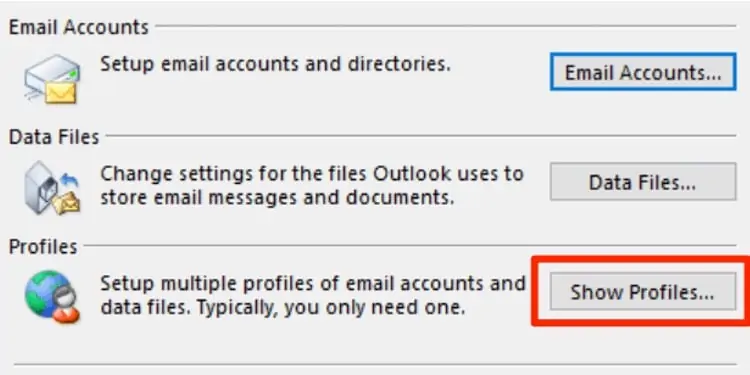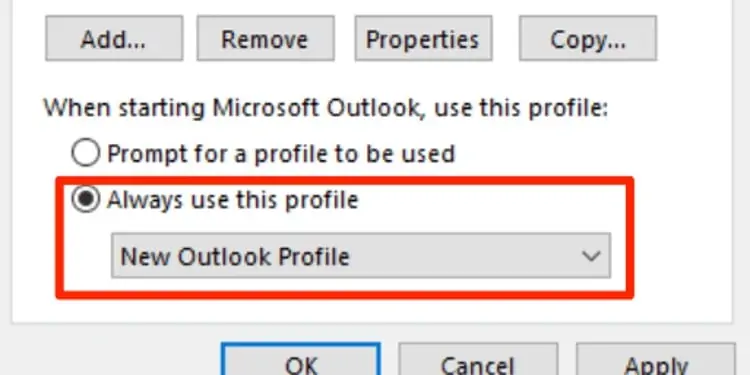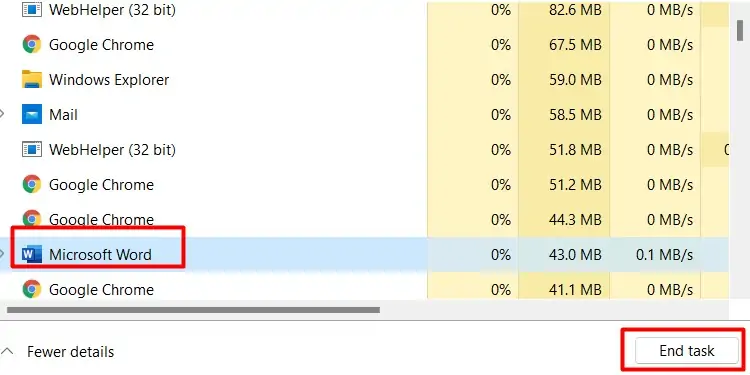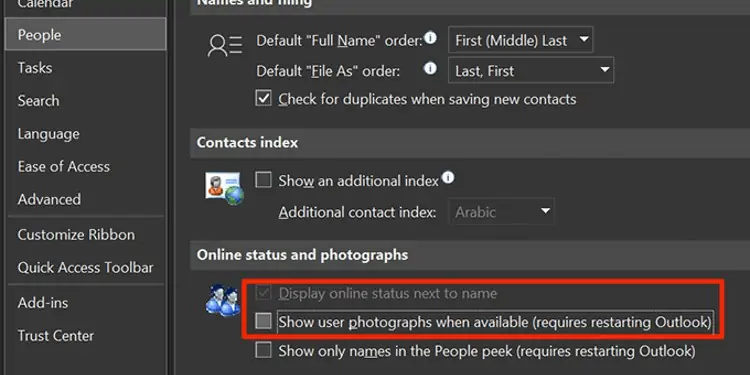Sometimes when you open Outlook, the program seems to be loading but doesn’t open at all. This is a common problem that many users face across all versions of Outlook.
Usually, factors like corrupted files, hardware acceleration, and more can cause Outlook to stop responding. So, let’s explore the causes further and how to fix Outlook getting stuck on loading profile:
Why Does Outlook Get Stuck on Loading Profile?
How to Fix Outlook Getting Stuck on Loading Profile on Windows?
Let’s look at some of the ways to fix Outlook getting stuck:

Disable Add-in and Extensions
Externaladd-in applications and extensions,such as Skype, Teams are external to Outlook, which can cause interferences in the system.
to know whether add-ins and extensions are causing the issue, you need to open Outlook in safe mode. This is because safe mode does not include add-ins and extensions while operating. To open Outlook in safe mode, please follow the steps below:
If your Outlook works fine after this, the issue is due to certain add-ins and extensions. To open Outlook in normal mode, disable all the add-ins in the safe mode. To do this, please follow the steps below:

Relaunch the Outlook in normal mode. Now you may start enabling the add-ins one by one and see if a certain add-in causes the issue. Once you find it, you can disable that certain add-in and again check to see whether Outlook works in the normal mode.
Repair Outlook Data Files
If Outlook has corrupt data files, it can prevent the application from loading.Outlook comes with an inbuilt Inbox Repair Tool that diagnoses and repairs corrupt data files related to Outlook.Before using the tool, you might want to back up some of the important files just in case. This option is also available during the process of repairing the files. Once the backup is done, please follow the steps below:
Creating a new profile also creates a new PST file. If you do not have time to repair the corrupt files with the steps below, you may just create a new profile. Here’s how you can do it:
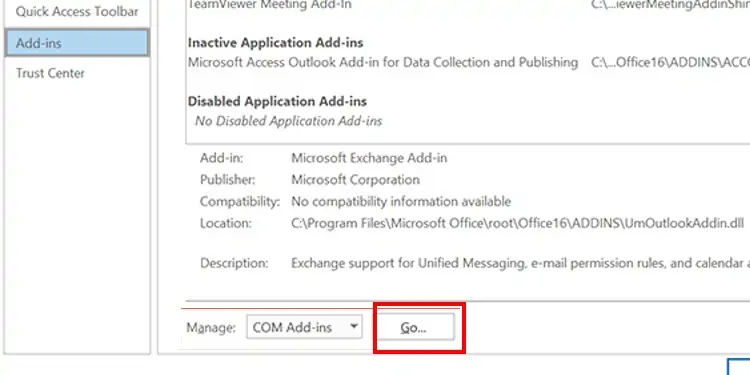
Microsoft Support and Recovery Assistant
you may also install the Microsoft Support and Recovery Assistant. The application detects issues and offers solutions. You can install it fromMicrosoft’s official website.