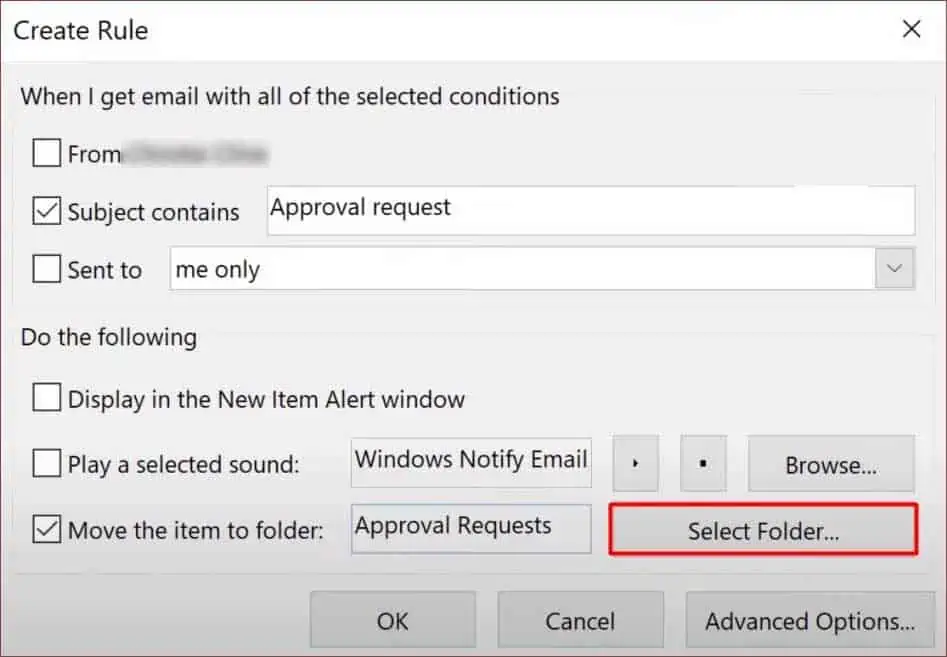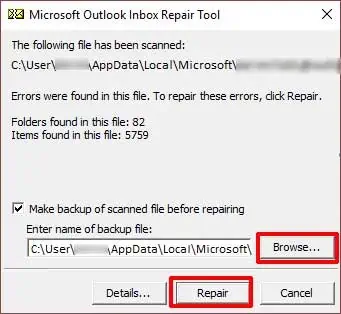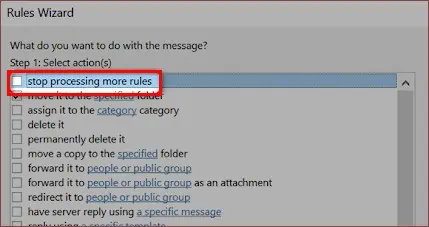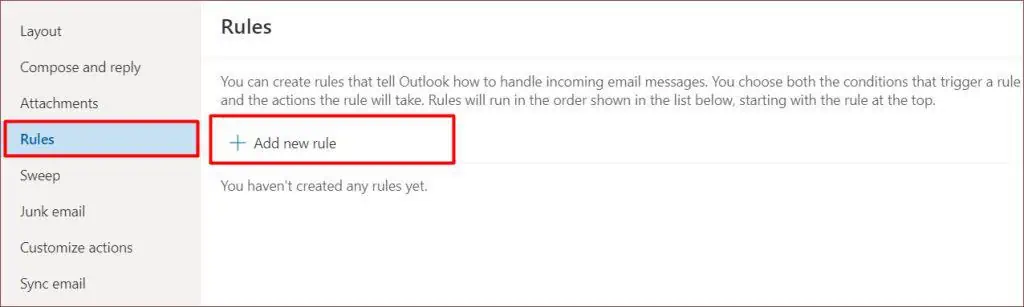Outlook rules let you filter emails automatically in a folder and help you manage incoming emails which will save up a lot of your time. Many people tend to rely on this feature to stay updated, so having trouble with this feature can get a bit alarming.
One of the most common reasons for this to happen is when the rules quota exceeds 256 KB. Deleting old unnecessary rules and renaming them should fix your problem. However, this might not work for everyone.
Read this article to figure out the causes of your Outlook Rules problem and follow the fixes accordingly.
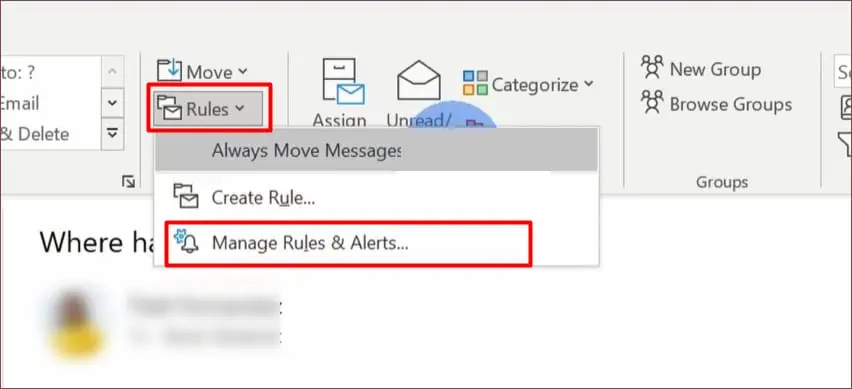
Causes for Outlook Rules to Not Work
There are several causes for your outlook rules to stop working. We have listed a few of them down below.
Fixes For Outlook Rules Feature Not Working
you may try multiple methods to fix the rules feature on outlook if it suddenly stops working. In this article, we have listed some of the most effective ways to solve this issue in your outlook.
Enable the Rule Feature
Before you get hasty, ensure the rule is enabled for the folder; otherwise, it might not appear on your outlook tab.
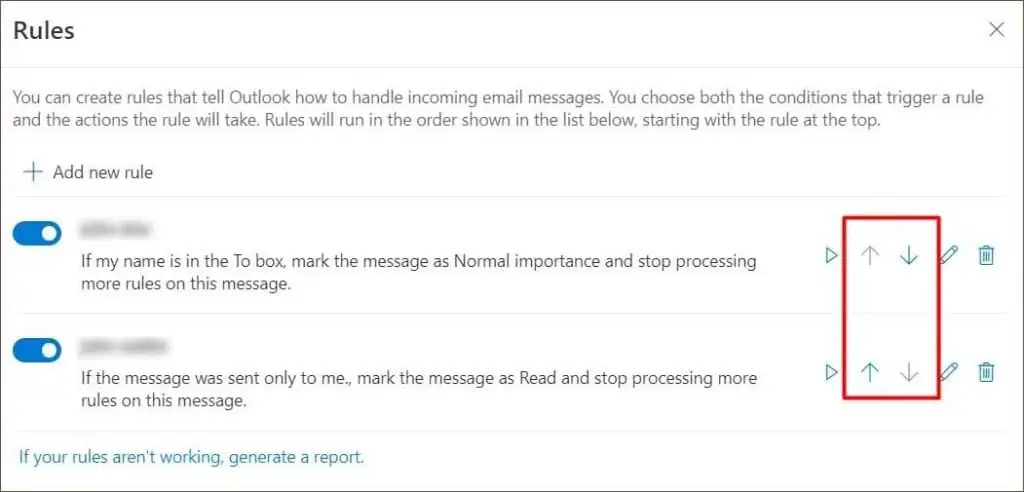
If you may’t see any folders under the rule, follow the next step to create a new rule.
Change the Order of Rules
Changing the order of rules gives you easy access to old rules. If your rules are not working, try moving them either upwards or downwards and verify if they are back to functioning like normal or not.
Doing this will change the order of the rules and move the old rules to the front.
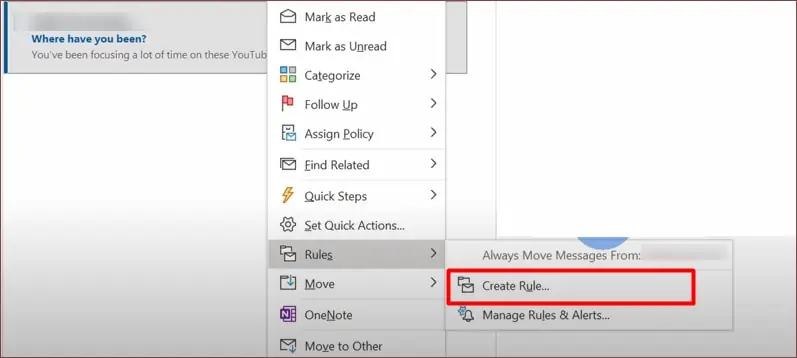
Creating a new rule might not be something you’d want to do, but rather than going through a long troubleshooting process, creating a new one with the same emails on your folder similar to the previous can be alot easier.
Before you create a new folder, ensure to delete the previous one.