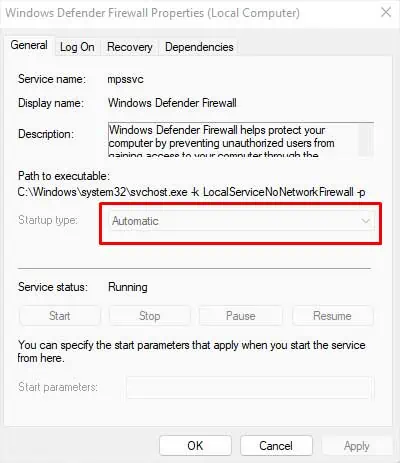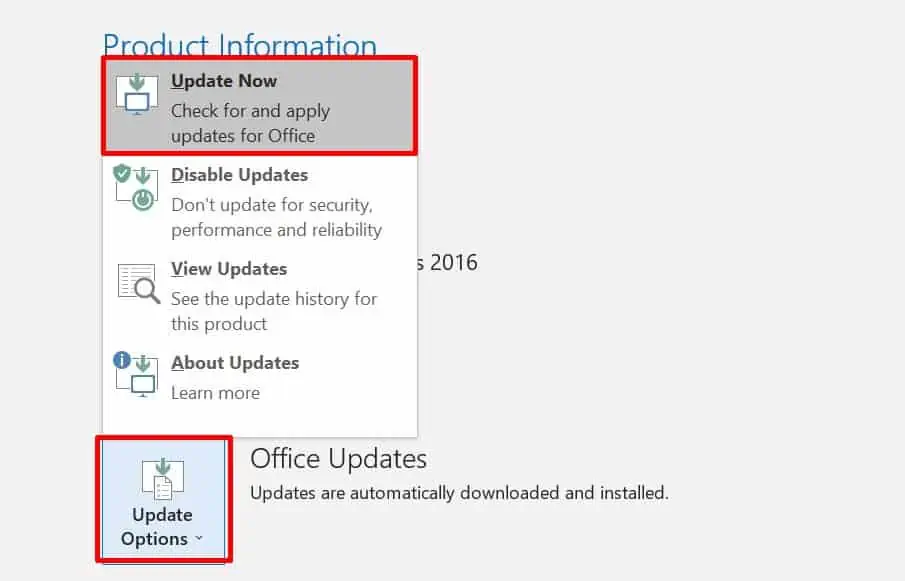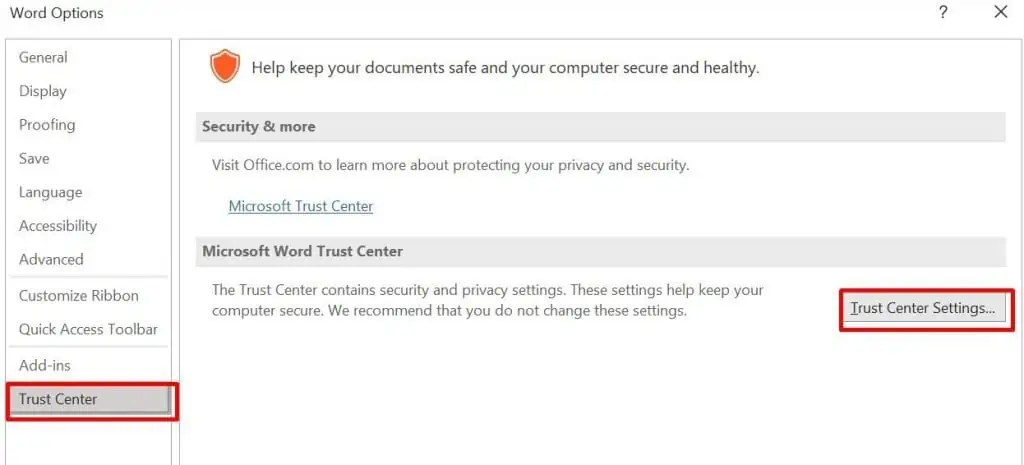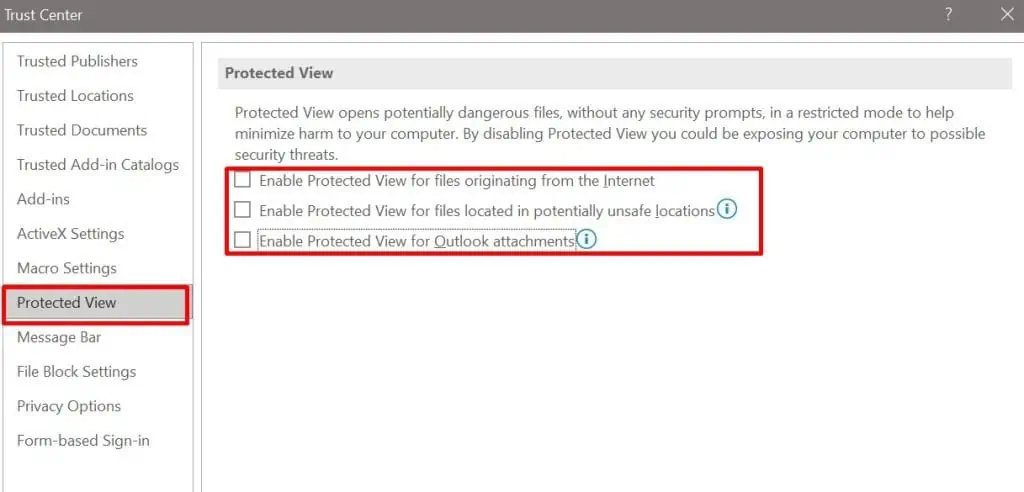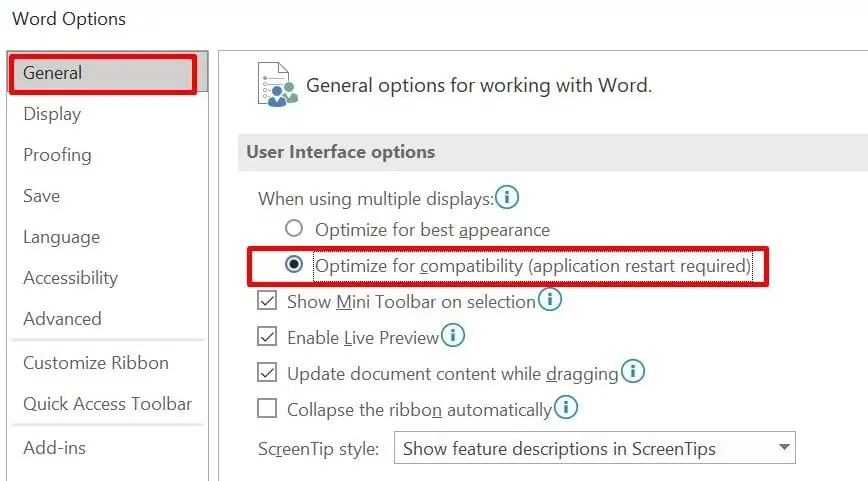Outlook preview lets you see the content of the email without opening it. Generally, double-clicking on the file should access the preview. However, if you don’t have the application to view the document, the preview might not work correctly.
In such case, you should install applications to view this preview. If you haven’t downloaded it yet, ensure to download it before moving on to the following steps.
If this doesn’t work, read this article to find the causes and its solution for Outlook preview not working issue.
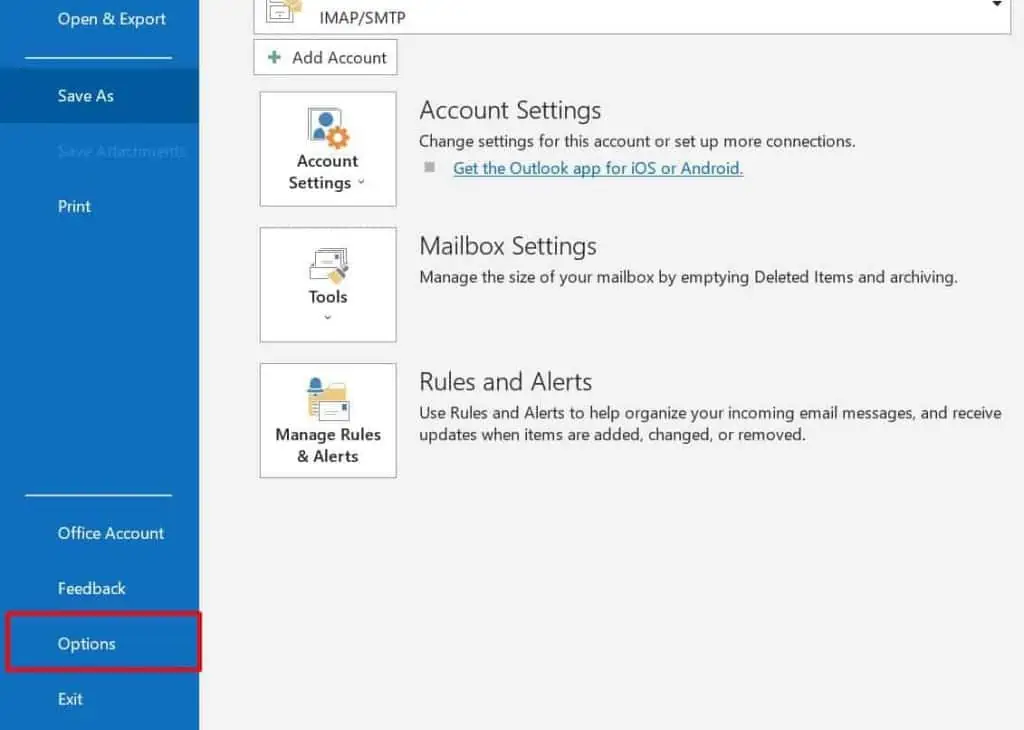
Causes for Outlook Preview Not Working
It is very hard to pinpoint the causes for your outlook preview not working, but the fixes for this issue are quite easy. We have gathered some issues that might be the culprit for your preview not working.
How to Fix Outlook Preview Not Working
There are many options for you to solve this issue but before we move on to these steps, ensure you are aware of what changes you are bringing to your outlook. Here’re some of the solutions to fix the problem with your Outlook preview.
Turn Attachment Preview On
There are previewers like HTML previewers, Microsoft previewers, and so on that lets you preview your mail on Outlook. However, if they don’t have the excess to show the previews, you won’t be able to see it.
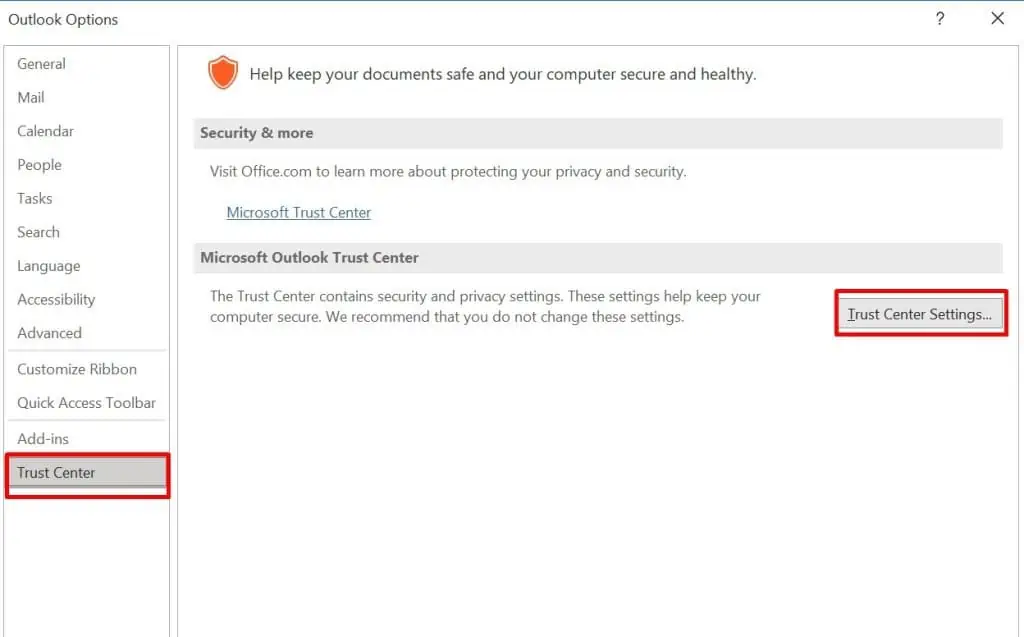
To enable the previews, follow these steps:
After following these steps, restart your Outlook and see if the preview is working or not.
Enable Firewall Service
When yourWindows Firewall Service is disabled, you might not be able to preview documents in your Outlook. An error message saying, “This file cannot be previewed because of an error with the following previewer” may appear.
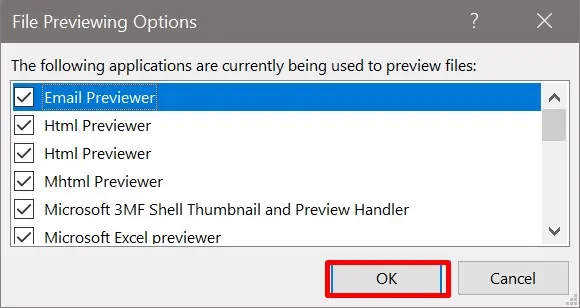
Here’re the steps to enable the Firewall service:
Following these steps will enable the Windows Firewall Service on your computer, which might have been the cause of your issue.