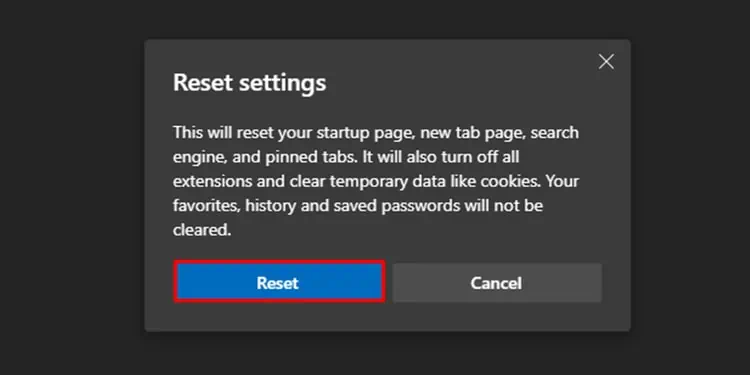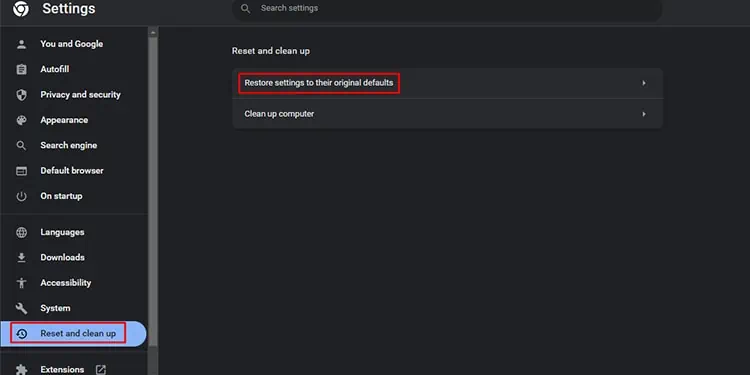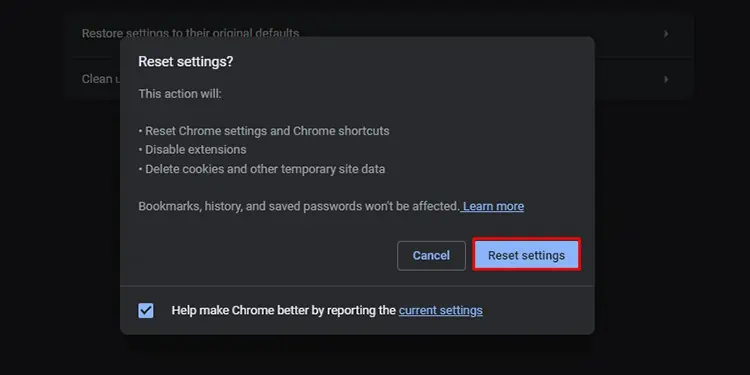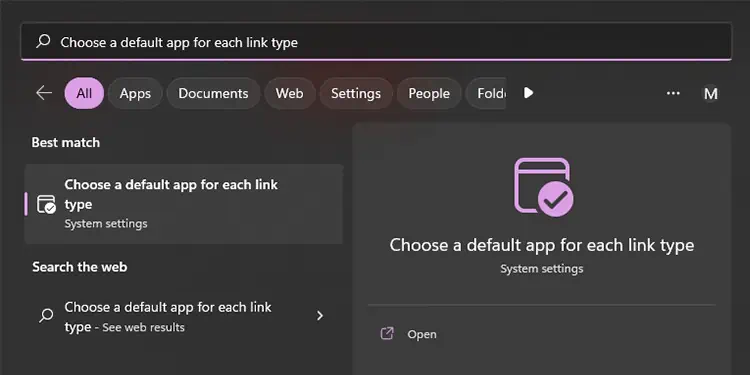Attachments have become an integral part while sending emails.You may have attached a link to your email to redirect the recipient to another page many times on Outlook. Recently, many users have reported that these links did not work while attaching them to their emails on Outlook.
Certain factors concerning your browser or system may cause Outlook hyperlinks not to work. If you’ve found yourself in a similar situation, allow this article to help you out of this issue. We have gathered possible causes and their solutions in this article, so keep reading!
Why are Outlook Links Not Working?
Issues ranging from synchronisation to incorrect system configuration can cause the hyperlinks in Outlook not to work. In this section, we have gathered the list of potential causes that could lead you to this issue.
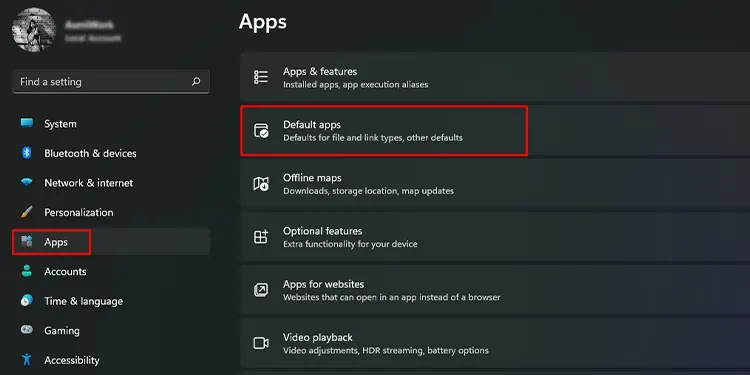
How to Fix Outlook Links Not Working?
The solutions vary depending on the nature of the issue you’re dealing with. To fix this issue immediately, you may try using Outlook web on your browser. Refer to the following solutions step by step and see if it fixes the hyperlink issue in Outlook.
Upgrade from Internet Explorer
If you’re still using the Internet Explorer, this could be why you’ve encountered the hyperlink issue in Outlook. Most websites are now incompatible with the Internet Explorer as they have been discontinued.
you may install latest browsers like Microsoft Edge, Firefox and Google Chrome from your web browser. Then, set it as your default browser from the Settings application following these steps:
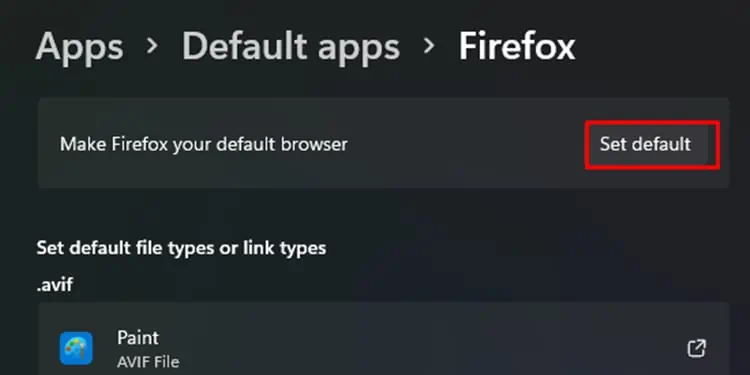
Restore to Factory Settings
There may have been an issue with how you configured your browser settings. Asides from the incorrect configuration, in-app bugs can cause a problem in the code that could result in links not working in Outlook.
you may mitigate this problem by restoring your browser to the factory settings. When you reset your browser, your program files are replaced, so if you were dealing with a corrupt or missing program file, the issue is resolved.
You will lose your configured settings, but it should solve this problem. Follow these steps to restore the browser to its factory settings:
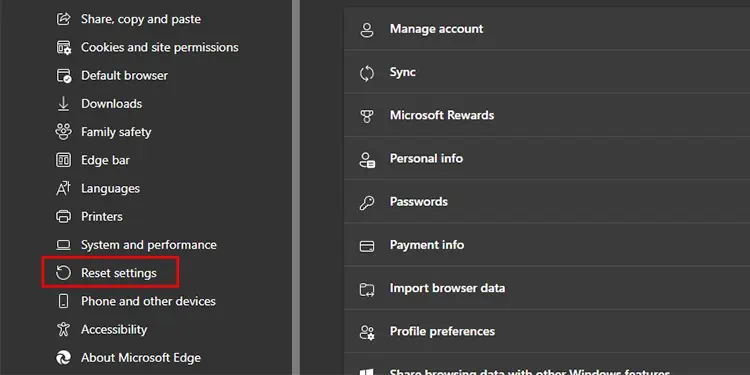
Set Microsoft Edge as the Default Browser
The hyperlink issue may be a result of a problem in synchronisation. As the default browser for Microsoft is Microsoft Edge, setting Microsoft Edge as the default browser has solved this problem among many users.