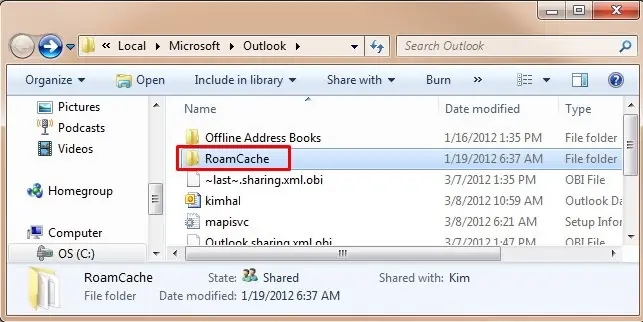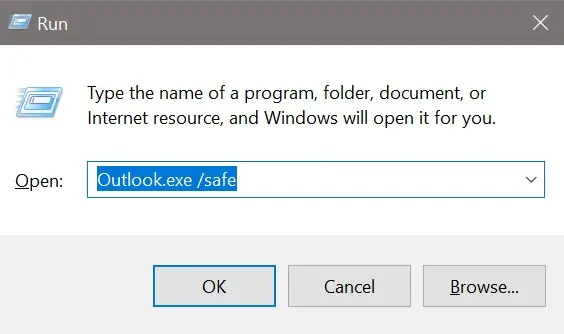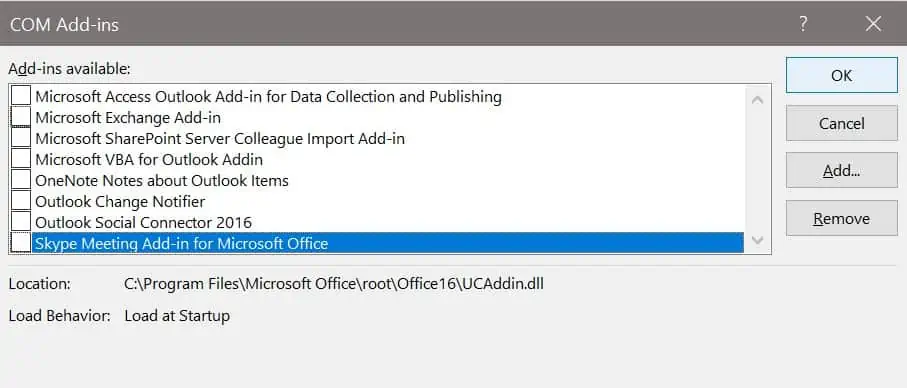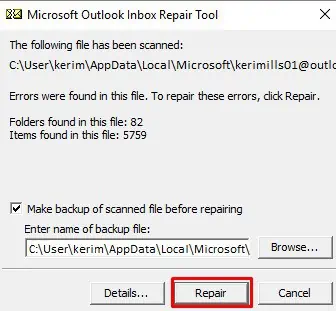The autocomplete feature on Outlook has always been a lifesaver as it lets you autofill the mail after typing just the initials. It can get very difficult to send simple emails when your outlook Autofill stops working.
Your outlook autofill might not work properly when issues related to AutoComplete Cache or Add-ins arise. When the cache system is full, the auto fills might stop showing up. Similarly, some applications add such features on your outlook which won’t let this AutoComplete feature work.
In this article, we are going to learn about the causes and fixes of this issue on your Outlook.
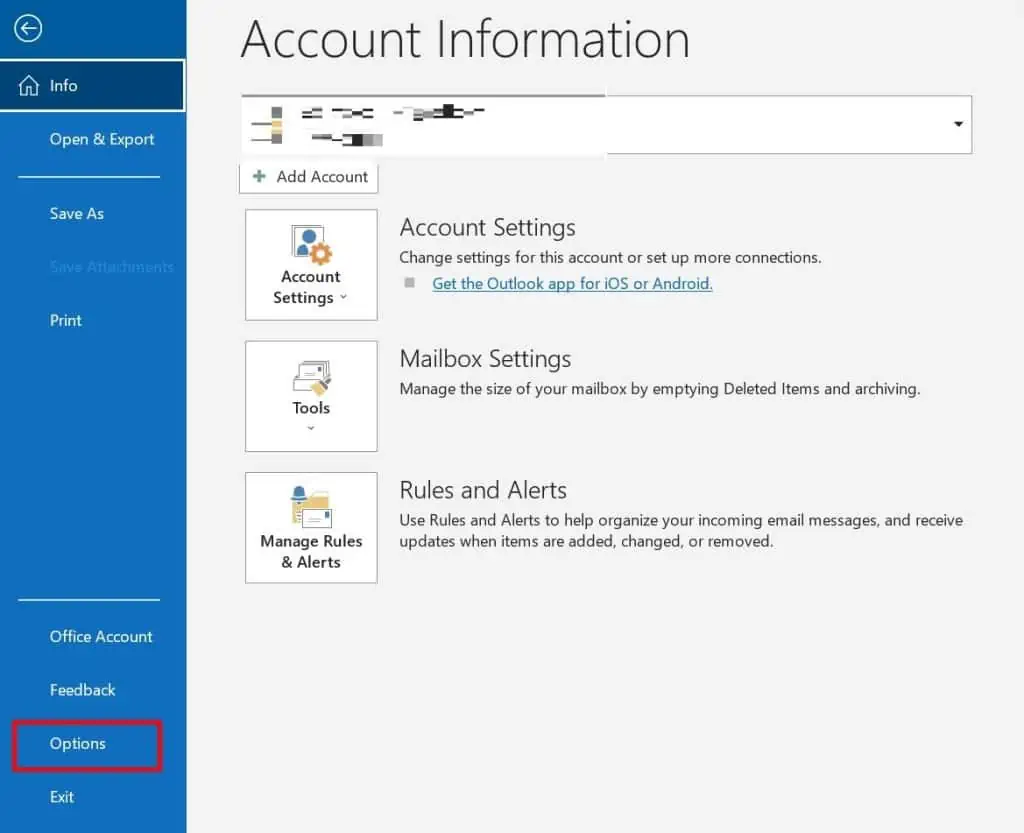
Why is My Autofill/Autocomplete Not Working?
There are various reasons why your Outlook might not be working. Some of the main causes are:
However, you may easily retrieve it by sending the stream autocomplete file from your old computer to your new computer.
Fixes for OutLook AutoFill Not Working
There are several ways to make your autofill feature work again. Most of the fixes are bound to remove the previous Autocomplete data of your Outlook so ensure to keep this on your mind as you perform these methods cautiously.
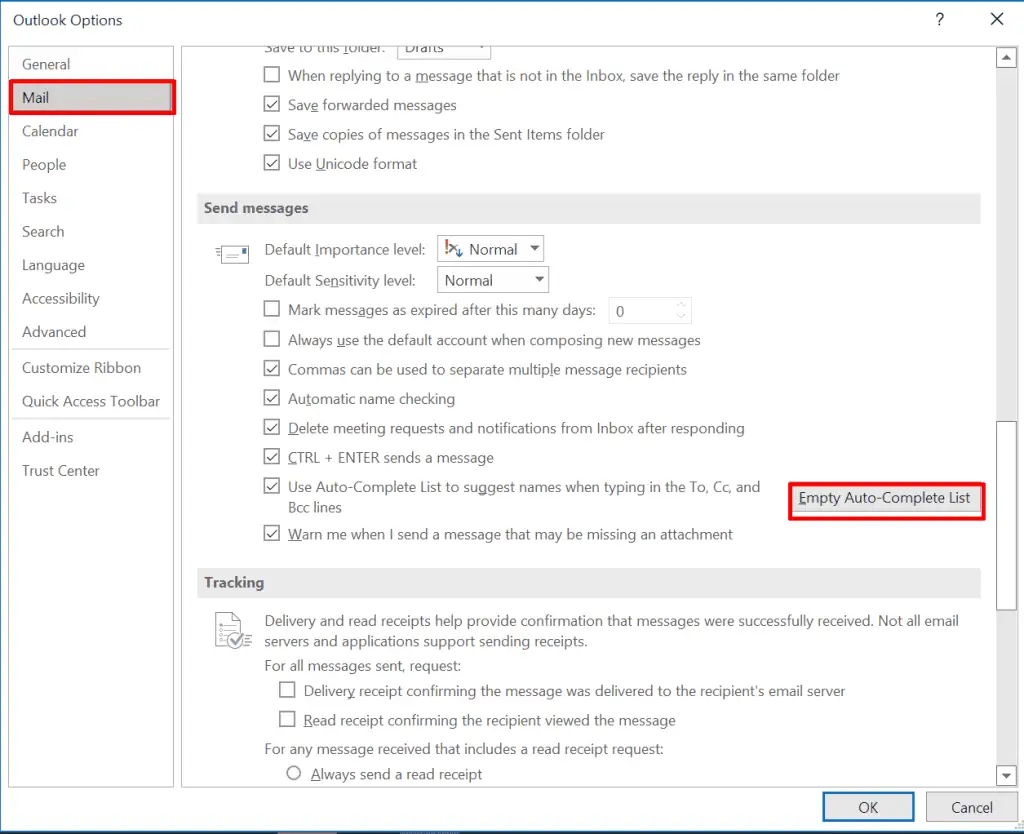
Empty AutoComplete List
The Auto-Complete Feature only auto-fills those emails that have already been introduced to your Outlook. If you have never sent a proper mail to a user before, then the autocomplete feature won’t show the pop-up for that user’s mail. If you are using Outlook for the first time and don’t know how to turn it on
Note:This will remove all the contact lists from your Outlook.
A glitch or bug in your Outlook might cause such an issue. When your MS office isn’t up to date, it can make errors like an autofill pop-up not appearing after typing the initial.
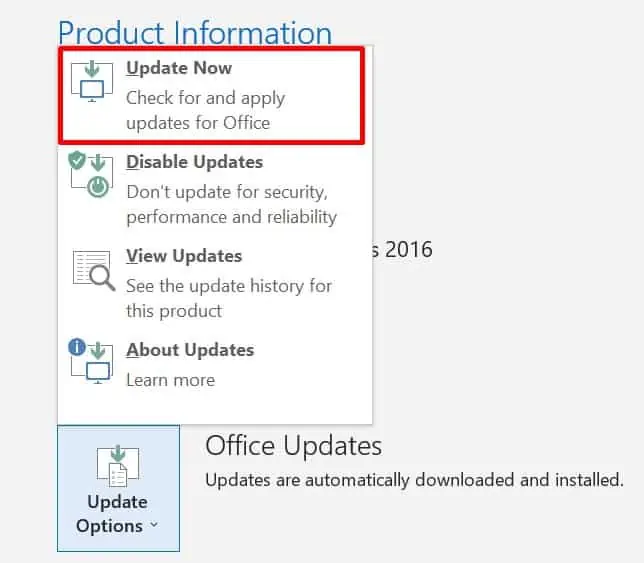
To solve this, follow these steps:
This will download the office updates in your Windows. This might take some time, but you may use other tabs as well as the office while performing this update.
Rename the RoamCache Folder