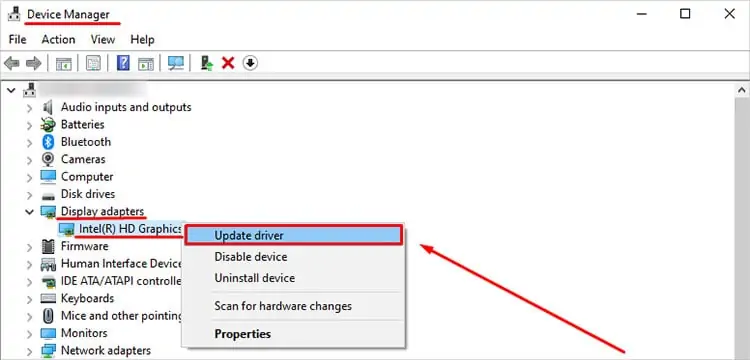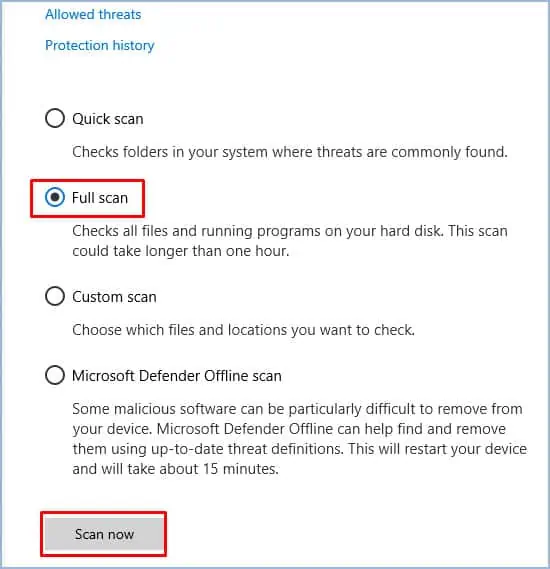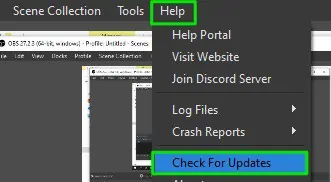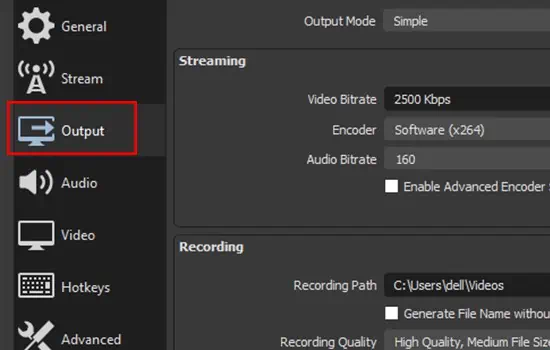In some instances, when trying to start a recording in OBS, you might encounter theFailed to Start Recording- Starting the Output failederror. Usually, this error pops up when you have incorrect OBS settings, thewrong graphics source, or if multiple background apps are overlaying with the application.
But, regardless of the reason, fixing the failed recording issue on your OBS application is quite an easy process.
So, in this comprehensive guide, let’s learn more about the potential causes and the effective fixes you may apply to solve the OBS not recording issue.
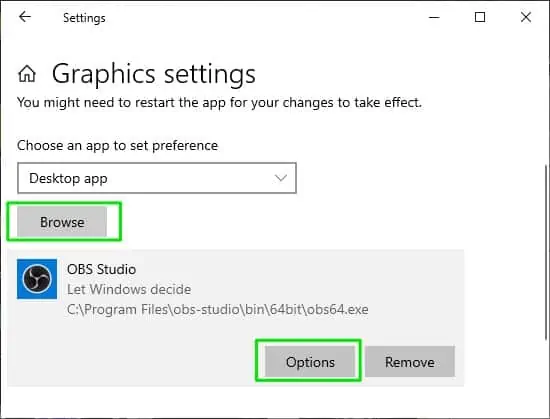
Why is OBS Showing Failed to Start Recording Error?
Here are some of the main reasons why your OBS application might not be able to record videos on your device.
How To Fix OBS Failed to Start Recording Error?
Before we dive into the technical fixes of this article, you might want to try out luck with restarting your device. In some instances, rebooting has proven to fix minor problems occurring on apps as it clears all the temporary files and refreshes the system.
Also, please ensure that theEyeicon next toDisplay Captureis turned on.
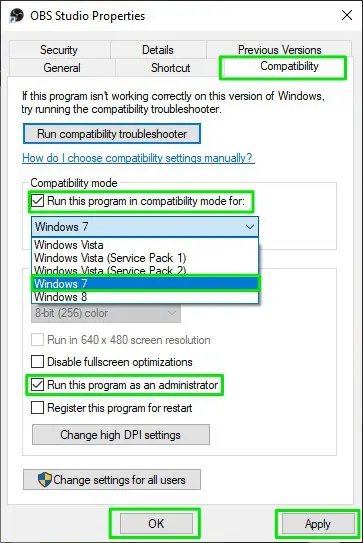
But, if the issue persists, you may head over and follow the below-mentioned fixes.
Change Graphics Settings
If you have a multi-GPU system on your Windows device, then there might be instances where your device chooses the wrong graphics card for applications such as OBS. So, a quick fix to this issue is to select the right graphics card manually.
For Windows 10 and newer versions
Run in Compatability Mode
Sometimes, OBS might fail to record videos if it faces compatibility issues on your current Windows. So, a quick fix to resolve this issue is to revert to the earlier Windows version compatible with the application.
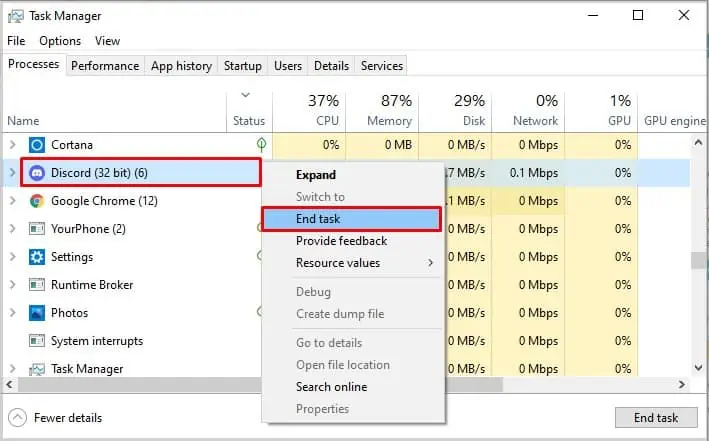
Additionally, you may also give admin privileges. It allows the application to get prioritized and receive the maximum resources like GPU memory allocation and physical memory.