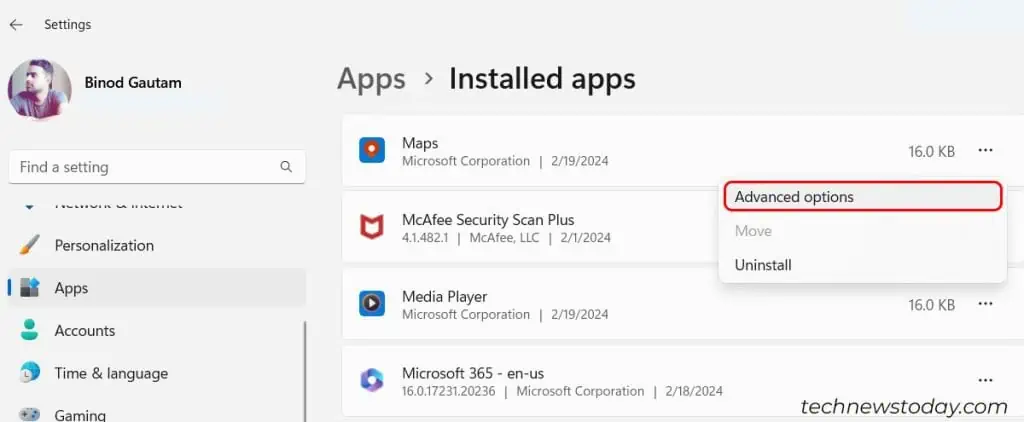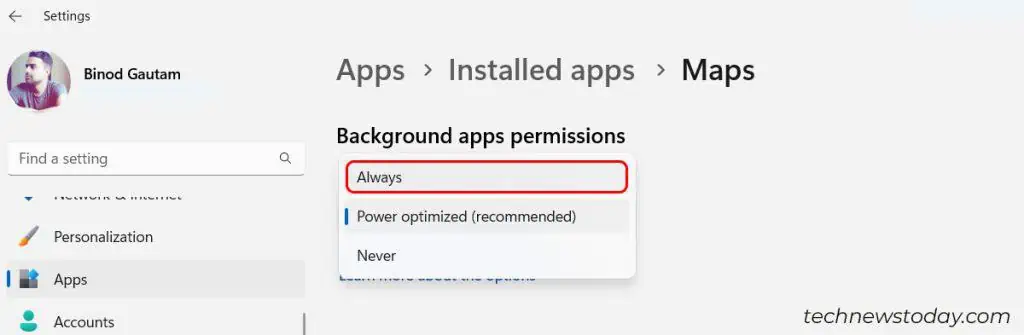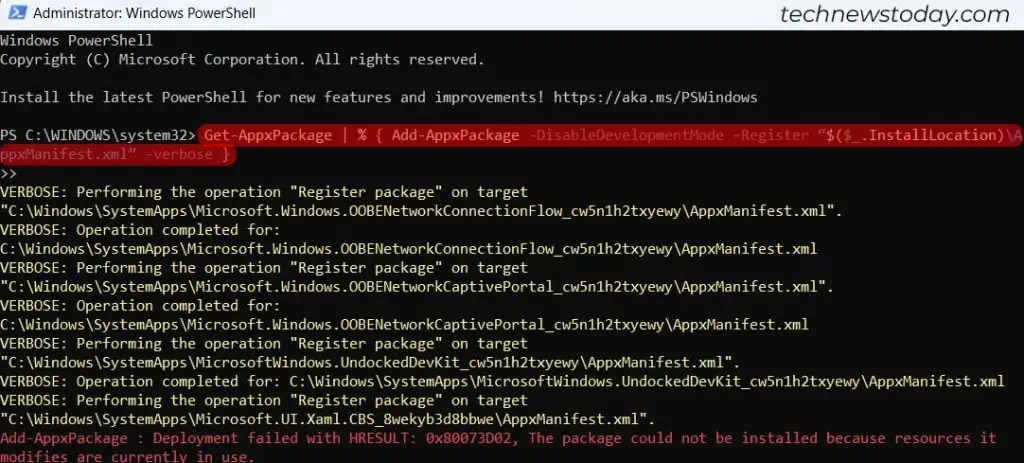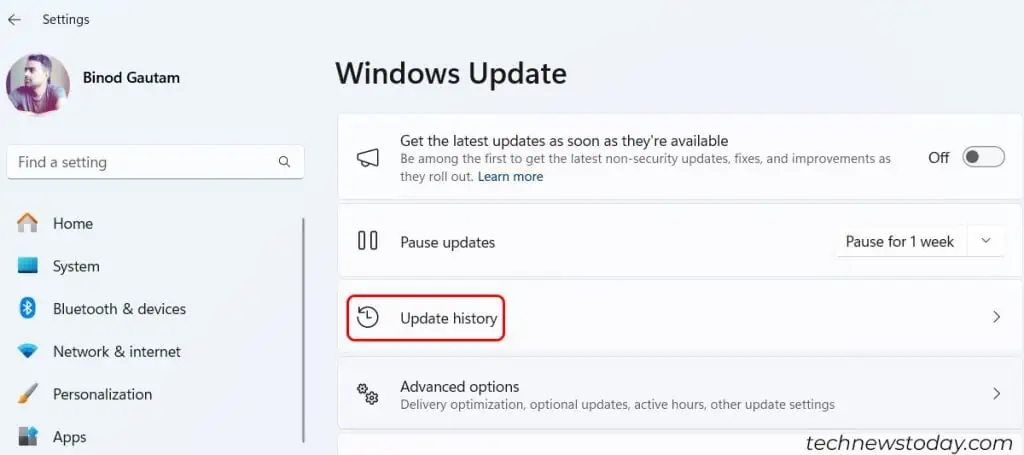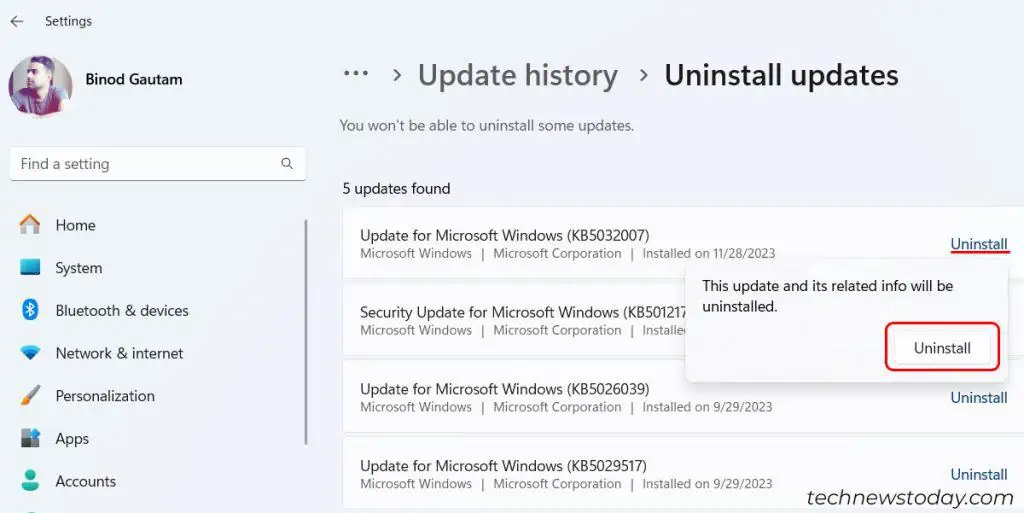Notifications on Windows may fail to appear for a few different reasons.
If they aren’t appearing when they should, it’s mostly due to misconfigured settings on your Windows. Notifications may be disabled either for the entire system or for specific applications. In such a case,check Windows notification settings or app-specific settings.
Some users have encountered this issue following a Windows update. To fix this,uninstall the recently installed Windows updates.
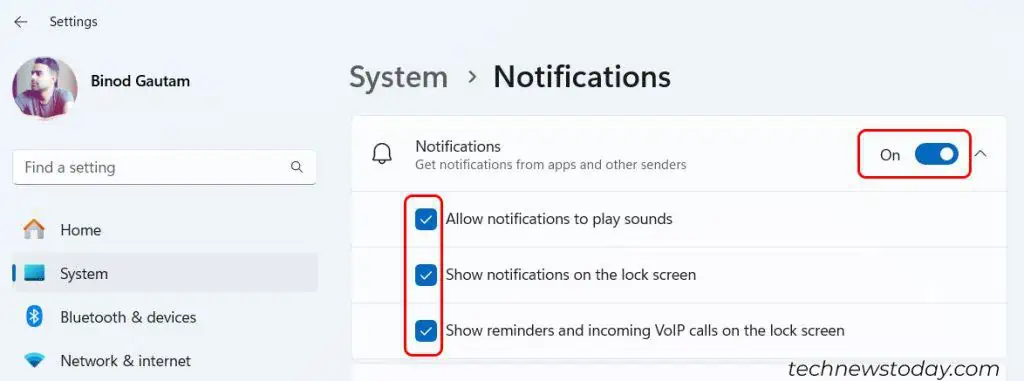
In the worst case, if the notifications stop appearing completely and the Action Center does not work as expected, you may be dealing with missing or corrupted system files. For that, you’ll need torepair the corrupted Windows files.
That said, let’s find out how you may fix the issue on your system.
Check Notifications Settings
First, ensure your Windows notification settings are as they should be before you try fixing problems.
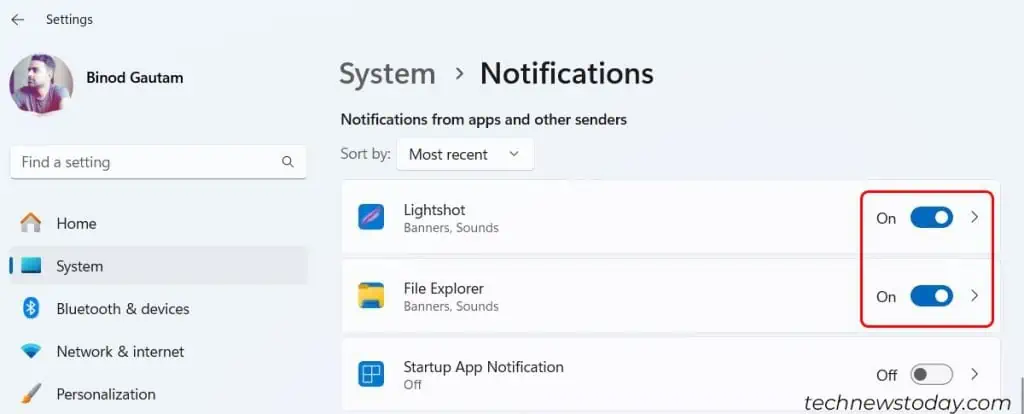
If a specific program isn’t notifying you,check the notification settings within that program itself. It’s possible the program isn’t sending messages to Windows because you have notifications muted or blocked.
Turn Off Focus Assist
Many productivity apps block notifications to help you focus. Windows has something with this feature built in as well. ensure Focus Assist and any similar programs are turned off before you continue troubleshooting.
If you’re using a different program to block notifications, close that program before proceeding.
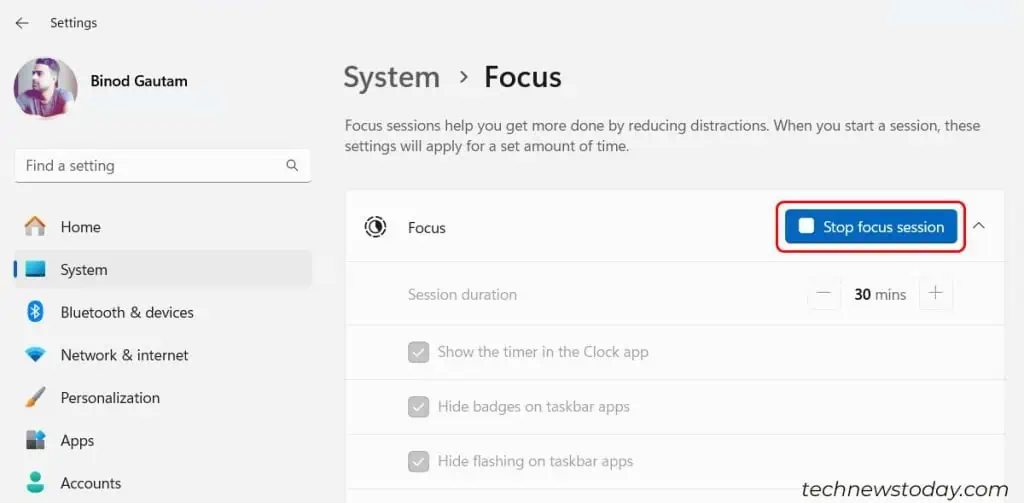
Allow Apps to Run in the Background
When programs can’t run in the background, they’re prevented from pushing notifications to Windows. This means you won’t be able to get the notifications you want.
Keep these settings as long as you want to utilize the Windows notifications feature.
Re-register Action Center