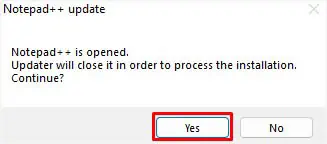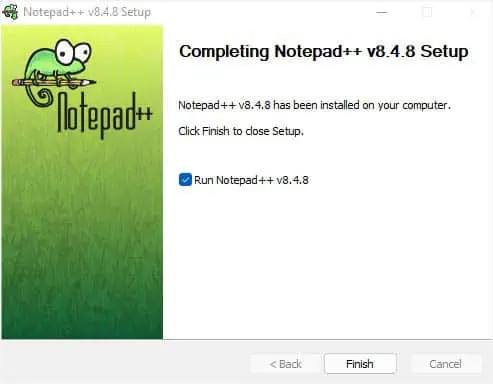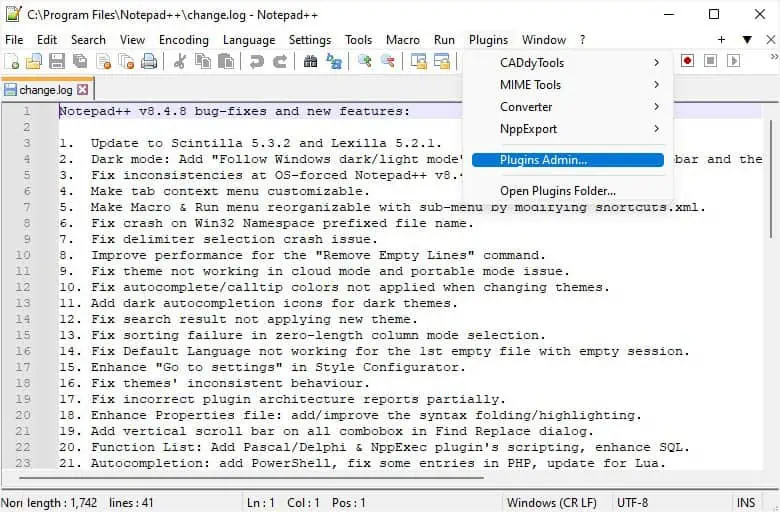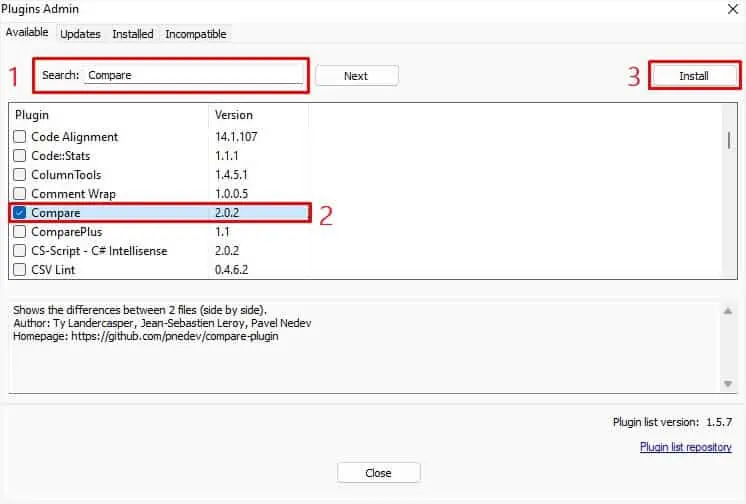The addition of plugins allows you to customize your Notepad++ text editor and even extend its functionality. In the older days, you either required Plugin Manager or had to manually install these add-ons. But with the recent introduction toPlugins Admin, installing plugins has become a piece of cake.
Yet, several users are still facing different problems during the installation. In most cases, you correctly add the plugin but it will simply not show in the dedicated section of the app. Also, some users have reported that they get compatibility or download error messages. Without further delay, let’s get into each of these scenarios in detail.
Update Notepad++ and Use Plugins Admin
It seems most users still rely on Plugin Manager for installing Notepad++ plugins. However, this plugin is alreadyobsolete since the 7.6.3 version. If you’re still using this feature in a newer version, it will simply not install the plugins in the appropriate directory.
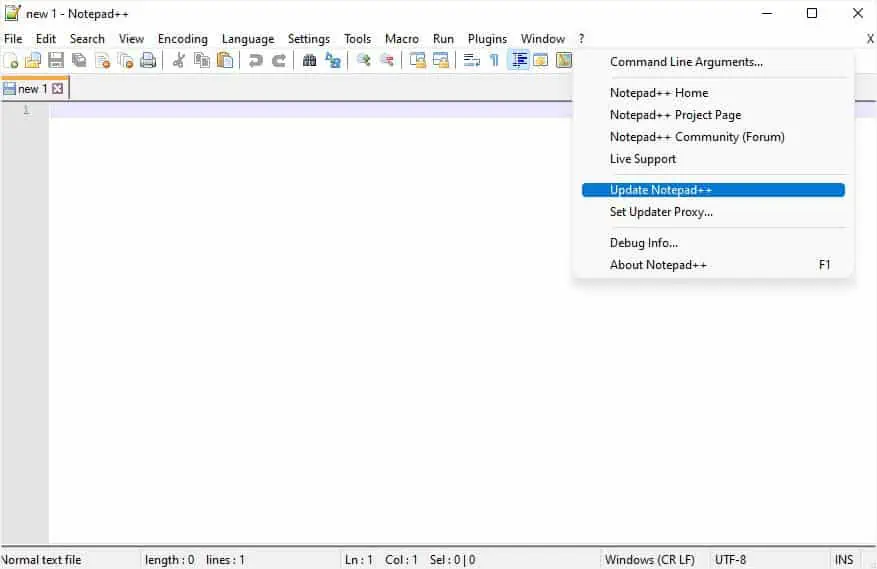
In fact, some users even get the “Download Error” message after manually adding Plugin Manager. Well, this is normal to happen as the latest Notepad++ versions simply do not support it. Thus, even though you may access the manager, you’ll likely get the “Still downloading plugins list…” error.
Instead of all these headaches, you may simply update the app to its latest version. Then, utilize the built-in Plugins Admin which allows the installation of any plugin much quicker and faster than the obsolete Plugin Manager.
Note:If you’re still looking to use Plugin Manager, you’ll need to downgrade the application to 7.5.9 or lower.
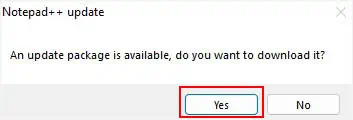
Correctly Install the Plugin [For Manual Installation]
There can be cases when you require installing some plugins manually. However, some users are facing issues while doing so. Basically, copying the.dllfile in the Plugins directory will simply not install it. You need tocreate a subfolder with the same nameas the .dll file.
Also, files created for a different system architecture won’t work on a different one. For example, if you’re trying to install a 32-bit (x-86) plugin on an x64-based PC, you will likely get a compatibility error “Cannot load plugin.”
Likewise, some plugins come with different versions compatible with dedicated Notepad++ versions. A popular example is the Compare plugin. For example, if you install the older ComparePlugin v2.0.0 or 2.0.1 in the latest Notepad++ v8.4.9, the plugin will simply not show even if you’ve correctly installed it.
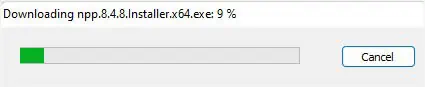
For the latest Notepad++ versions (8.2.2 and higher), you need to install ComparePlugin v2.0.2. But if you’re running Notepad++ v7.7 to 8.2.1, check and install ComparePlugin v2.0.1. And if it’s a much lower version, you require the plugin’s v2.0.0.
For demonstration, we are going to manually install the Compare plugin in the steps below. Note that this should be similar to other plugins as well.
Run Notepad++ as an Administrator
Some pluginsrequire elevated permissionfor the Notepad++ app or even the Plugins subfolder. In that case, installation using either the Import Plugin feature or Plugin Admin will simply not work. A simple workaround to this problem is to run the program as an admin and reinstall the desired plugin: