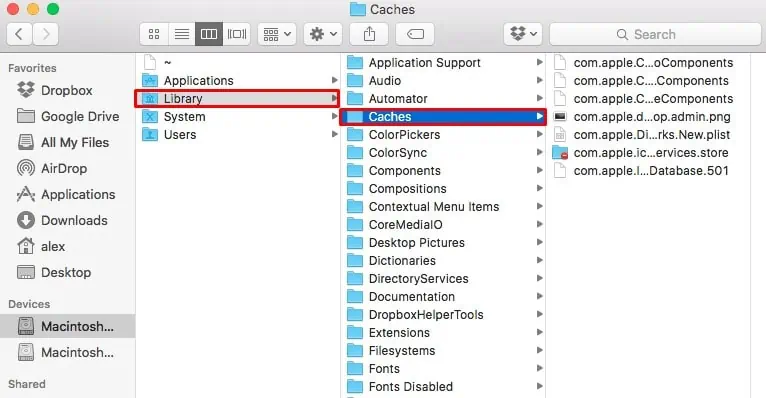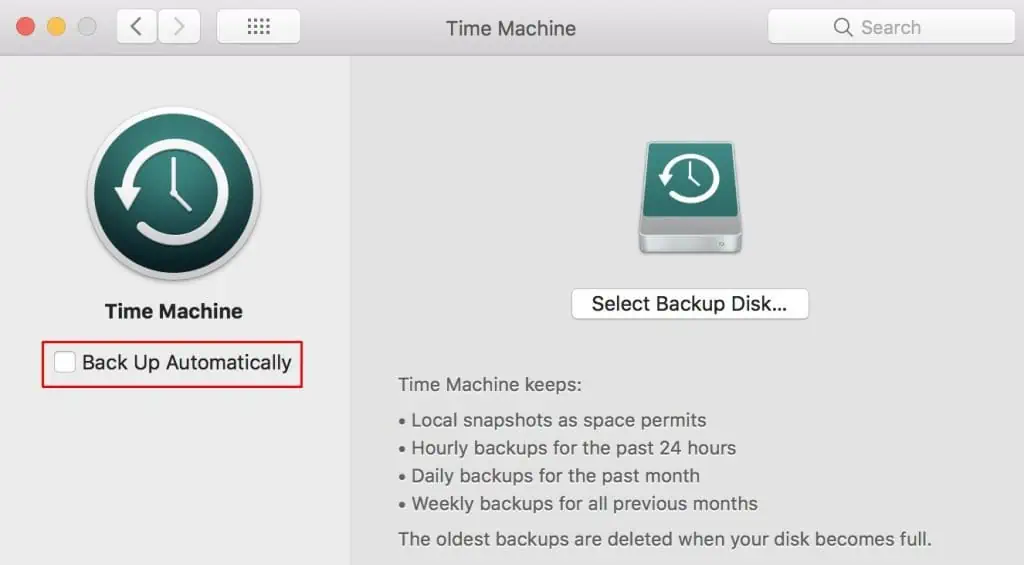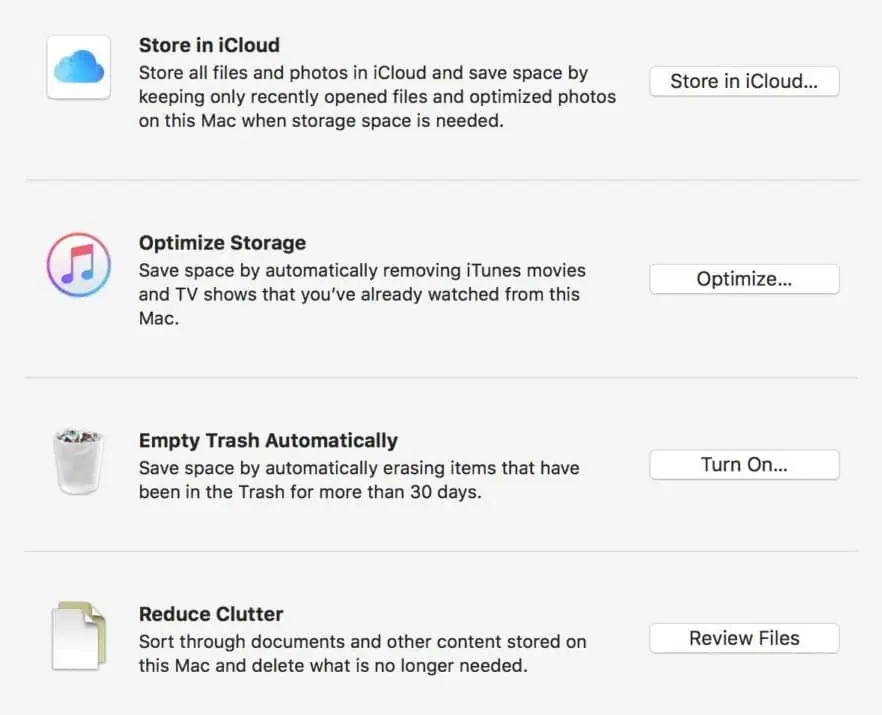Have you ever been in a situation where you are downloading an application and suddenly your computer displays a “Your disk is almost full”error? Well, I know I have and I can tell that it’s not a pleasant sight to behold. However, I can also confirm that it’s not a big of a deal and can be fixed with some straightforward workarounds.
When your MacBook returns the aforementioned error message, it means that your storage space is going to be full soon and if you don’t take immediate action, your computer will start to perform slowly. It is said that at least 10% of your entire disk space should be dedicated to the macOS for normal system performance. So, if you are about to run out of storage space, you should that you clear some disk space.
So, this guide will take you through all the steps you may take to free your storage space and fix the not enough disk space problem. So, here we go!

How to View the Storage Space on My Macbook?
So, before you dive into the fixes, first be sure how much storage is left on your system. And after this, you may think of a plan to clear a certain amount of disk space as per your requirement.
The system storage space can be viewed directly from the menu bar. Here are the steps to do so:
How to Fix Mac Not Enough Disk Space
The low disk space on your MacBook can be managed by some pretty basic procedures. Since large-sized files are the main culprit behind this issue, we will work to clear some unuseful and unnecessary files from every nooks and crannies of your hard drive. So, look at, skim and follow the steps shown below.
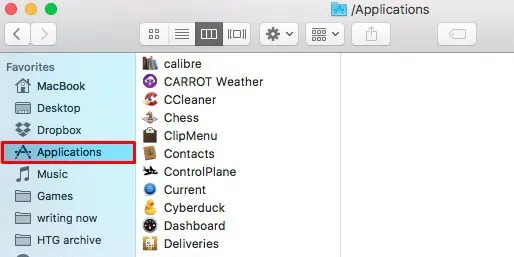
Remove Unnecessary Files
When your disk is full, the first thing to do is to remove any unnecessary files and folders stored on your computer. These files might be copied from another computer or also downloaded from the internet.
So, go toFinder > Downloads, and delete any unnecessary files that you might have previously downloaded. Either that or back it up on an external USB drive. For me though, movies and software applications consume the most storage space. So, when I run out of space, I usually delete the movies entirely from my computer.
Hence, check your computer for any files, images, videos, or documents that you don’t particularly need right now and delete them immediately.

Uninstall Applications
Another basic procedure you may follow is to delete applications that you don’t use regularly. The application, along with its temporary files tends to consume a significant amount of space on your disk drive. So, head over toFinder > Applications, and right-select an appropriate application tomove it to the bin.
Deleting a file/application is usually not the end of it. The items in your trash can still consume the same amount of storage space unless you remove them from the bin as well. So, any applications and files you deleted from the Finder must also be deleted from the trash can to free a significant amount of disk storage.