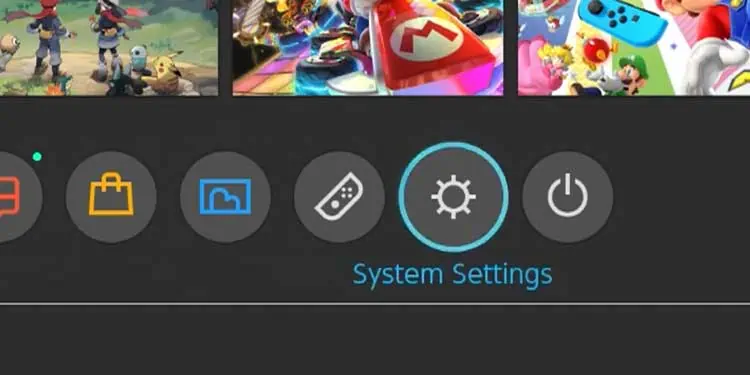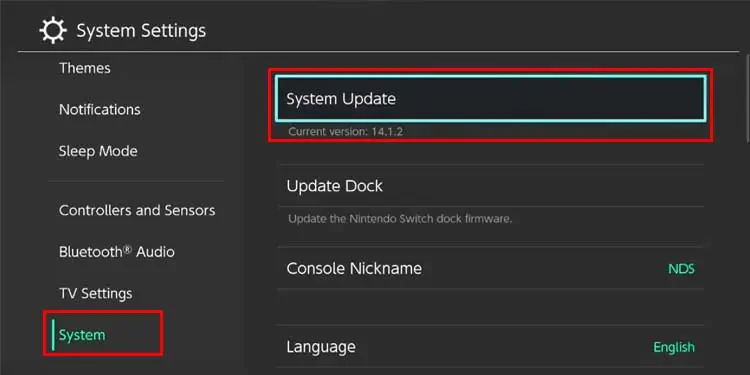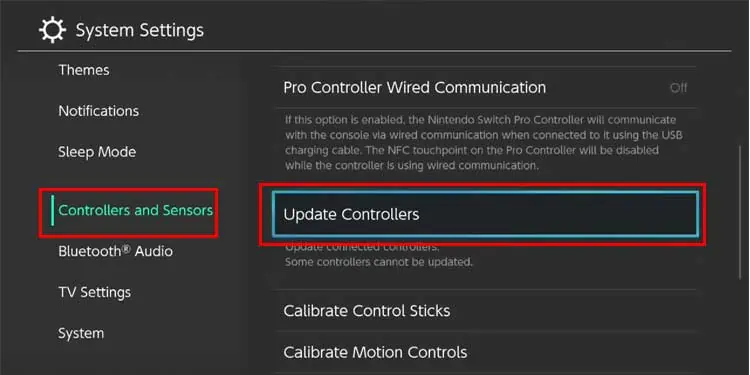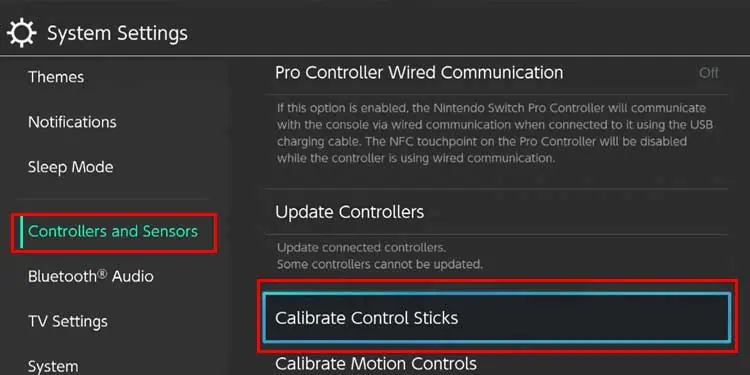Whether using the standard Joy-Con or the Pro controller, having your Switch controller not working is a real pain that can prevent you from getting the most out of your console. Switch controllers can fall victim to so many potential problems, from connection to charging issues – but you may probably find the solution even quicker than you think. Most problems with a Switch can be fixed at home, which includes issues with controllers.
Why Won’t My Controllers Work?
There are many reasons why Switch controllers might stop working – but most don’t mean they’re dead. Don’t reach for a backup controller until you’ve tried everything possible to fix the ones you prefer.
Understanding why your controllers aren’t working might help give you an idea of where to start. If not, there’s nothing wrong with trying every solution available.

How to Troubleshoot the Switch Without a Controller?
Unfortunately, it’s difficult to do any meaningful troubleshooting on the Switch itself without a controller. There are steps you may do if you don’t have a controller connected, but most of the suggested troubleshooting steps require being able to input commands with a controller.
you may always pair a replacement controller to the Switch for the duration of troubleshooting. If you don’t have access to one, attempt to borrow one from a friend or see whether you can get one of your controllers to work, even if both don’t. Sometimes with Joy-Cons, one will continue to function even when the other is damaged or broken.
How to Fix My Switch Controllers?
Most fixes for the Joy-Con controllers will also work for the Pro model. However, you may want to skip around a little and try different solutions depending on what specific issues you’re experiencing, what you have available, and what you’ve already tried.

A visual inspection of the controllers to look for damage might help save some time. If you share the Switch with others or the controllers were recently dropped or otherwise jolted, there may be a problem you haven’t noticed yet. If you see signs of physical damage, that indicates a problem that might require repair.
To do a thorough visual inspection, run your eyes along the controller segments, following the curve of the edges. You should also look at the buttons to ensure they appear even and properly positioned. Touch them to feel whether they give the same tactile feedback they have in the past.
Look at the charging ports to check that they look normal. If they’re damaged, thecontroller may not be able to charge.

Once you’ve completed the inspection and are sure the controllers at least appear undamaged, you’re ready to try a few other things.
Recharge the Controllers
Sometimes the controllers simply don’t charge for whatever reason. I thought my Pro controller was plugged in to charge more than once, only to discover that I accidentally pulled the opposite end out of the charger when pushing back the desk chair. In those cases, I might not notice right away because the end that charges the controller is still plugged in.