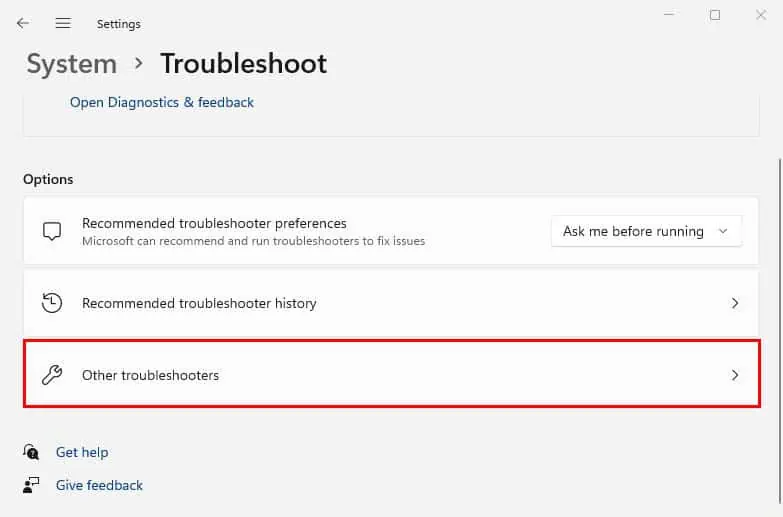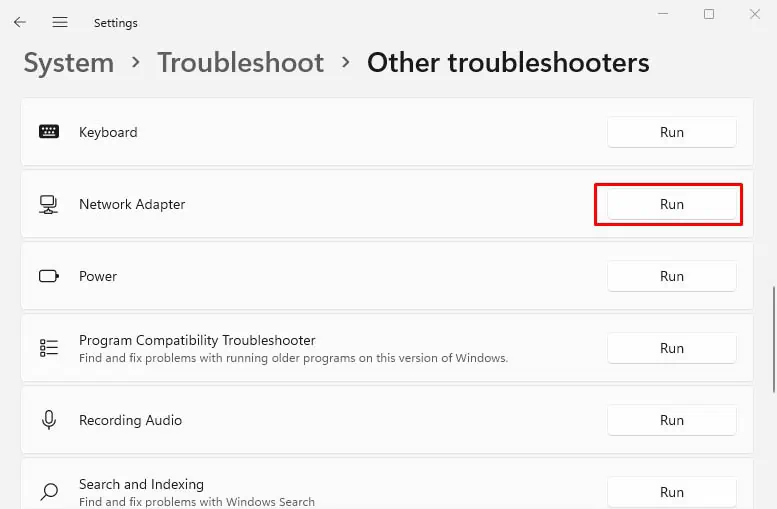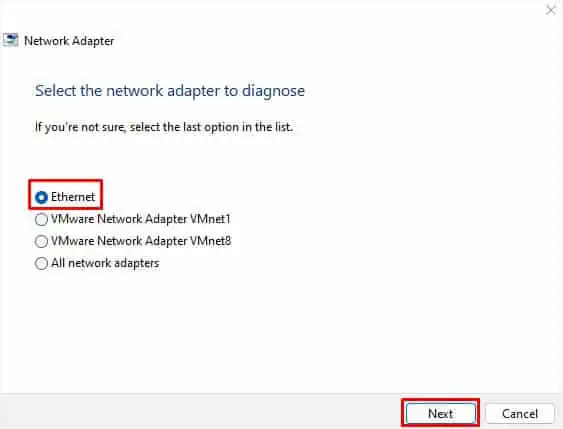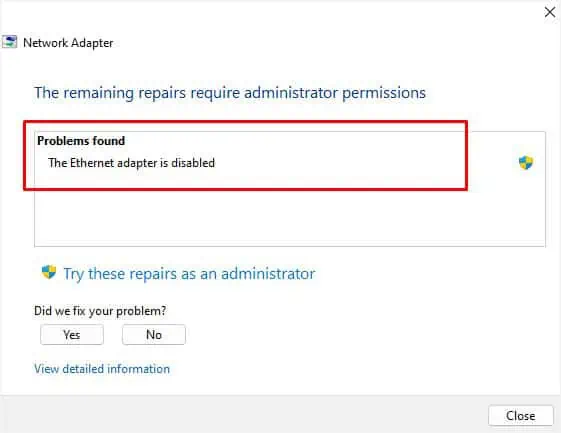A network adapter is a critical hardware component that connects your device to the internet or other computers. If the device malfunctions, you’re likely going to face slow connections, and in the worst case, the internet will stop working completely.
This can happen due to a corrupted driver, conflicting device, misconfigured settings, or even hardware failure! But there can also be times when there’s an internet problem that might make you think the network adapter is malfunctioning. Whatever the reason, here are 15 possible solutions that should help you solve it.
Before doing anything else, you may directly check your device status to know what’s causing the issue. In most cases, you’ll meet with an error code, which can be fixed by following the Microsoft-recommended solution.
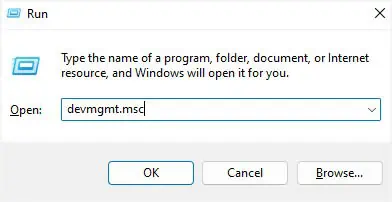
Run Network Adapter Troubleshooter
If you didn’t get an error code, you may tryrunning the built-in troubleshooterto fix the related network adapter issues. The dedicated tool can fix possible network-related problems for both wired and wireless connectivity. Here’s a complete guide on how to run it on Windows 11:
Note:You might want to run the Internet Connections and Incoming connections troubleshooters if the problems rather lie with your internet.
Run Windows Network Diagnostics
Windows network diagnostics is another built-in Windows tool that investigates possible issues with the adapter and the internet. After running this, you should get a message regarding the actual cause of the malfunction.
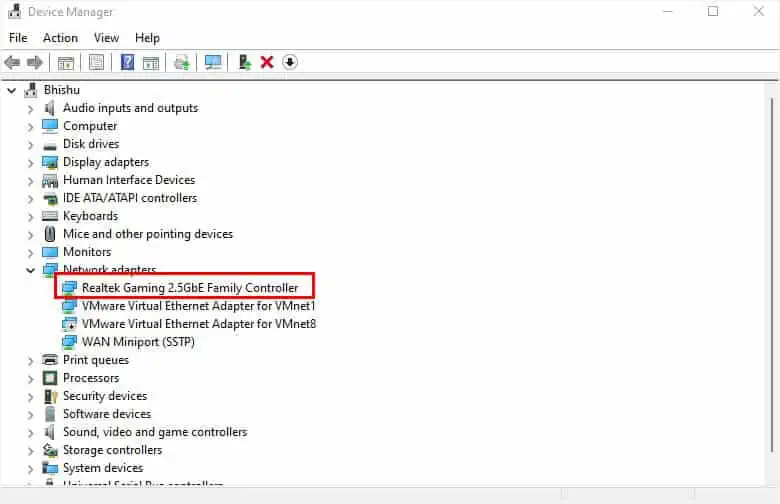
Check the Conflicting Device List
Sometimes, external peripherals or other devices can conflict with your network adapter. you may manually check this on Windows, and resolve the related problem. Follow the below steps on how to do just that:
Enable, Update, or Reinstall the Drivers
One of the major causes is a corrupted network adapter driver. Asimple updatecan sometimes solve the problem as it fixes compatibility issues and broken codes. But if that doesn’t help, you may try reinstalling the device driver.
Likewise, bugs, power issues, or older firmware can sometimes disable your network adapter. So, before proceeding to update/reinstall the driver, you may try reenabling it.
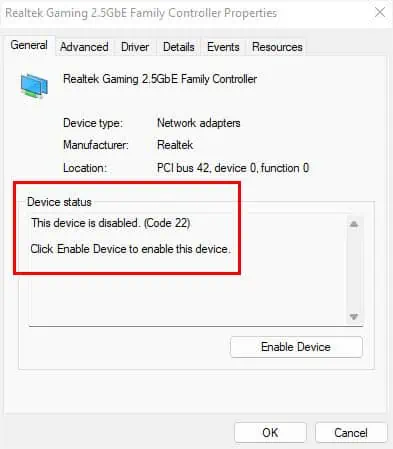
Change Power Management
If you have allowed your computer to turn off your network adapter driver to save power, it may also cause conflicts. A simple workaround to this problem would be tweaking the power management settings: