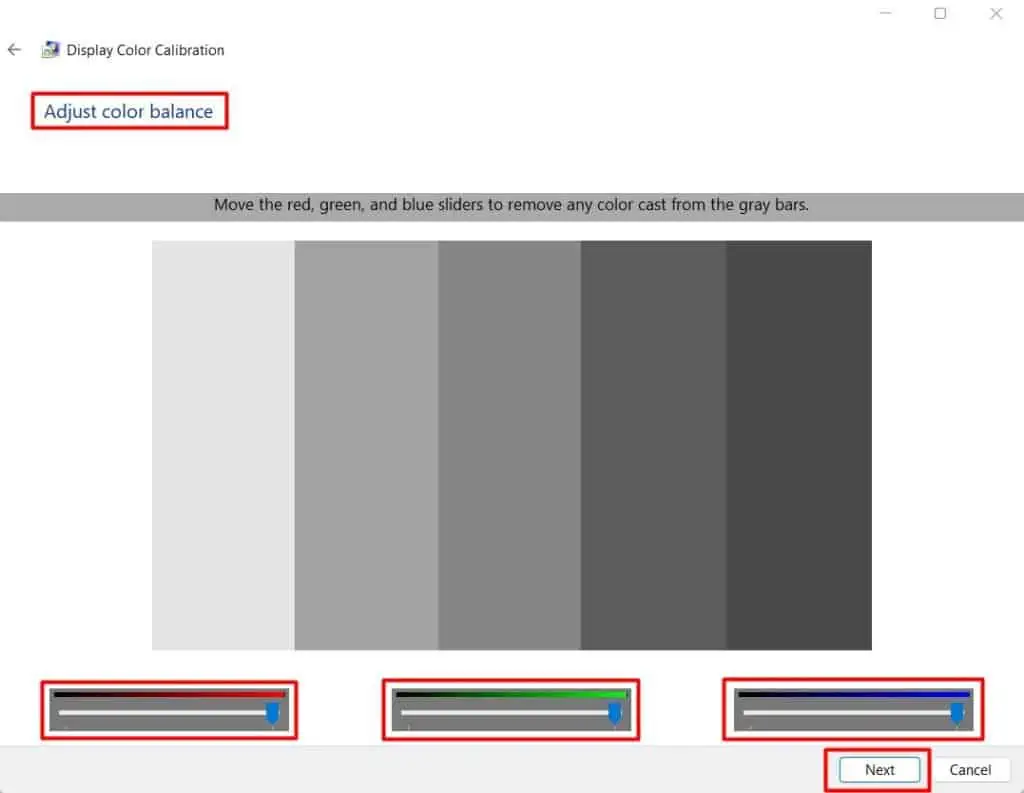Usually, the monitor displays the required color on our screen by combining three main colors: Red, Green, and Blue (RGB). Your screen turns green when the monitor receives the green color more than others.
This can commonly happen due to a loose display connection ora faulty cable. It is more pronounced in monitors using VGA or DVI plugs for display. So, reinserting the cables or replacing them should solve the problem in most cases. However, this is not the only reason for a green monitor screen.
In this guide, let’s go through all the possible causes for your monitor screen to turn green and their working fixes together.

What Causes a Green Monitor Screen?
Your monitor may have a slight green tint, a green line, or a totally green screen. Here are the most probable cause for all these issues.
How to Fix a Green Monitor Screen?
Before moving into the fixes, ensure you have not dashed on your monitor or dropped anything over your laptop screen. If you remember any of those things, yourmonitor may have suffered damagephysically.
If no such things have happened, let’s move towards the fixes.

Check Cables and Pins
We tend to connect the cables hastily and not give proper care to them. A loose display cable can prevent the monitor from receiving all three colors equally. As a result, your screen might show a green tint or a total green display. And sometimes, a faulty cable and damaged connector pins can also be the culprit.
If your monitor uses a VGA plug, then follow the instructions below to check the display connection.
You should find your monitor’s screen normal. If not, get a spare cable and try it to connect the display. Follow the similar process for a DVI plug and the display cable connected to the GPU.

If you find your cable faulty, we recommend you go for anHDMI cableas it provides a better display and experiences fewer issues than a VGA cable. But ensure thatyour system has an HDMI portand that your monitor supports one.
Reset Your Graphics Driver
Sometimes the graphics card may not be functioning properly due to higher load or other reasons. If the graphics card is temporarily unable to render the pixels, then restarting it can easily solve the issue. PressWindows + Ctrl + Shift + Bto reset the video driver. You will see your screen blink and sometimes a beep sound.