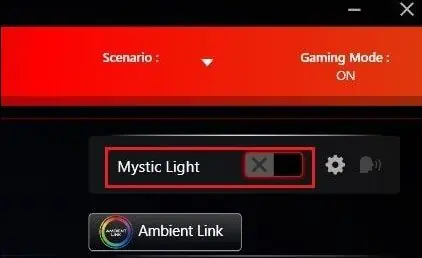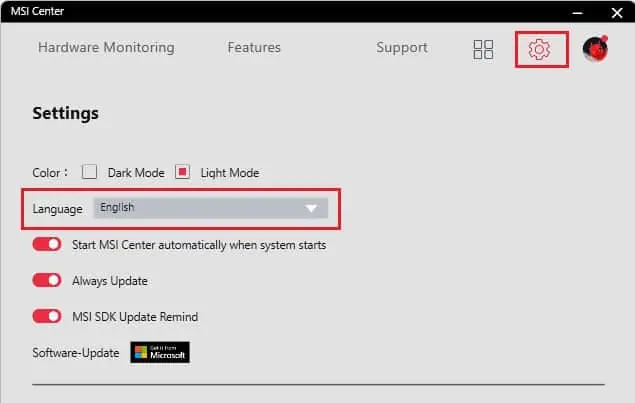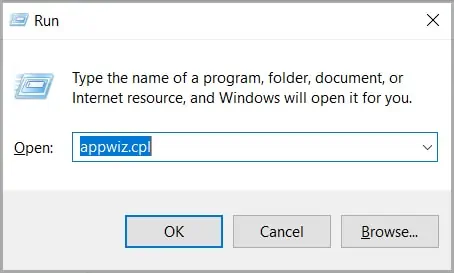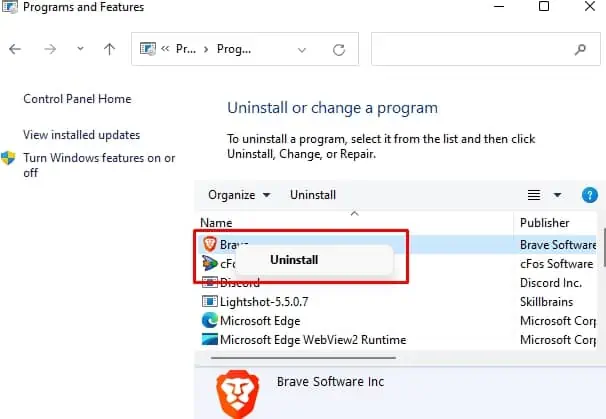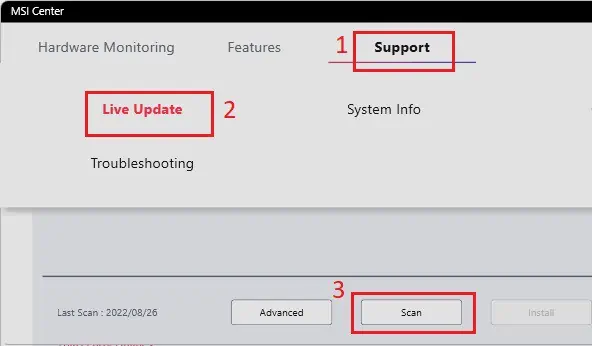MSI’s Mystic Light assists in customizing your favorite colors and effects on any compatible MSI RGB peripherals. Although this greatly improves the aesthetics of your gaming setup, this feature may malfunction or sometimes disappear fromMSI Center or Dragon Centerwithout any particular reason.
Generally, MSI Mystic may stop working due to conflicts in the MSI software itself. Or you may even experience these troubles due to compatibility, drivers, and hardware issues.
Often, users have complained that the changes they made in the MSI Mystic Light didn’t show up. Moreover, problems like MSI software’s inability to detect the peripherals have also come up. Whatever the issue, this article covers some simple and effective ways to address MSI Mystic Light not working on your PC.

Why is MSI Mystic Light Not Working?
MSI Mystic Light mayfail to change colors or effectson your PC case, RAM, graphics card, keyboard, mouse, and several other peripherals. Apart from just that, MSI Mystic Light is sometimesgrayed out, or it justdisappears from MSI software.
How to Solve MSI Mystic Light Not Working
Since there can be several possibilities why MSI Mystic Light isn’t working, you need to take several things into consideration. In this section, we will discuss each of them and attempt to fix the issues using some simple measures.
If these do not solve your problem, there may be vital errors within your system, or you’ve made some mistakes in the configuration. So, we recommend following each of the below methods one by one.
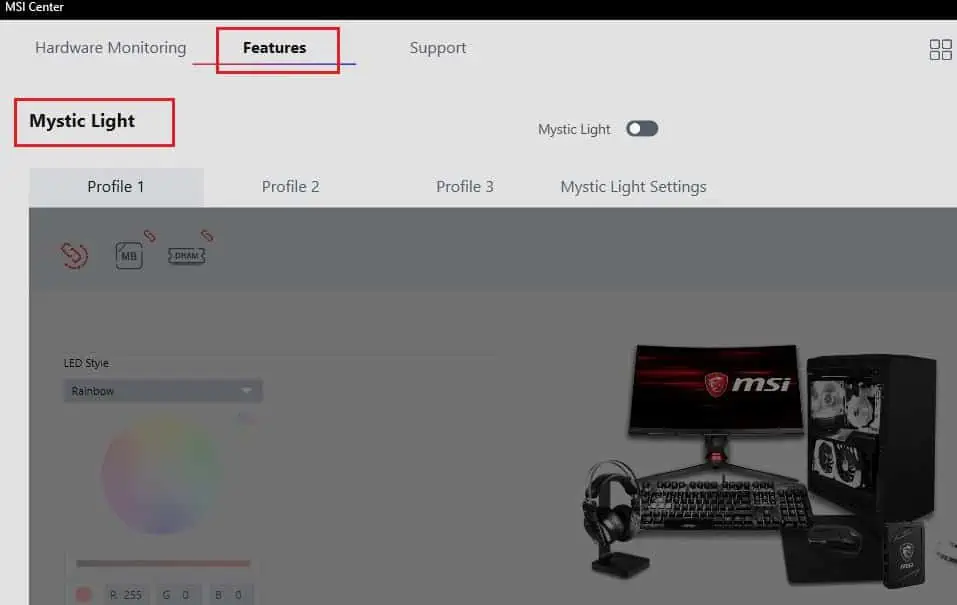
Whether you’re using an MSI DDR, SSD, CPU cooler, power supply, or any other peripheral, one or more might not sync with the Mystic Light feature. This is probably because they do not have a Mystic Light sync-supported motherboard.
So, the first method is to check whether your peripheral is compatible with the Mystic Light feature. To do so, you may directlyvisit the MSI websiteand check for all the compatible products.
Check Lighting Issues Within Software
If you’re new to MSI Center, you need to first install the Mystic Light feature before using it. So, if you’re unaware of this, here’s what you should do:
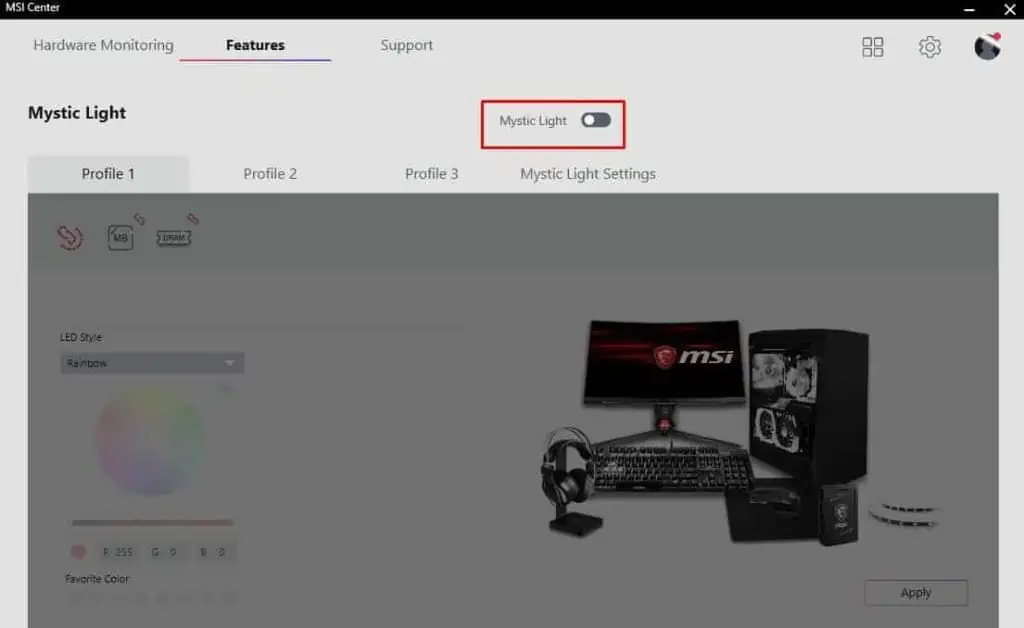
But if you had already installed the feature and you’re still unable to use MSI Center, it’s probably because the option is turned off. If so, all the profiles are grayed out, meaning you may’treconfigure the lighting settings on an RGB keyboard, mouse, fans, motherboard, and more. So, it’s important that you toggle on the Mystic Light option:
Try Switching Language
Surprisingly, several users have fixed their MSI Mystic Light module by just switching their language to English on MSI Center. This is probably because it is a new program and is still in the development phase. So, you may experience faults quite often without a specific reason.