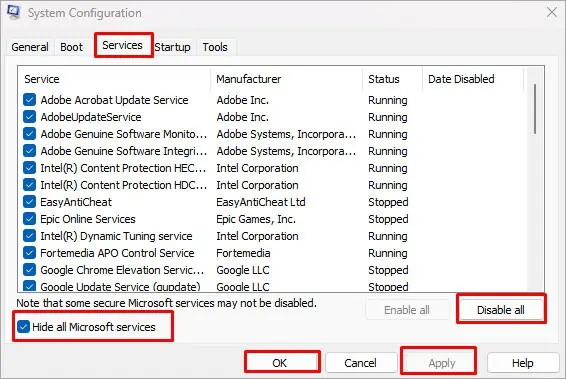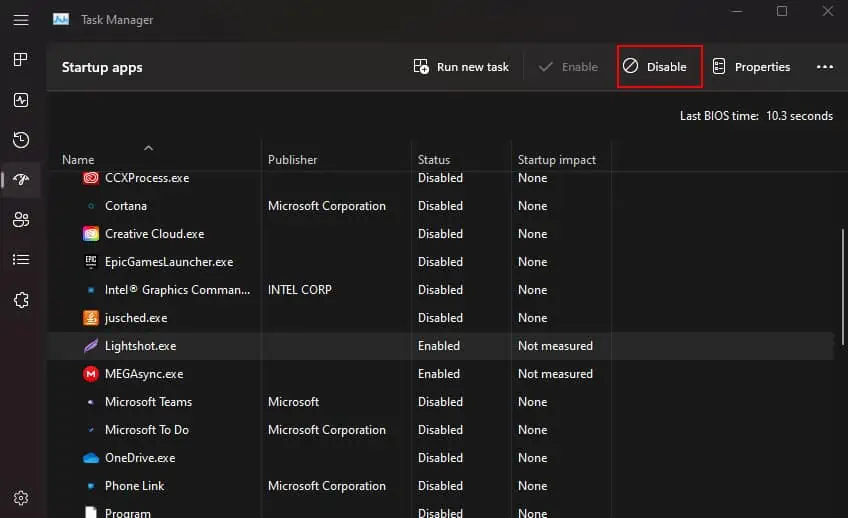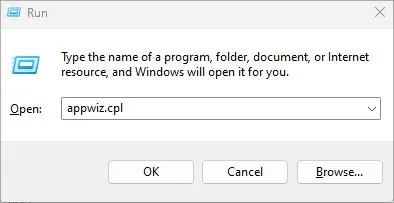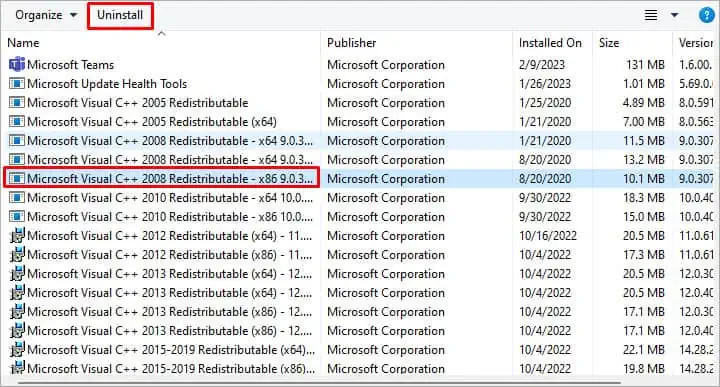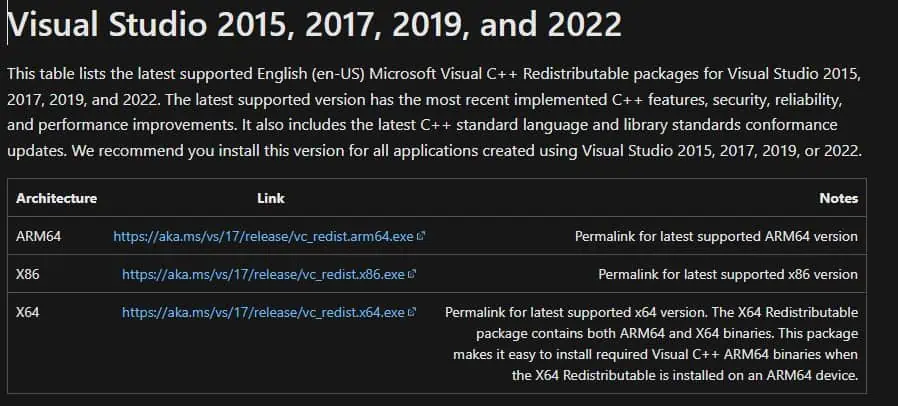The configurations saved on MSI Gaming Application only apply to your hardware once you access the application. So when your MSI Gaming App fails to open, you cannot customize or overclock your MSI hardware connected to the system.
Users across multiple forums reported that the error started with the release of Windows 10 Fall Creators Update—Windows 10 version 1709. Besides this, a few other reasons like compatibility problems, or corrupted redistributable files also stop the app from opening.
Change Compatibility Settings
If you are using an older version of MSI Gaming Application, it may not open on a newer version of Windows. In such cases, you may change the compatibility mode to run the application.
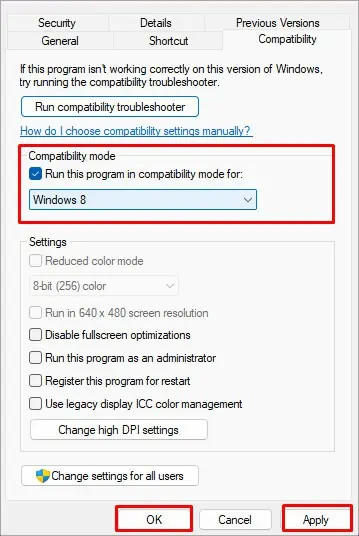
Compatibility mode allows the latest OS to run an older application. To run an application in compatibility mode,
If changing the compatibility mode does not work, you may try running the application as an administrator.Running a program as administratorgives users administrative privileges and gives the application special permissions to access computer resources.
If any third-party service or startup app is interfering with the working of the MSI Gaming Application, the application may not start at all. To fix this, you may try performing a clean boot and disable the actual service or app that is causing the issue.
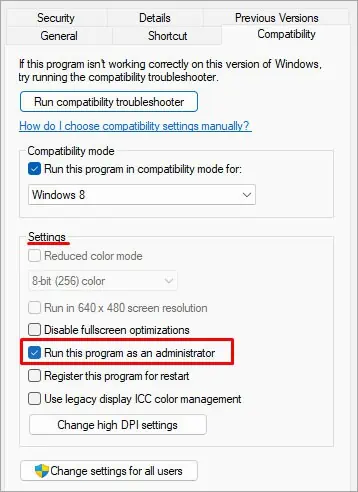
Reinstall Microsoft Visual C++ Redistributable
Microsoft Visual Redistributable contains libraries of functions in C++ that can be used by applications written in Microsoft Visual C++. If the redistributable library is corrupted or outdated, an application that uses said library may run into issues, or in some cases the application does not open.
Reinstalling Microsoft Visual C++ Redistributable should fix the issue with the MSI Gaming Application.
Once you uninstall all the redistributable, you need to install a new redistributable library.
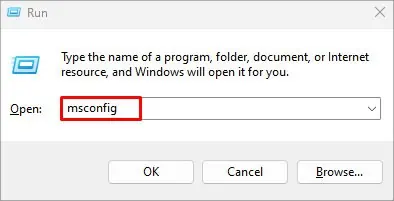
If reinstalling Microsoft Visual C++ Redistributable does not work, you might need to reinstall the application.
Users across multiple forums have also reported that Windows 10 Fall Creator Update (version 1709) started the issue with MSI Gaming Application. If you are facing similar issues after a Windows Update, we recommend that youupdate Windows to the latest version.
Reinstall the MSI Gaming Application
If none of the solutions explained above works, you may try reinstalling the entire gaming application.Uninstalling and reinstalling an applicationcompletely removes all the application files and replaces them with a new one. So if any corrupted application files are causing the issue, reinstalling should fix it.