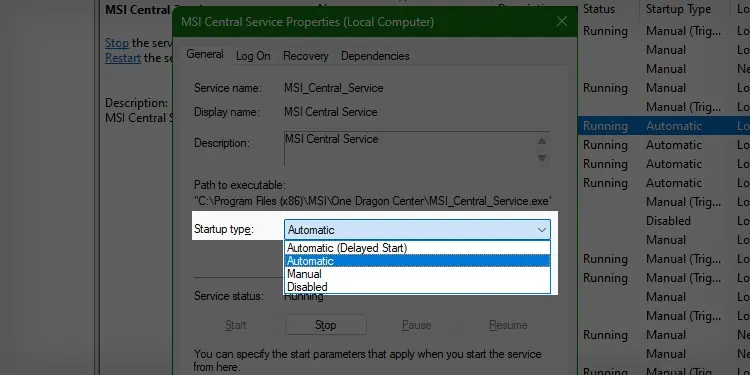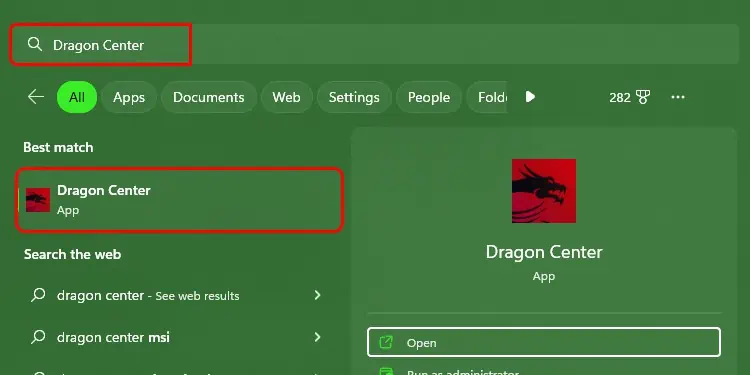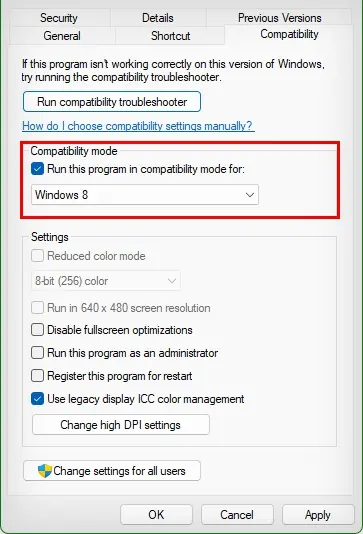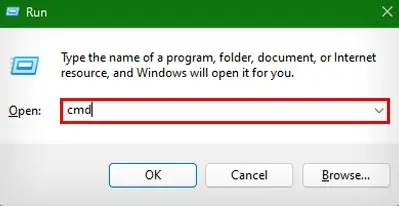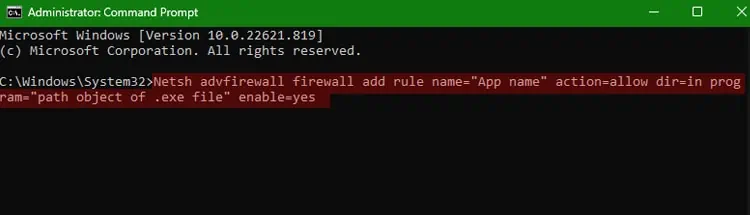Whether to take snaps of the gameplay or to have live assistant support, the power app Dragon Center is super useful for MSI users and gamers specifically. But it might stop working at times.
The issue with Dragon Center is not so rare, as it requires various elements to be checked to work properly. Such elements, if not checked, may turn into Dragon Center error causes, ranging from halted MSI services to firewall blockages.
Incorporating the major causes, this article sums up quick fixes to resolve the MSI Dragon not working problem.
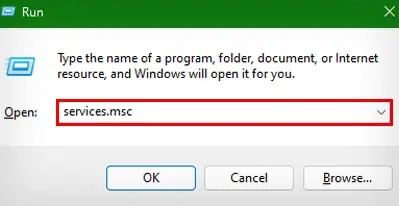
How to Fix MSI Dragon Center Errors
The first thing you may try is to restart the application. Then,perform a PC rebootjust to check it’s not any Windows glitch. But, if the problem persists, you can try the listed solutions:
Inspect if MSI Services are Running
MSI Dragon center gets help from various MSI services running in the background to function. If such services as MSI Central service are stopped, Dragon Center is expected to show issues ranging from shutdown closures to not working at all. To fix it, you may check, run and automate MSI services following the steps mentioned below:
Dragon Center runs various files/ processes requiring administrator access and modifies them. So if the application is not provided with full administration privileges, it isn’t going to work. To fix it, you canrun it as an administrator:
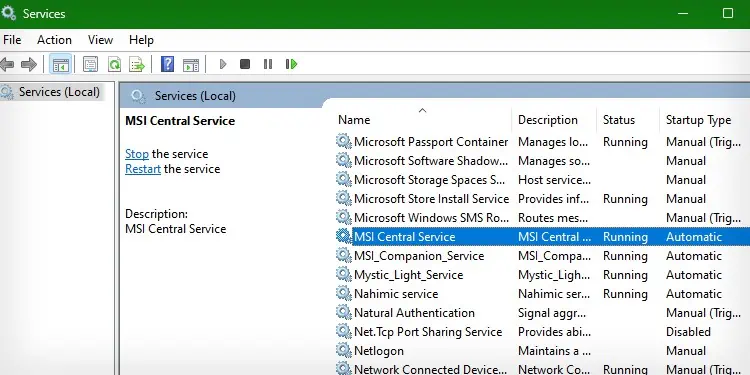
But if you don’t want to go through this process every time, you canchange the properties of the app to provide admin access each time it’s opened.Follow the steps below to do so:
Now, if you attempt to run Dragon Center, it will directly show the UAC confirmation prompt, which you should be confirmed.
Allow Through Firewall
Windows Firewall can block connections incoming to specific applications and services related to them. If blocked for MSI Dragon Center, the app won’t be able to connect to its server and will not work. So, to confirm giving access to the application, you may follow the steps below and run the command:
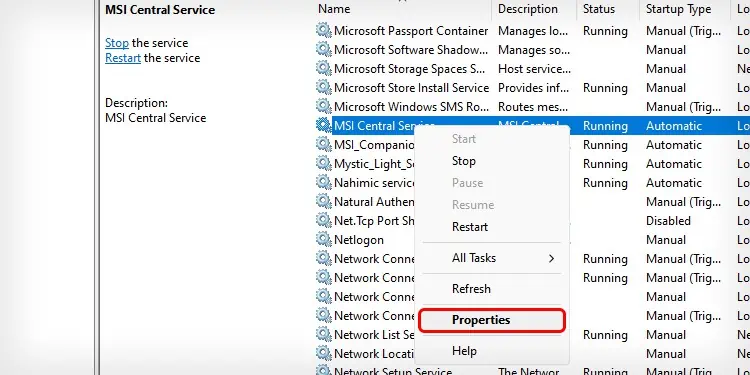
Reinstall to the Latest Version
If the installation of the Dragon Center was interrupted by poor connection or any other cause, odds are,files may have been corrupted.This draws down the list to the only feasible solution of reinstalling the application.
But first, you will need to clean uninstall the app using the steps mentioned below: