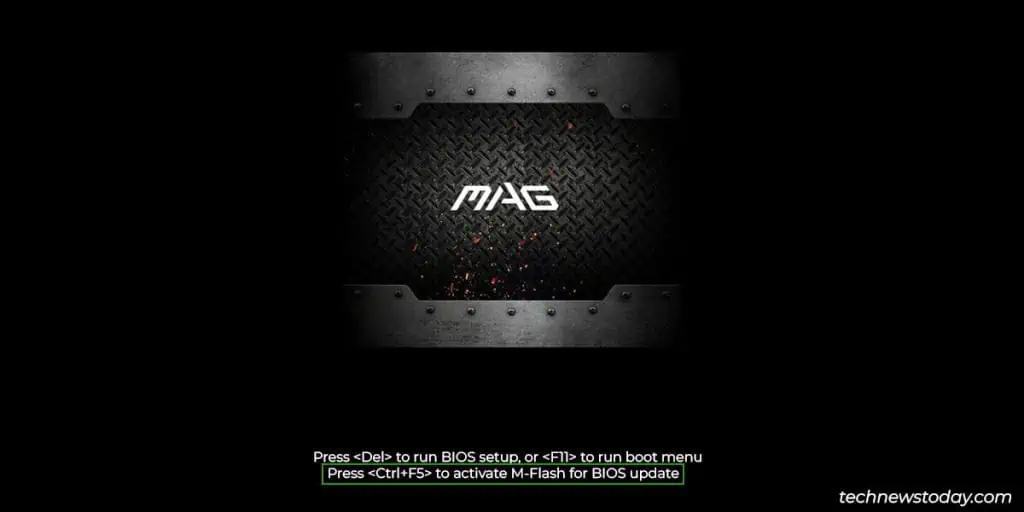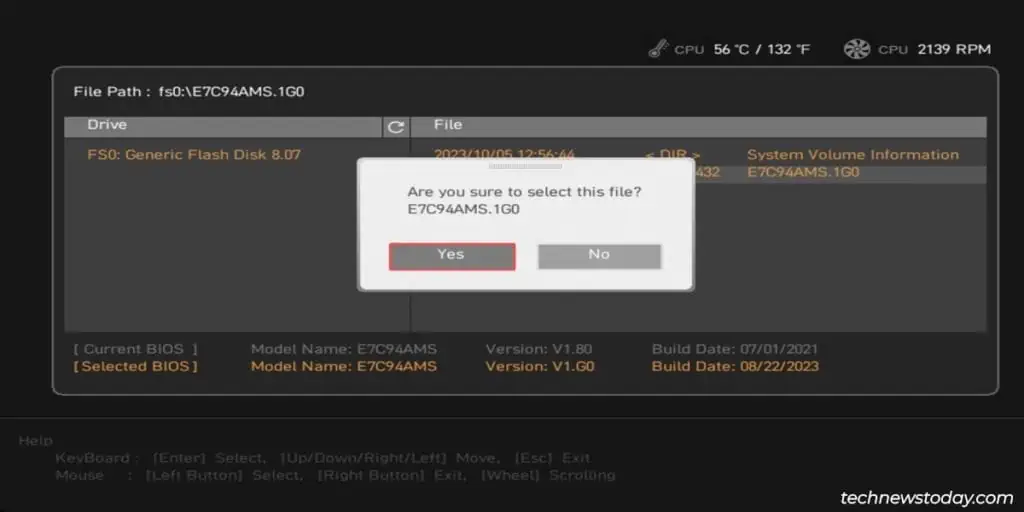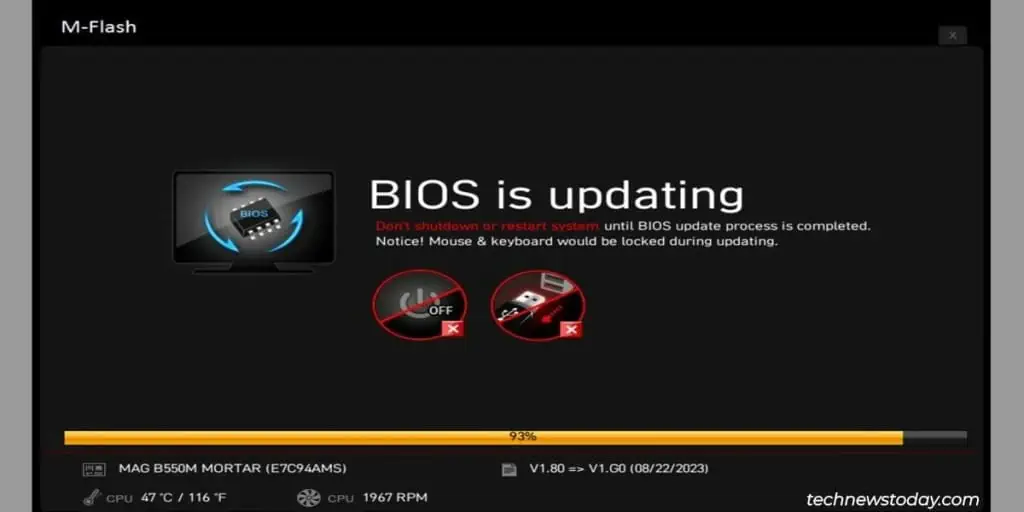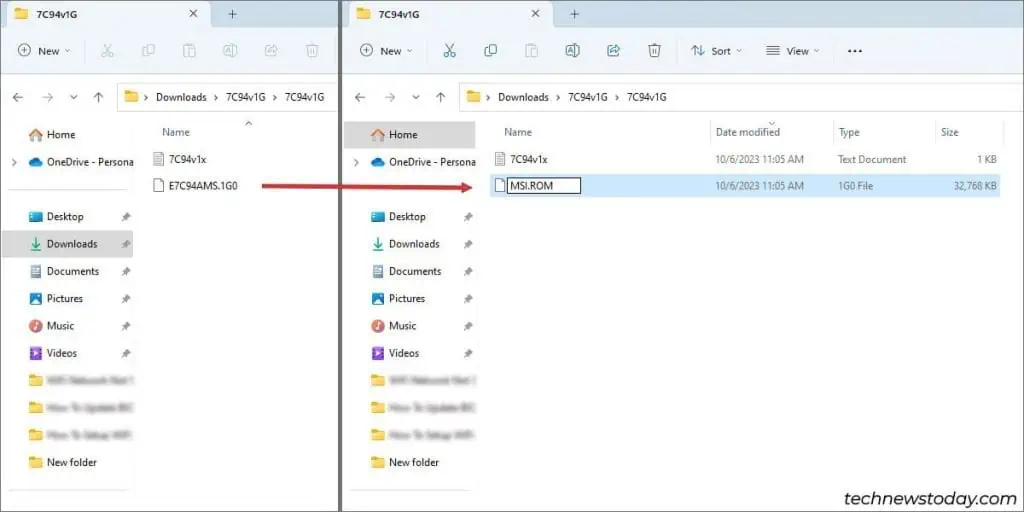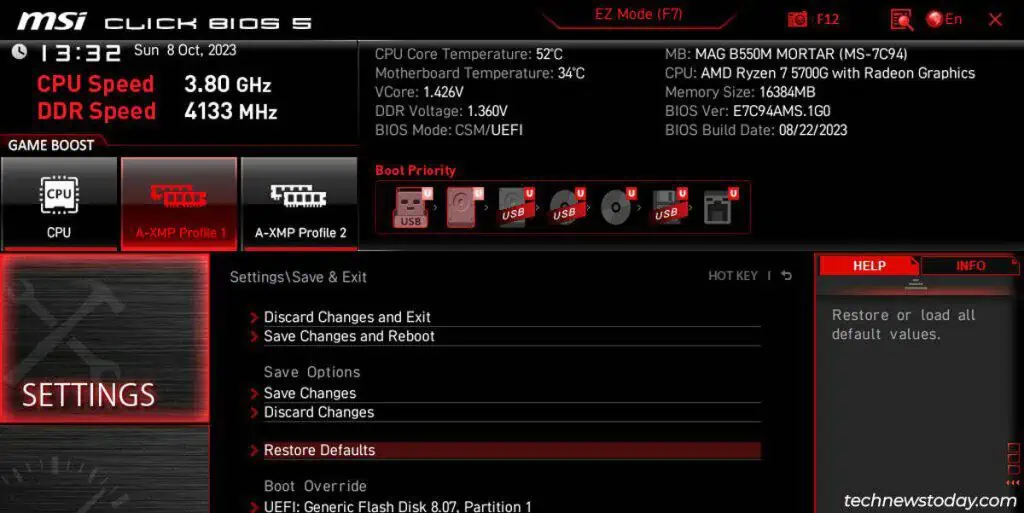Most MSI motherboards support three ways toupdate the BIOS:
I’ll use ourMAG B550M MORTARandPRO B760M-Eboards to demonstrate all three methods in this article.
MSI BIOS Update – Dos and Don’ts
MSI releases new BIOS versions for most of their lineup every few months. But that doesn’t mean you need to update just as often. You shouldhave a specific reason to update, such as:
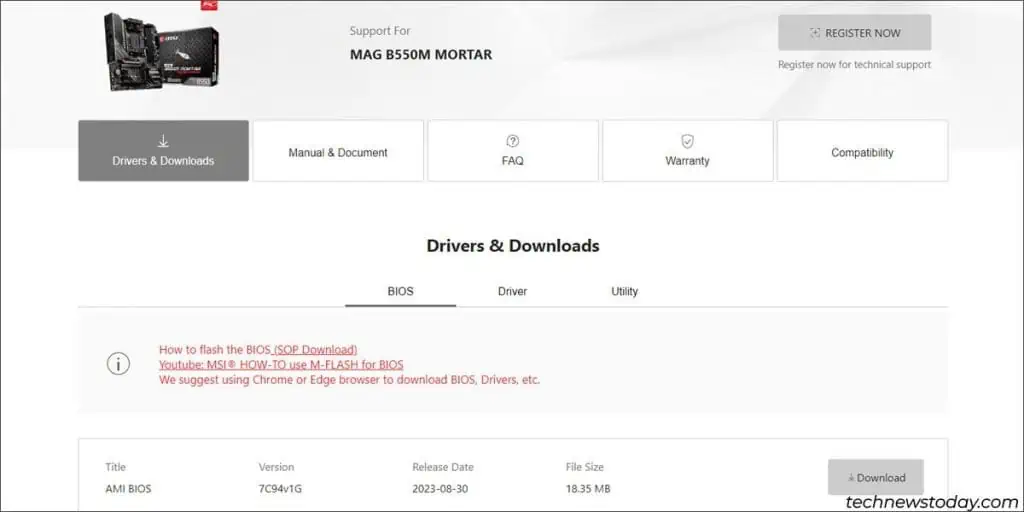
If you do need to update, keep the following things in mind before you begin:
Download the BIOS Update File
Start by identifyingyour motherboard modeland thecurrent BIOS version. You canboot to the BIOSto do this, or you may open theSystem Infoapplet in Windows.
Then, follow the steps shown below to obtain the correct BIOS file:
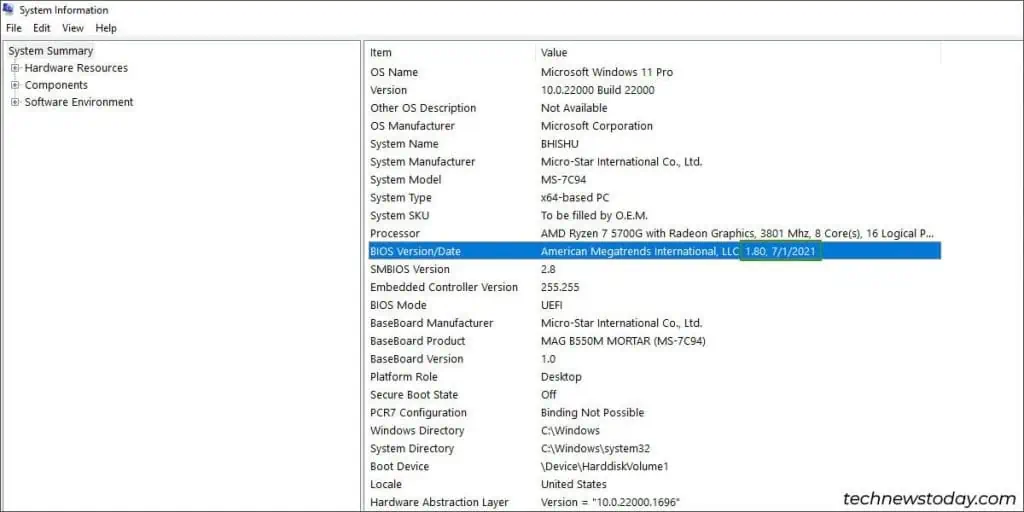
The steps vary after this. So, continue from the appropriate section.
Updating with M-Flash
M-Flash is the standard BIOS update utility on MSI systems. It’s reliable and easy to use. Follow the steps shown below to update the BIOS with this method:
Performing a BIOS Flashback
BIOS Flashback is used toupdate systems without a CPUor to recover boards bricked by afailed BIOS update. But you may also use it for normal BIOS updates.
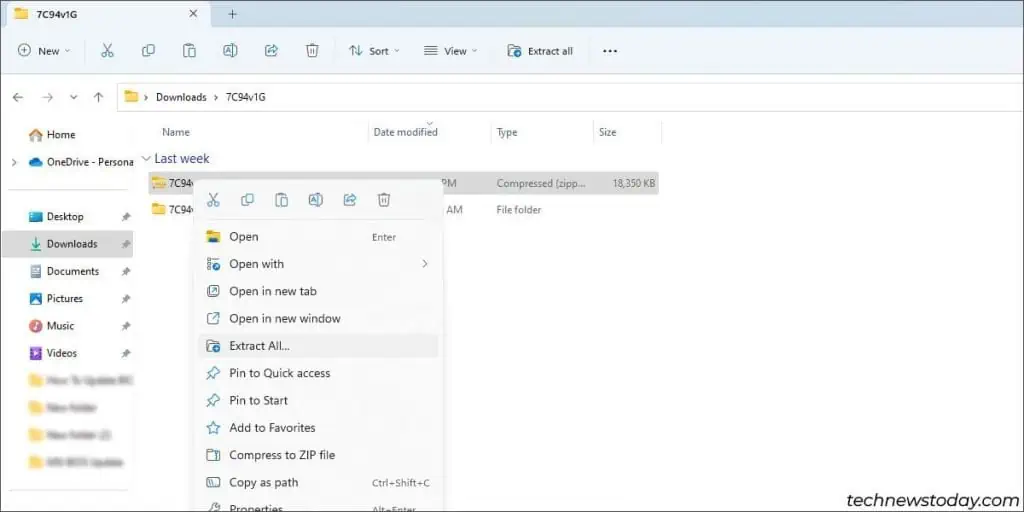
Most MSI boards support it as a fail-safe feature. To verify this on your board, look for theFlash BIOS portandbuttonon the rear I/O panel. Alternatively, check the user manual.
Ifyour boardsupports it, utilize the following steps to update your MSI BIOS with BIOS Flashback: