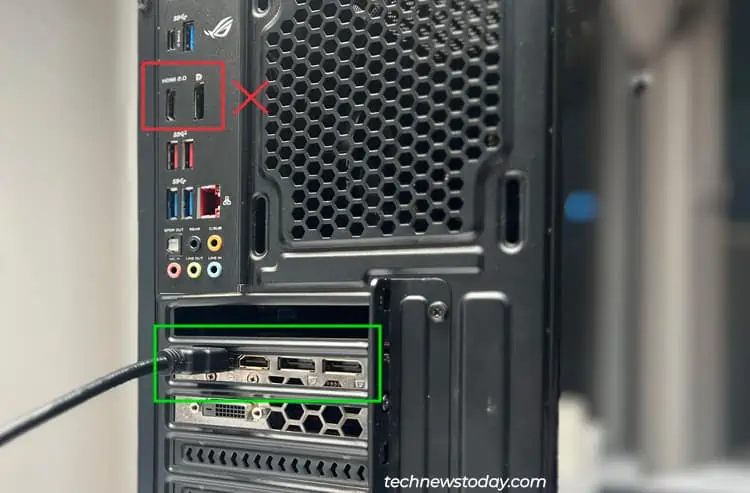If you have a prebuilt MSI system, it probably includes a motherboard speaker. you may install one on the board’s speaker header yourself as well. When your PC encounters anyproblems during POST, this speaker will playaudible beep codesto indicate what the issue exactly is.
For instance, a1 long 2 shortbeeping pattern indicates that there’s some issue with your monitor, GPU, or cables. you may use such beep patterns toidentify which components you should troubleshoot.
I’ve seen some people worried about a single long beep pattern that plays even though the system works fine. You needn’t worry, as this is simply indicating a successful boot.
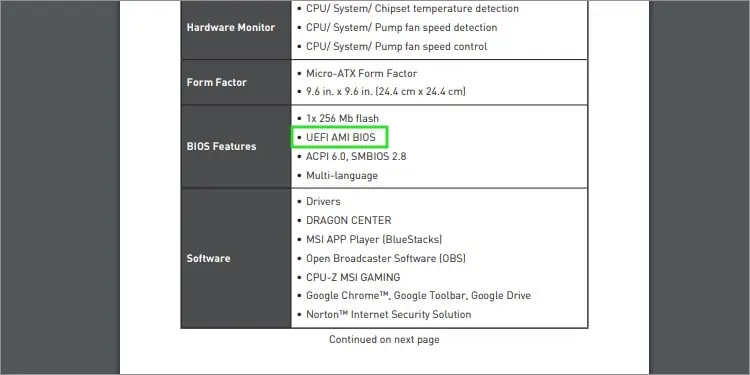
Leaving this edge case aside, I’ll cover the different beep patterns used by MSI in this article. I’ll also explain how you may get your system working again using these beep codes.
Understanding the MSI Beep Codes
The beep patterns and their meaning depend onwhich BIOS a system is using. Most boards in MSI’s current lineup use a modified version of theAMI BIOS, while some older boards use a modifiedAWARD BIOS.
you may check which one your motherboard uses from the user manual. Or, you can do the same from theSystem Informationapplet in Windows (utilize the run commandmsinfo32).

Once you’ve figured that out, you may check the AMI or AWARD BIOS table to understand what your beep code is indicating. Then, you can check the troubleshooting section for steps to identify and fix your faulty component.
Using Beep Codes To Fix Your System
Have you tried turning it off and on again? No, seriously.
Power cycling the system like this fixes the beeps surprisingly often and could save you a lot of time and effort. In case it doesn’t work, you’ll find further steps in the appropriate sections below.
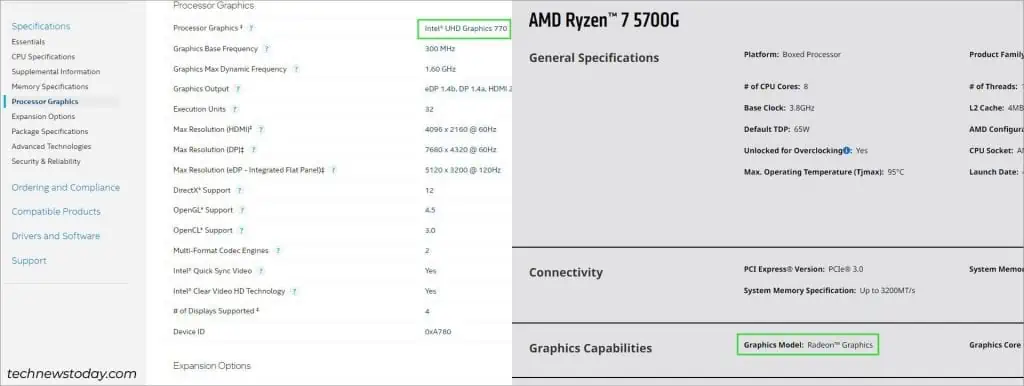
1 Long 2 Short Beeps (Graphics Error)
The1 long 2 shortpattern is by far the most common beep code I’ve seen users face. Fortunately, it’s also one of the easier codes to troubleshoot. you may do this in 3 steps.
If you’re not using an external GPU, you must confirm that yourCPU supports integrated graphics. Your system needs some kind of graphics processor to boot properly after all. Peopleincorrectlyassume that their processor comes with an iGPU way too often.
So, I recommend going to your CPU’sspecs pageto confirm that it supports integrated graphics. You’ll find this info in theGraphics Capabilities section (AMD)or theProcessor Graphics section (Intel).