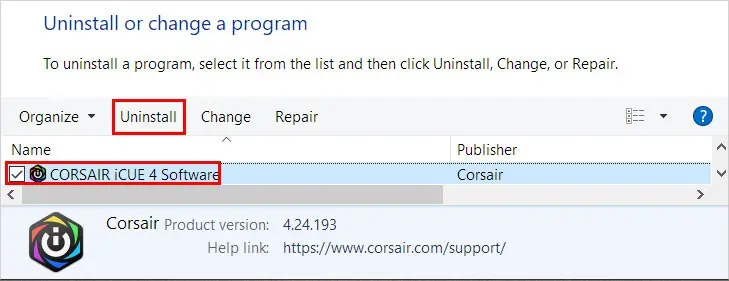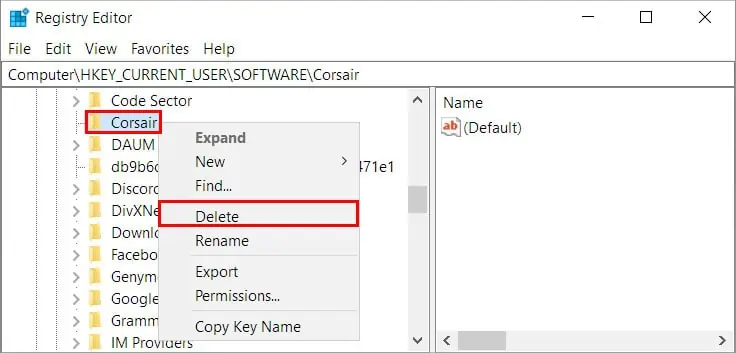Isn’t it frustrating when your productivity is taking a huge dip just because the side buttons you frequently use are not working anymore? On the other hand, it’s ruining your gaming experience too.
Generally, the outdated device driver can cause this issue. So, updating it will likely resolve your issue.
However, the root cause of the problem can be wrongfully assigning the buttons, the mouse control panel being corrupted, or device incompatibility issues.
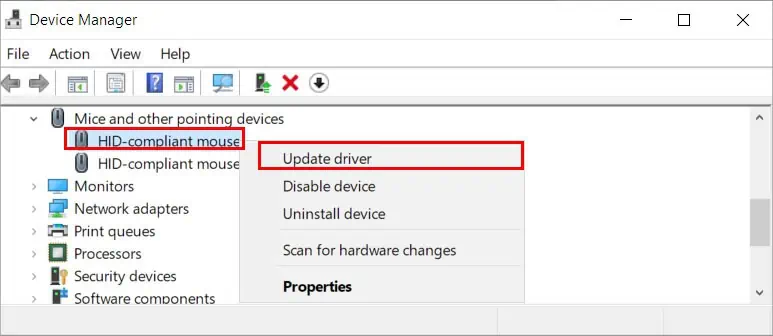
In this article, we go through various applicable fixes that solve this issue.
How to Fix Mouse Side Buttons Not Working
If the side buttons are stuck or you have difficulty pressing them, the problem is likely in the mouse hardware. In this case, you may either repair it or buy a new one.
On the other hand, you may apply the following technical fixes until your problem gets resolved.
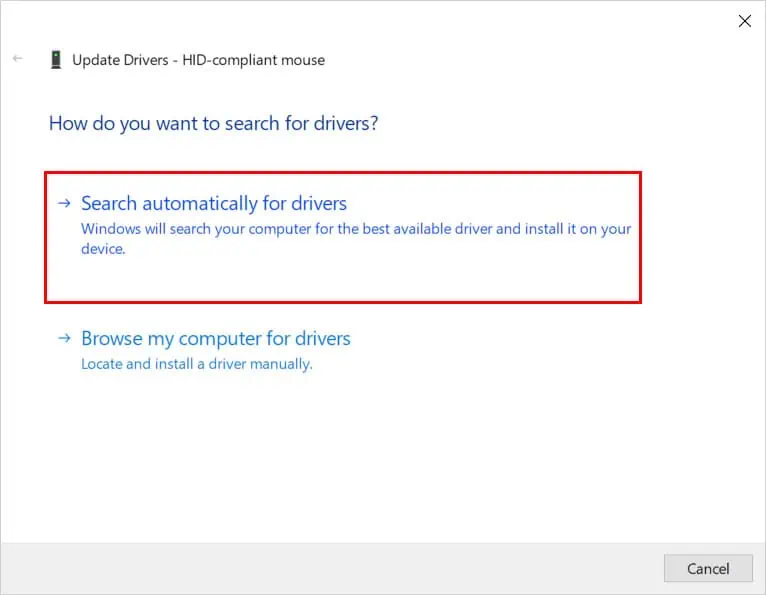
Check for Hardware Issues
Before you move on to more technical fixes, check your device for hardware issues.
If the side buttons are broken or tilted, your hardware is probably the reason behind the problem.
On the other hand, try connecting it to a different system and see if it works. If it doesn’t work there too, the hardware is the problem.
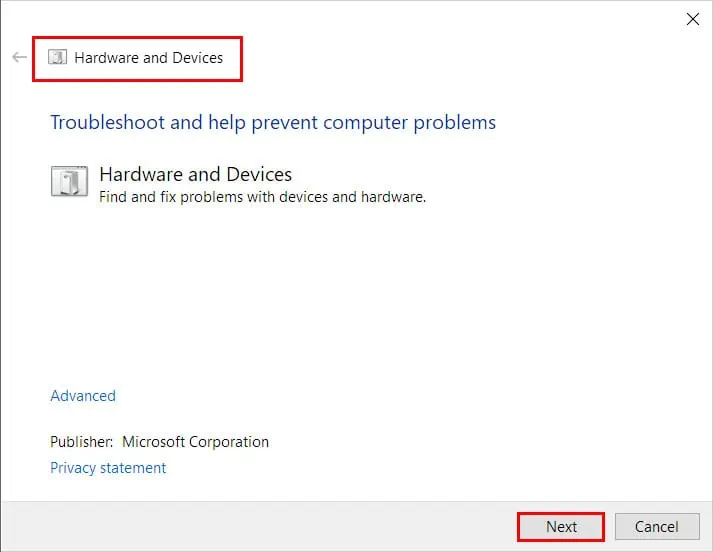
Otherwise, the problem lies within your system, which can be the USB ports or the USB receiver. So, connect the mouse to a differentUSB port in your system. you may use compressed air to remove the dirt inside the USB port.
Update the Device Driver
If you are using anoutdated device driverfor your mouse, you may face these issues. To resolve it, you can update it in the Device Manager.
Alternatively, you may download the latest device driver for your specific model from the mouse manufacturer’s website and install it on your computer.