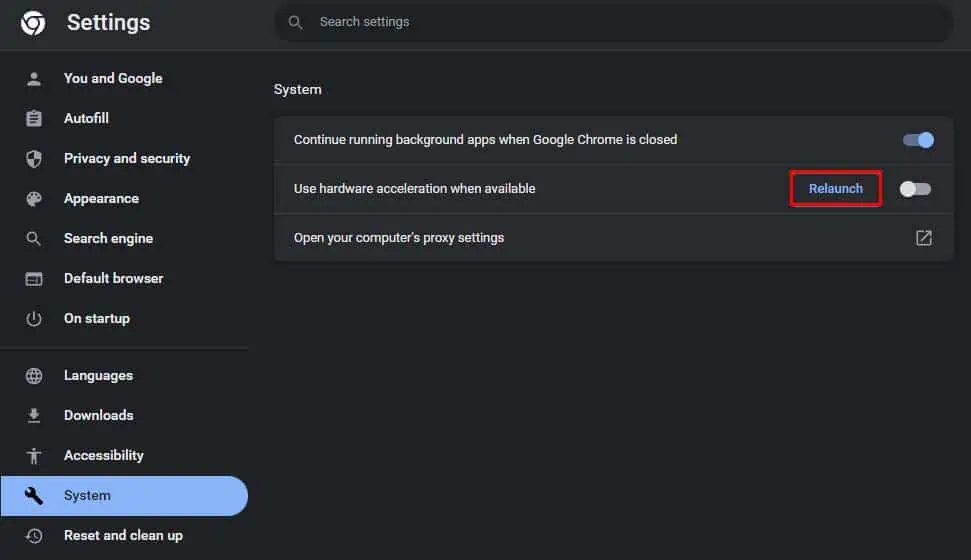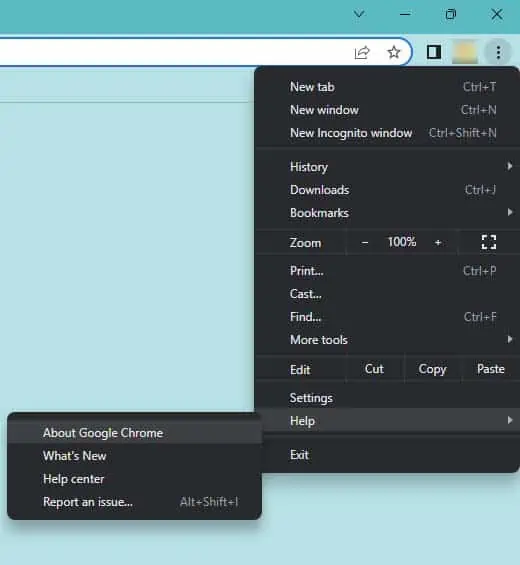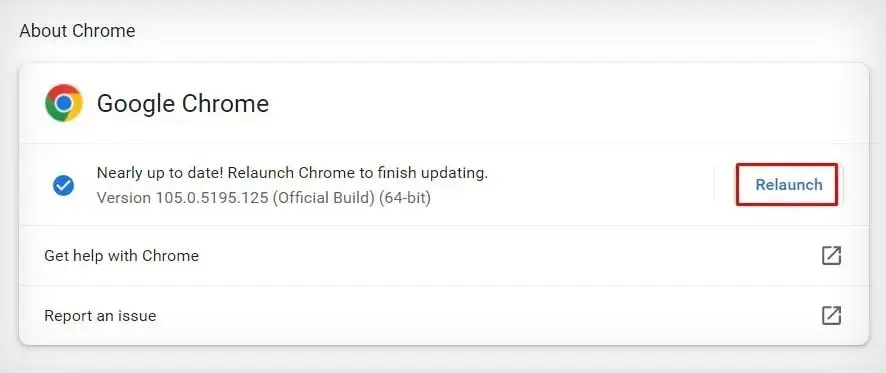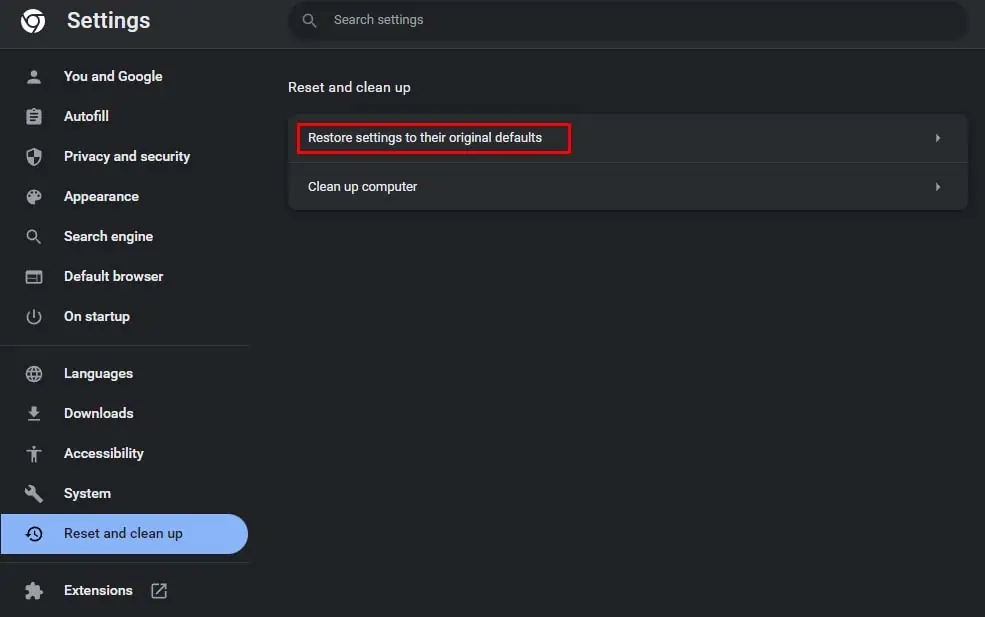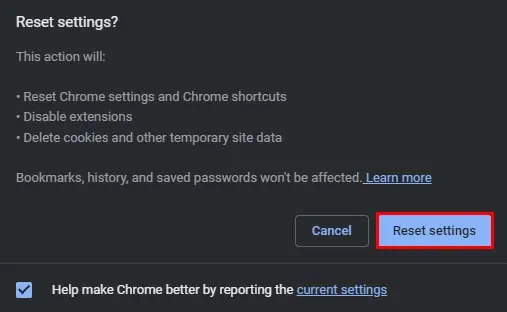Almost all applications on computers need a mouse pointer to navigate them. However, you may sometimes face the problem of the mouse pointer disappearing, but only in specific applications like Chrome. In most case, the mouse pointer will reappear as soon as it is out of the Chrome window.
This issue is usually caused due to misconfigured Chrome settings, corrupted sessions, or bugs and glitches. While the mouse disappearing makes it pretty hard to navigate Chrome, this issue is rather easy to fix.
Restart Chrome From Task Manager
The first thing you should do is restart your browser from thetask manager. If this issue was due to a corrupted session, restarting should fix it.
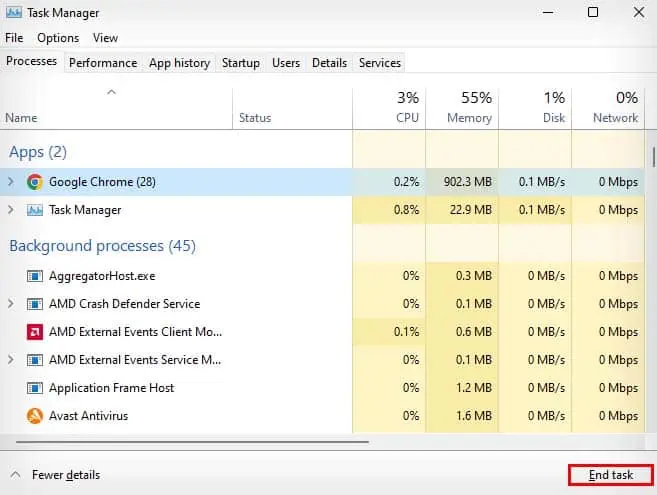
Even if your mouse pointer vanishing was due to a different reason, restarting should temporarily bring it back. If this is the case, you should try the below methods for a more permanent fix.
Enable/Disable Hardware Acceleration
Hardware acceleration is used in Chrome browser tomake it run smoother and boost performance. However, this setting can sometimes negatively impact your browser and cause certain visuals to not render, like the disappearing mouse pointer.
So, you may try turning hardware acceleration off and on again to see if it fixes your issue.
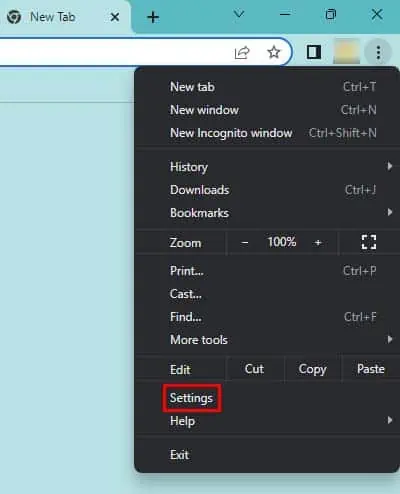
Another reason why your mouse pointer keeps disappearing in Chrome might be due to bugs or glitches in your browser. To fix it, you may tryupdating your browseras new updates carry the latest bug fixes and security features.
Restore Chrome Settings
you may also try restoring your Chrome settings to fix this issue. Doing so will reset your Chrome settings back to their default configuration and fix issues like misconfigured settings, which might have caused the mouse pointer vanishing issue.
The mouse pointer usually disappears when tablet mode is enabled. While the pointer should disappear from every window, sometimes this can happen only in specific applications. So, you may try disabling tablet mode if you have it enabled to fix this issue.
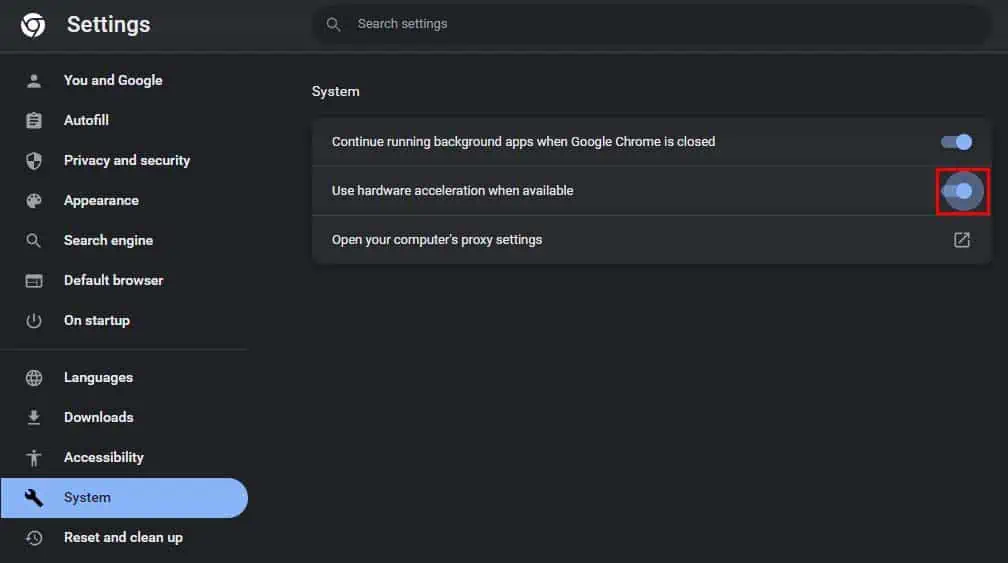
Reinstall Mouse Driver
In rare cases, your mouse driver can get corrupted and you may face problems like this. While this doesn’t happen much, you can still try reinstalling your mouse driver to see if your mouse starts working in Chrome.
If the above methods didn’t work, you may try reinstalling your Chrome browser to see if it helps fix the issue. Reinstalling the browser should remove any corrupted application files and install new working ones.