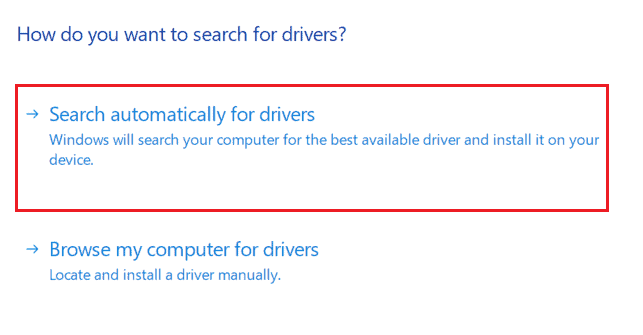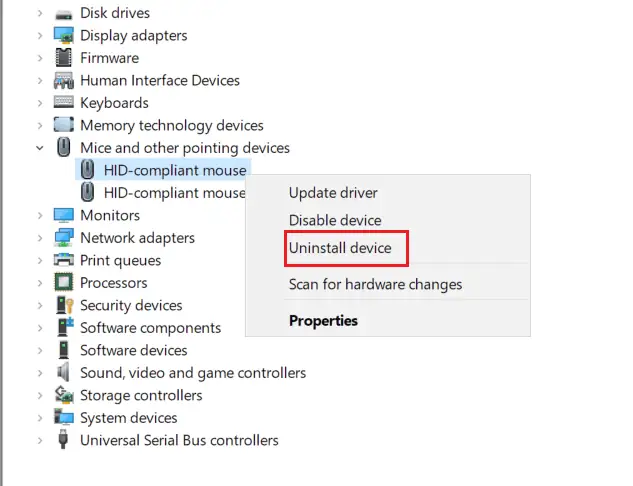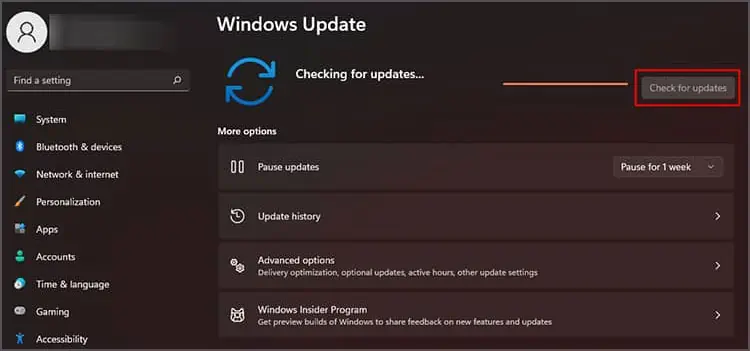Obviously, the mouse plays an important role in helping you complete your daily tasks. But, what if your mouse keeps disconnecting? You might get stuck trying to fix your mouse, but an improper method will only yield unfavorable results.
Whether it’s a wired mouse or a wireless one, the problem of it getting disconnected time and again is not a very surprising event. Maybe it happens because of your faulty mouse drivers or maybe there is some interference from other connected peripherals. Nevertheless, we can fix this problem with some patience and a bit of effort.
So, this guide will give you a better understanding of the reasons that cause your mouse to disconnect frequently. Also, by the end of this guide, you’ll be able to effectively fix your mouse back to normal. Let’s begin!
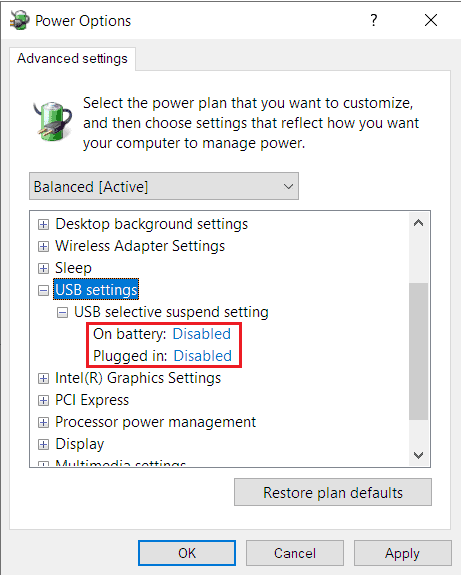
Why Does My Mouse Keep Disconnecting?
How to Fix My Mouse From Getting Disconnected?
There are various ways you may stop your mouse from frequent disconnection. Explaining all these methods in a single paragraph is frankly impossible. Hence, I have listed them all down below.
However, you don’t need to worry too much as these methods are easy, simple, and verified. So, let’s get right at them!
Check for Underlying Hardware Issues
Before we aim for technical fixes, let’s first get the basics out of the way. That is, verify if there are any underlying hardware issues on your devices. If so, then following the fixes listed below will not help and you have to resort to buying a new mouse.
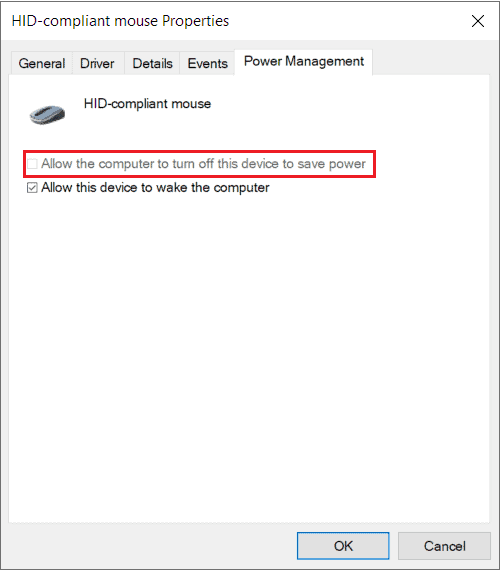
So, verify if the cables are connected firmly and secured in their respective positions. Then, attempt to verify if your mouse works on other computers or not. you may do this by connecting your mouse to a different system and seeing how it functions. Also, ensure your PC’sUSB port has not brokendown or anything.
Once these things are out of the way, we’ll be moving to more advanced fixes and creative workarounds.
Disable the USB Selective Suspend Setting
The Windows OS offers its user an option to suspend individual USB ports on the computer that are not actively in use for the time being. This is because doing so will help you secure your battery life and reduce any unwanted power consumption.

However, sometimes, USB suspension can create issues preventing certain ports from functioning properly. So, turning off the USB selective suspend feature will be the most suitable way for you to move forward. Hence, for this,
Alter Your Mouse’s Power Management Setting