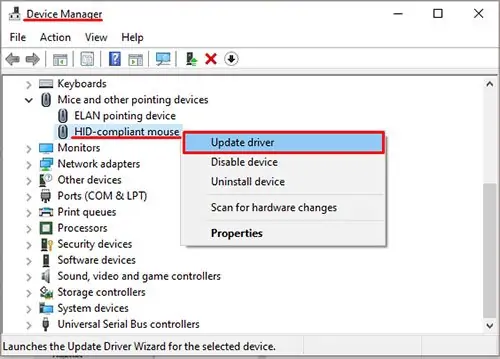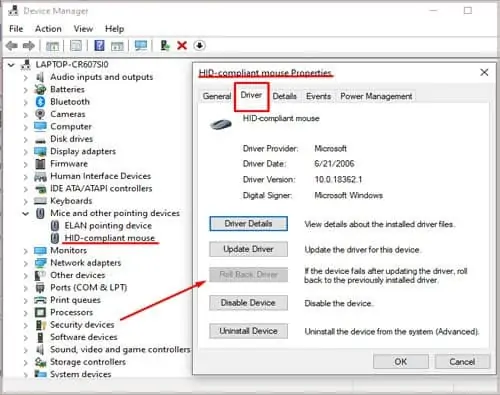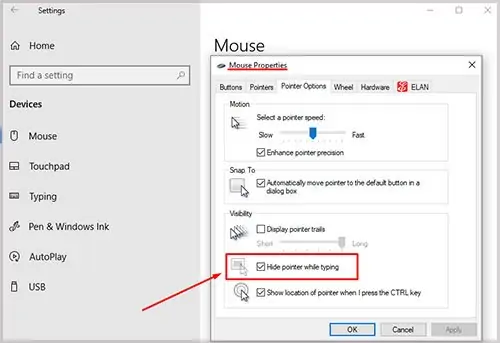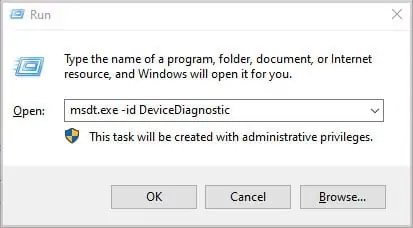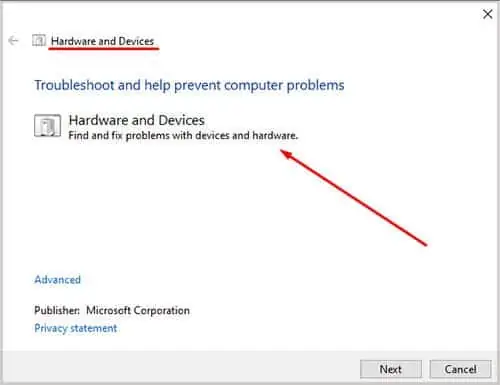You cannot do anything on your computer if your cursor doesn’t show up on your screen unless you know your keyboard shortcuts.
There are many reasons that your mouse cursor has disappeared from your screen. There may be someissue with the mouseitself; the mouse cable may be damaged. If you are on a laptop, your touchpad may not be functioning properly.
Why Does My Mouse Keep Disappearing
If you see the cursor but cannot move it, the problem is probably with the hardware. If you cannot see the cursor at all, then there is something wrong with the software/driver.
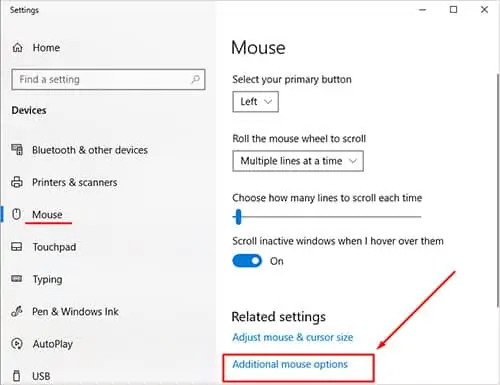
However, this may not always be the case, as the cursor can get hidden on the right side of your screen. So, you have to know where the problem is before you fix it.
How To Fix a Disappearing Mouse Cursor?
Before we go through the causes and solutions to fix the problem, here is something you should keep in mind.
Since you cannot see your cursor, all these fixes are done with keyboard shortcuts.
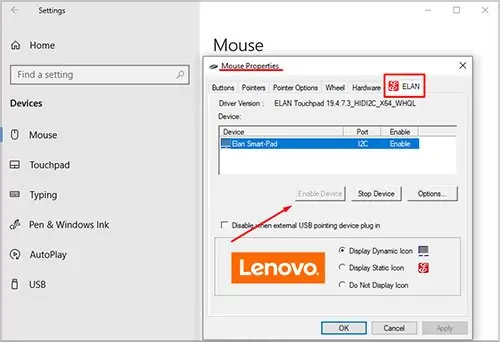
Unplug and Re-plug Your Mouse
Remove the mouse’s USB cable connected to your computer, and reconnect it (try multiple USB ports if you may). If you’re using a wireless mouse, turn it off, remove the wireless dongle, wait for a minute, reinsert it and turn the mouse back on.
This should force a soft reset in the connection between your computer and your mouse, and, in turn, could bring back the cursor to life. Also check the battery of yourwireless mouseas a dying battery/charge could be the culprit as well.
Ensure that the mouse cable doesn’t show any visible signs of damage. If it’s stripped from either end, that could cause connection issues. If the USB port on the other end is corroded, or if the metal contacts/pins inside seem roughed-up, that would also constitute a connection problem.
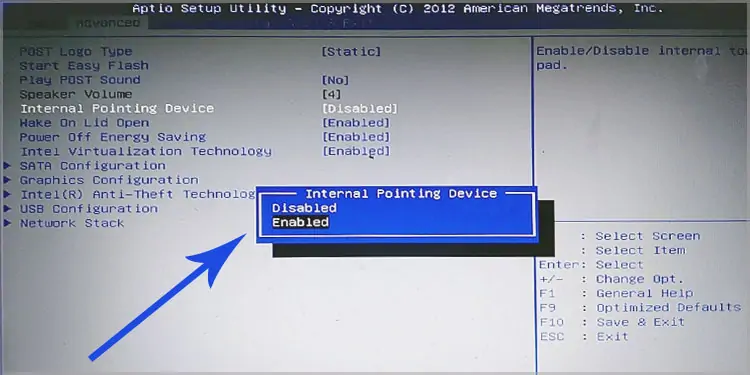
If you have a mouse with a detachable cable, try using a different one to see if that works. Thoroughly inspect the cable before you move on to the next step.
Restart Your Computer
This is the next logical step and, perhaps the simplest thing you could do in hopes for a fix.