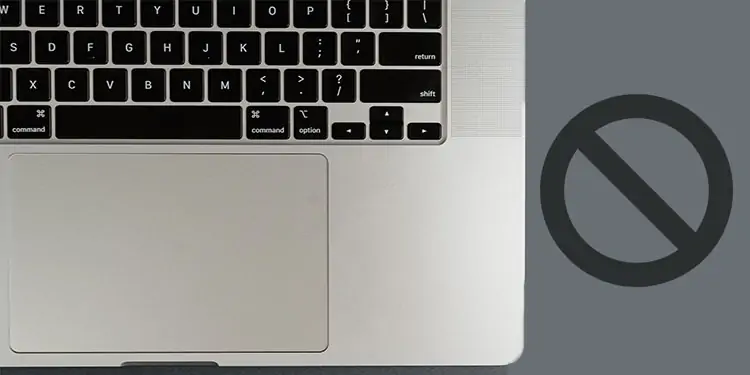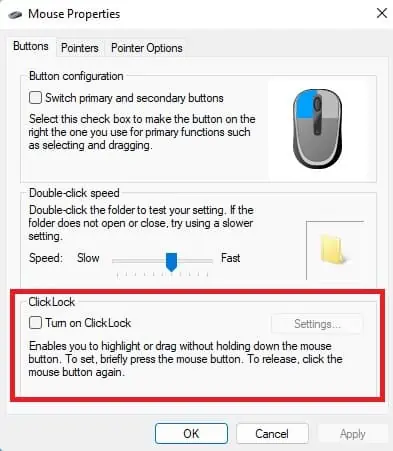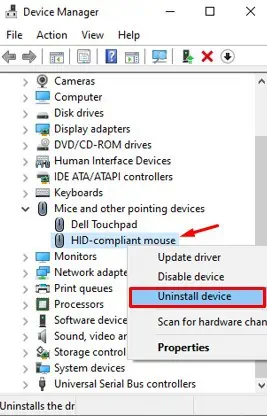Is your mouse moving or clicking on its own? Don’t worry, it’s not possessed. Your mouse can act abnormal and cause unintended selection & dragging due to several underlying reasons.
For instance, dirt particles inside the buttons, faulty cables, malfunctioning drivers, and potential malware can be responsible for this error.
Fortunately, there are some easy fixes for this. So, let’s check why your mouse is clicking on its own along with how to fix it.

Why Is My Mouse Clicking on Its Own?
How Do I Fix My Mouse Clicking on Its Own?
A properly working mouse does not select its own. However, if your mouse is doing so, there could be various fixes depending upon why your mouse is malfunctioning. Some of the reasons were listed in the section above.
We have presented an outline and fixes for the various causes that are inducing unwarranted mouse clicks below, please go through them and attempt to solve your issue.
If your mouse has been sitting on your desk without use for a while, there might be dirt build-up that is causing your buttons to click without you intending to do so. Your mouse button has a panel outside that you interact with, and a switch inside that actually registers the click.

Usually there is an actuation distance that has to be passed through first for the click to register. However, if there is dirt build up, it is possible that this dirt is already somewhat pushing on the switch which can make your mouse clicks very sensitive. As a result you might get mouse clicks even by just resting your finger against the buttons.
Clean your mouse with a damp microfiber cloth. If possible, blow out the dirt with a can of compressed air. ensure the mouse is clean all around and try again.
Check for Damaged USB Port
TheUSB portthat you connect your mouse to could be damaged due to wear and tear. In this case, the signal might not be properly transferring between the mouse and your CPU.

To see if this is the case, visually inspect the ports in your mouse cable as well as the receiver end that goes into the computer. Try a different USB port, if possible. See if this fixed the issue.
Check for Damaged Cable
Similar to the damaged port, a damaged cable could also prevent proper communication between the mouse and the computer. Again, visually check for damages. The most common area where cables get frayed or disconnected is around the port end and the mouse end.