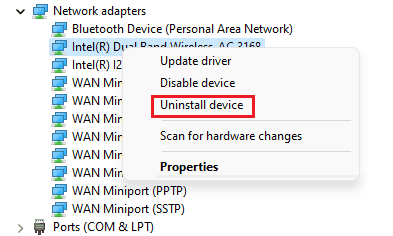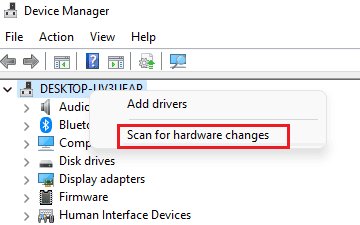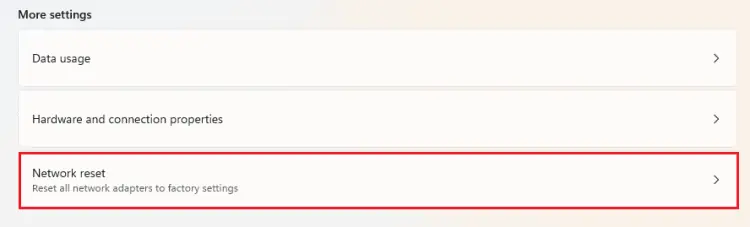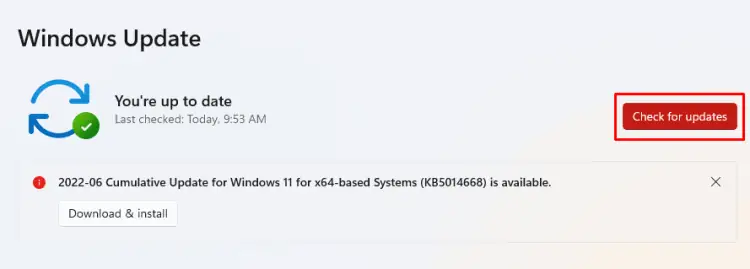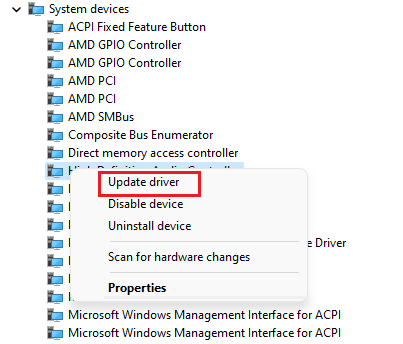Although an ethernet connection is faster than a Wifi, a wireless connection is comparatively more flexible and convenient. That is, it’s easier to connect to any device to the internet wirelessly, whether it’s a PC or a smartphone. However, recurring issues regarding a PC’s motherboard Wifi connection are also not as sparse as one might think.
Modern laptops mostly come with a built-in Wifi card right out of the box. Even though it’s a bit rare to find a desktop PC with a built-in card, you may still add it manually at a later date. If the motherboard Wifi abruptly fails to work, it sure is bewildering. And that’s exactly the reason why we are here.
So, in this guide, we’ll look at all the causes for your failed motherboard wifi and understand their potential fixes as well. By the end of this guide, you’ll be able to efficiently fix your Wifi and get back on the internet in no time. Now, let’s get straight to the point.
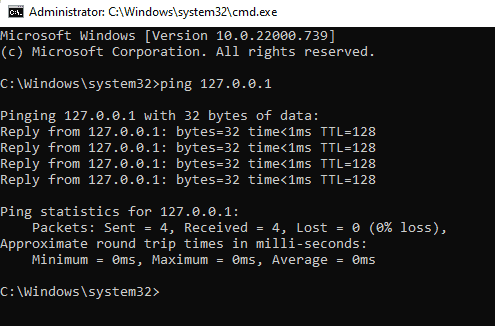
Why Is My Motherboard Wifi Not Working?
How to Fix Motherboard’s Wifi Not Working
Before moving on to the technical fixes, it’s important to verify that the problem is within your computer and not in the router. Most often, when your motherboard Wifi is not working, you’ll not see the Wifi symbol onthe Windows taskbar. And sometimes, even if you do see the Wifi sign, your computer will not be able to locate the wireless signals.
Also, verify if your Wifi device is visible on the device manager because a failed motherboard wifi often does not recognize the related device. So, check if the Wifi works on other devices or not.
Furthermore, using this same PC, connect to the ethernet to see how it operates. If the ethernet works but the wifi doesn’t, the methods listed below can help you fix your motherboard wifi connection.
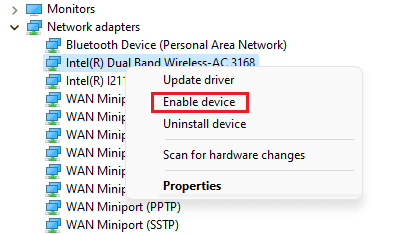
Check if Your NIC Is Working Properly
The network interface card (NIC) can be described as a bridge between your computer and the internet. Your computer first transfers your internet browsing request to the network card, which then converts it into electric impulses.
So, without a fully functioning NIC, it’s not possible for you to connect to the internet. So, first and foremost, you have to ensure that your NIC is operating properly. For this,
Enable Your Wifi Device
There is always a possibility that your Wifi adapter is disabled on yourcomputer’s device manager,knowingly or unknowingly. So, check your Wifi’s status and enable it for an easy fix. For this,

Diagnose Your Wireless Adapter
Although a pretty under-utilized feature, diagnosing your wireless adapter can find hidden bugs and glitches within the system.