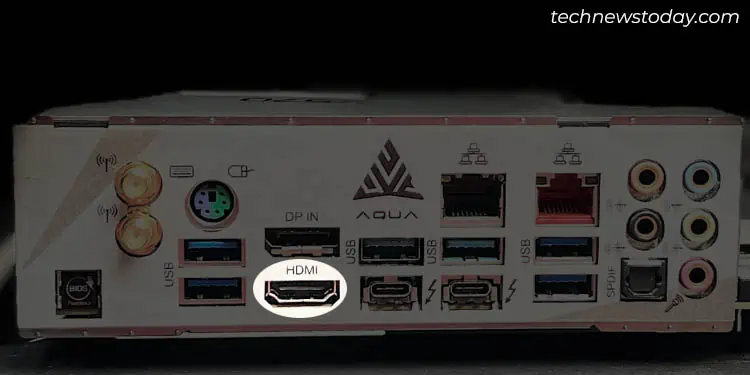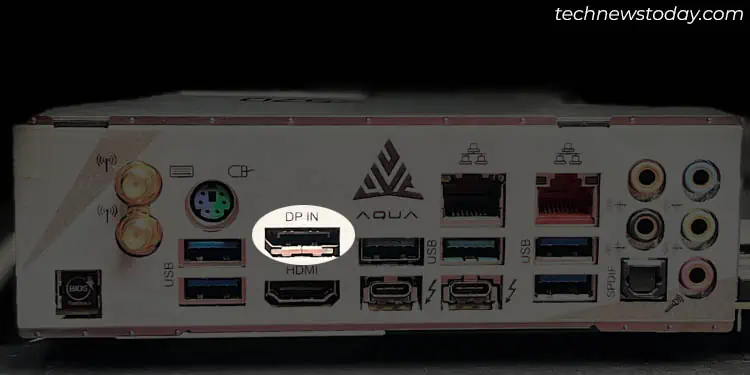Every component integrated into your desktop setup requires some form of motherboard connection. While the internal components can be slotted or socketed directly onto the mainboard, external devices need to be attached to their relevant ports.
They act as the communication points for your peripherals. you may locate the motherboard ports on itsrear I/O shield,and each one serves a different purpose.
Amongst all, the most popular isUSB, which is primarily used for peripheral connectivity. Also, motherboards come with one or more video ports, which includeHDMI,DisplayPort,VGA, orDVI.

For audio device connectivity, you’ll need to pick the right input/output port. Additionally, you may find six to eightSATAportsfor attaching storage devices. And for accessing the internet, most boards embed at least oneethernetport/Wi-Fi antenna connector.
Through this comprehensive guide, you should get an insight into the various motherboard ports.
Today, every consumer electronics incorporates USB (Universal Serial Bus) protocol for communication. No matter the external devices you’re using, all of them can be connected through one of the several ports available on the motherboard.

Apart fromperipheral connectivity, USB ports offerdata transferandpower delivery. They are the industry standard that has completely replaced serial and parallel ports. Now, whether it’s a keyboard, mouse, printer, or external hard drive, all come with USB cables!
Among the various USB standards, your motherboard is equipped with justType-AandType-C. Even though I have includedThunderboltin this section, note that they are not the same as USBs. However, their latest versions are compatible with USB-C and vice versa.
These are the most abundant ports available on every motherboard. Whether you rock a mid-end, high-end, or even low-end board, there should beat least 4 or 5.
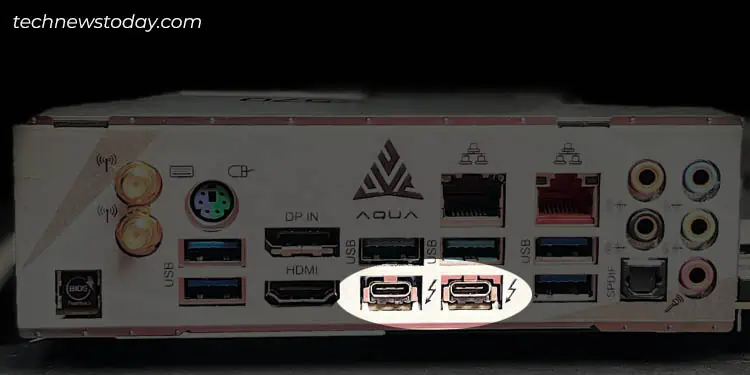
One noticeable difference you’re going to find is the colors. USB-A ports can be white, black, teal, blue, red, and even yellow, which can be baffling, especially for users who are exploring motherboards for the first time.
Well, they are just a way toindicate the different USB versions. While some boards even have labeled the relevant generation, others require manual inspection of their specifications.
You need not to worry! I’ve listed the common ones below. But do note that they are not the‘standard’as some boards do not offer such a color scheme.
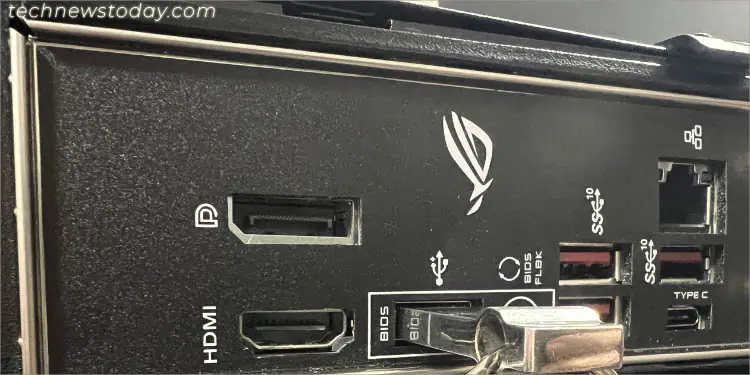
USB devices are plug-and-play, but it does matter the port you choose. For instance, if I plug aUSB 3.1 flash driveinto a black port, I will be limited to the USB 2.0 speed.
Likewise, connecting a lower version (say a 2.0 USB keyboard) to the Blue or Teal port won’t let the peripheral run at the port-specific speed.
Note:Theports that you find on the front panelaren’t a part of the motherboard, but rather your PC case. However, they still are connected to the mainboard viaUSB headers, which is a different discussion altogether.