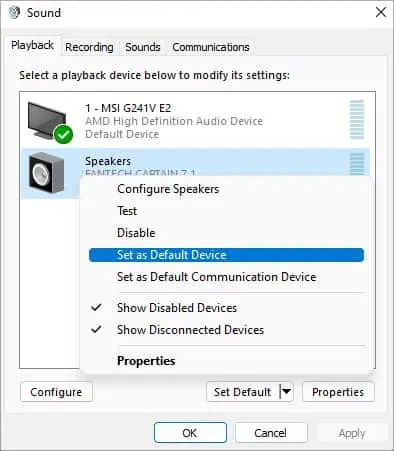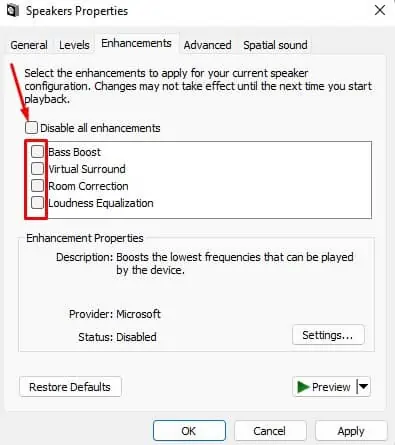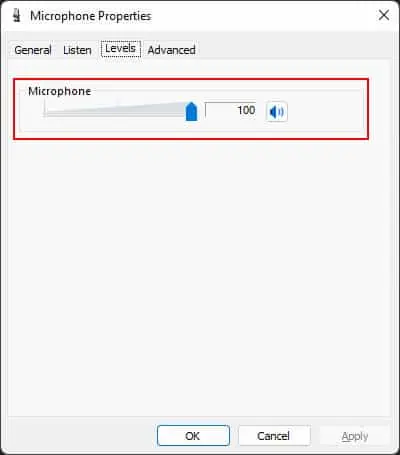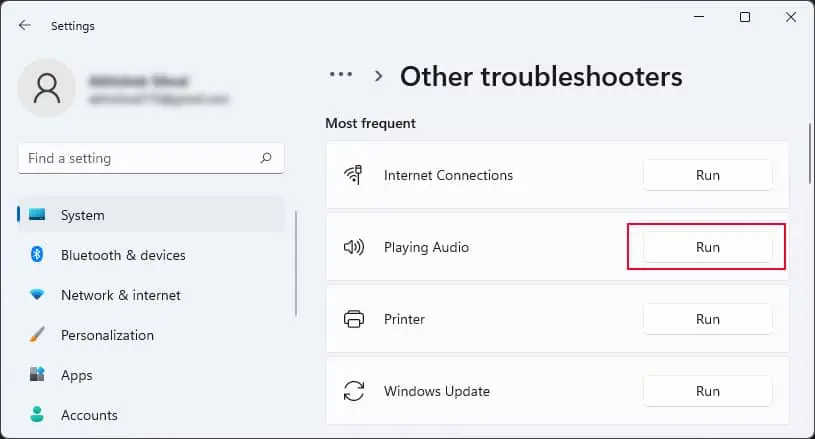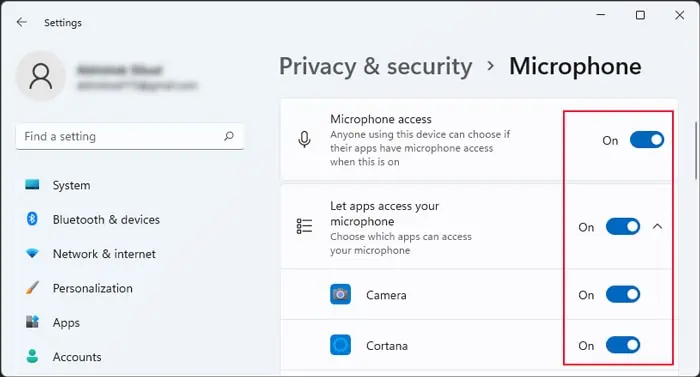The HD audio ports on the back of your PC, are connected directly to the motherboard. This is the optimal place to connect audio devices. If you cannot hear the audio from these ports, it may indicate faulty hardware or connections. However, you cannot rule out software related issues such as audio settings, services or drivers.
Before we begin, ensure to insert the audio output and input connectors into the proper ports, green and pink respectively. Also, verify if the volume settings is set high enough.
Connect Audio Device to Another Device
First, determine if the problem lies with your computer or the audio device itself. To do so, connect the audio device to other computers or devices. Also, check the enable/disable button on the device and enable it if necessary.
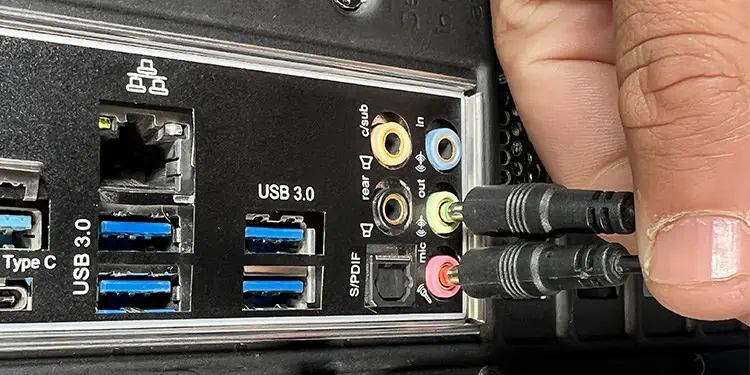
If the issue persists, it’s likely the device is damaged and your only solution is to get a replacement.
Check Ports and Connections
When the audio device are working fine, verify if the problem lies on the audio ports and connections. This issue mostly occurs due to loose connections and physical damage to the ports.
If you also can’t hear any sound from the USB device, it indicates that some software component is responsible for the error.
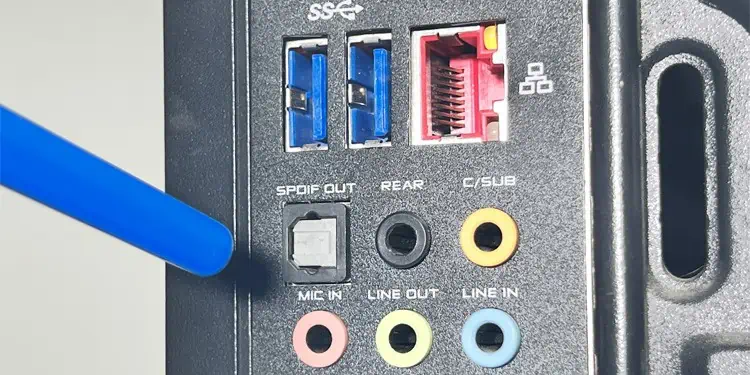
And if the device works on the front panel, your motherboard audio ports have likely been damaged. Sometimes you may see the damage on the ports easily. But in some cases, the damage is internal and difficult to observe. So first, you should try cleaning them.
Your I/O ports can gather dust and debris over time if not cleaned regularly. This dust and debris can prevent audio connectors from properly connecting to the ports.
Try cleaning them using canned air or a cotton swab with rubbing alcohol. ensure to use different angles while spraying the air to clean all internal surfaces thoroughly.

Enable Onboard Audio From BIOS
Sometimes, your system disables the motherboard audio (especially analog audio chipsets) if you install a discrete graphics card with an audio interface, such as HDMI. Then, your system starts using the HDMI audio interface to send audio signals.
you may verify if this is the case and change it fromyour BIOS or UEFI settings. The exact steps may vary between the different manufacturers, but the general steps are as follows:
Check Default Audio Device