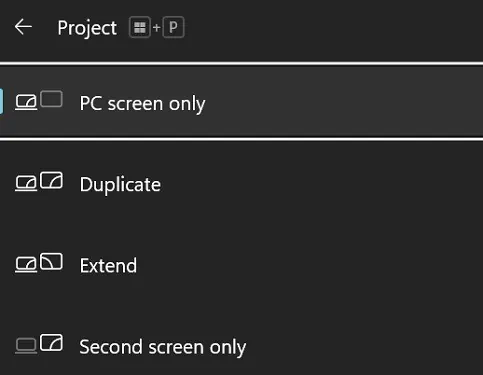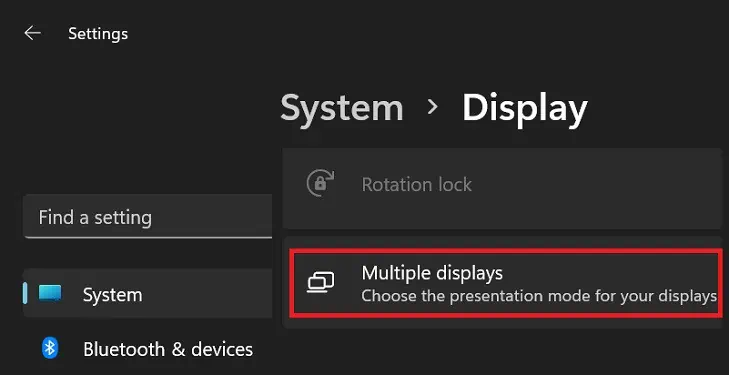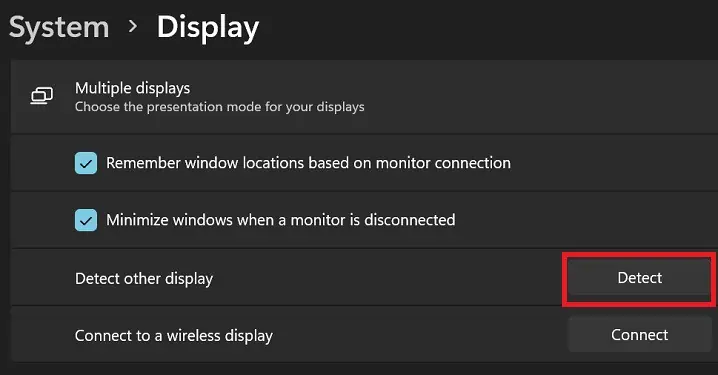Most of us use HDMI cables instead of VGA and DVI as they support higherrefresh ratesand resolutions. Although these are ideal for connecting primary or secondary monitors, one of these displays may sometimes not detect the HDMI signal.
This can be due to poor HDMI connection or cable breakage. Furthermore, there can also be driver and graphics card-related issues.
Well, you might see a black screen or a message saying‘No Signal!’despite connecting your monitor to an HDMI cable. But you do not need to worry. In this article, we will explain why you’re experiencing this issue and its possible fixes.

Why is My Monitor Not Detecting HDMI?
If the monitor light is on, but you’re still unable to see anything on the screen, it’s because the display isn’t getting the signal. Or, even if it is receiving the signal, you might have configured the wrong settings.
How to Fix Monitor Not Detecting HDMI
HDMI cables carry both video and audio signals usingup to 8 audio channelsensuring high-quality sound and pictures. So, it’s pretty obvious that most of us rely on HDMI to connect our monitor or extend the display.
However, slight errors might prevent a monitor from detecting the HDMI signal. In such a case, you may try the fixes mentioned below.
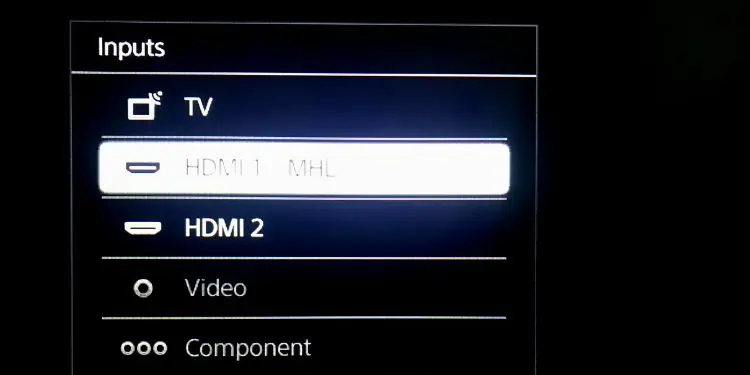
Check HDMI Cable & Make the Connection Tight
Sometimes, we make silly mistakes by not securing the cable connection. So, the first method is to check whether your HDMI is correctly plugged into the HDMI port of your CPU and monitor.
If making the connection tight doesn’t resolve your problem, verify if any part of the HDMI cable is worn out. In that case, you’ll have to replace the cable oruse electrical tapeto temporarily fix the fraying part. Then, connect your HDMI cable again and see if this works.
Furthermore, if you’rerunning dual monitors with a single HDMI port, check its connection too.

Try Switching HDMI Cable & Port
Indeed, it’s impossible to determine the prime reason why our monitor isn’t displaying the content. So, it’s important to check what’s causing the issue – your HDMI cable, port, or the monitor itself.
To do so, first, unplug the cable from your monitor’s HDMI port and place it on to another port. If this resolves your problem, there’s an issue with the previous port. So, mark and ensure not to use it the next time.