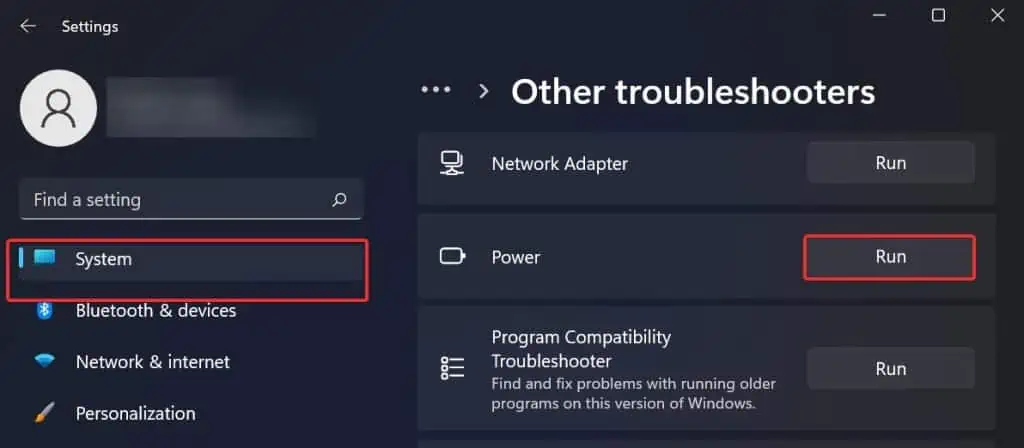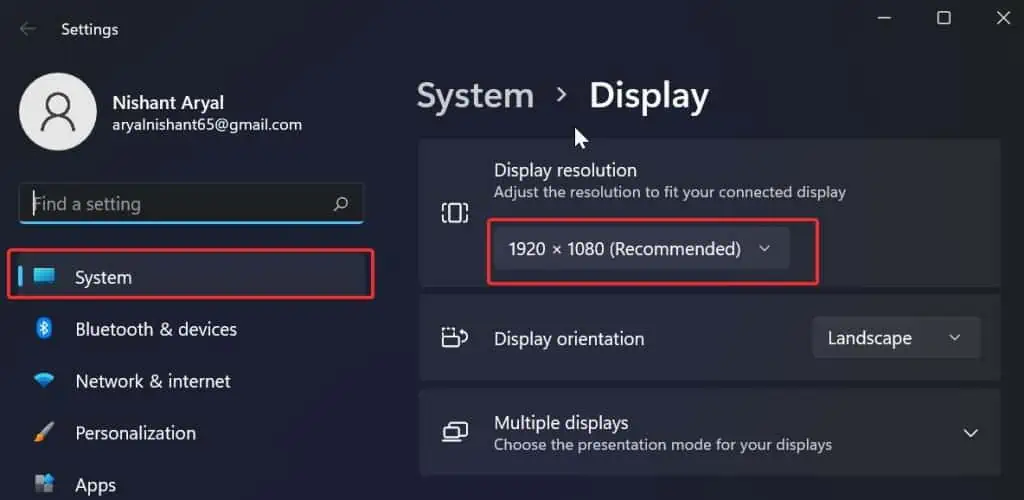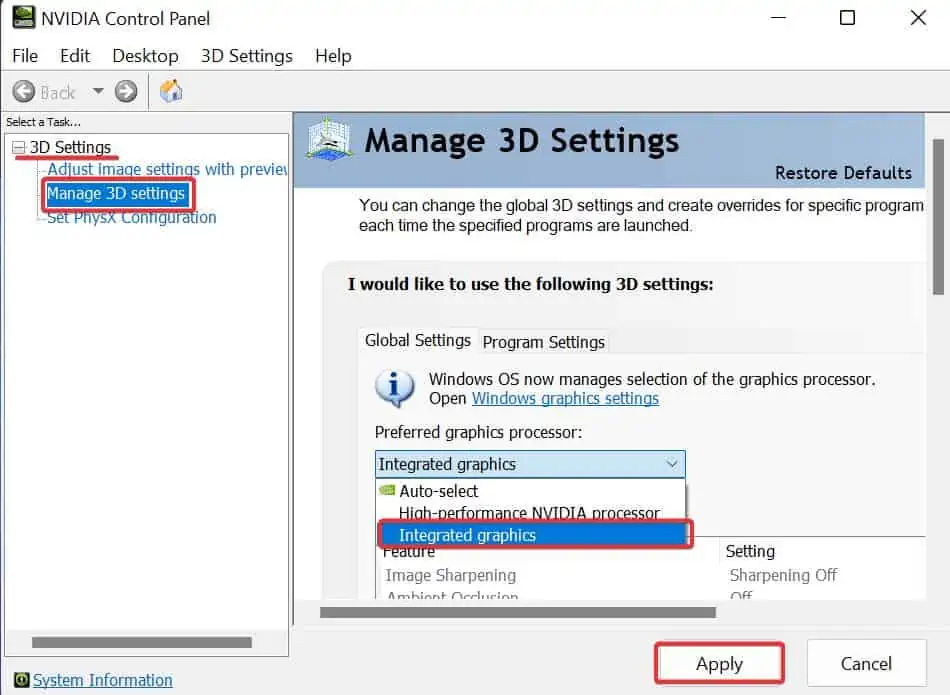Your monitor features a power-saving mode to save power when the computer is inactive for some time. Generally, when it happens, you see a message “No signal, Entering Power save mode.” However, if the monitor constantly enters into this mode, it can be quite a hassle for the users.
This happens mostly if the sleep timer is set to a lower time frame. In such cases, the inputs from your keyboard and mouse will wake up the monitor. However, if the monitor enters the power saver mode on startup, other causes might have contributed to this problem.
We will discuss it further in this article and suggest fixes for them as well.
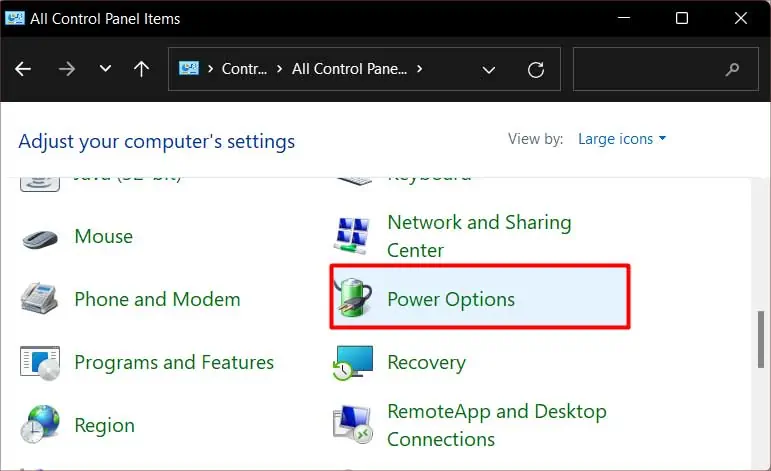
Why Does my Monitor Keep Entering Power Save Mode?
The monitor keeps entering the power save mode if the system registers no activity over a prolonged time period. Some other reasons for it are;
How to Fix Monitor Keeps Entering Power Save Mode?
Thisissue with the monitorentering power mode must be addressed by going to the root of its cause. As discussed earlier, there are numerous causes for this issue. Accordingly, the fixes are also different. Some require reconfiguring the display settings, while others need managing the hardware.
Now, let us deal with them one at a time.
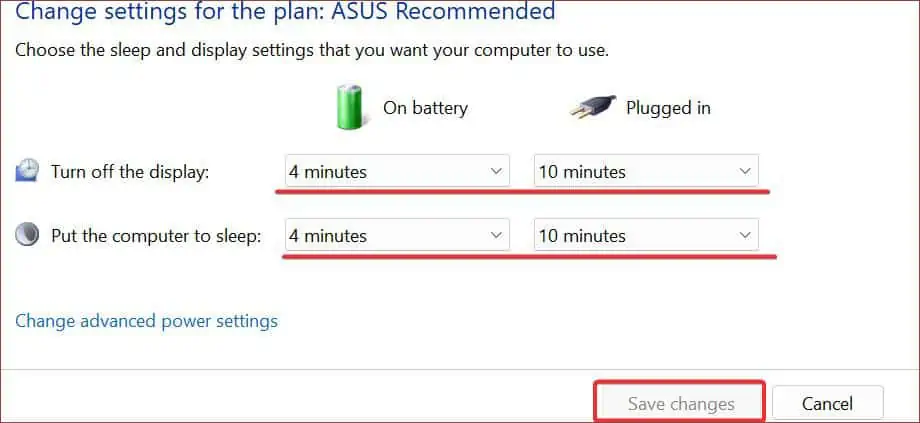
Basic Troubleshooting
If you want to resolve your display unit’s issues, start by checking the display cables. Ensure they are plugged in correctly. Also, see that they are connected to the right port. Sometimes, you may connect it to a different port.
you may use other simple troubleshooting methods like:
After applying these fixes, verify if the problem is solved. Else, move on to the fixes below.
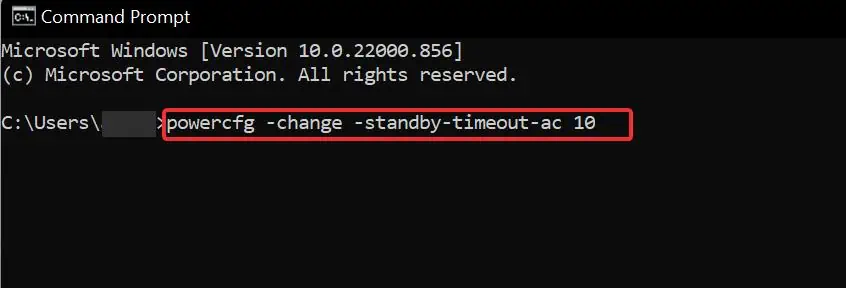
Change the Display Sleep Settings
If the monitor is entering the power mode very regularly, it might be because of the Windows Power settings. This is likely to occur if the sleep and display settings are set to a brief time. And when the system notices inactivity, it automatically goes to sleep within a short duration.
To prolong the sleep time, use these steps: