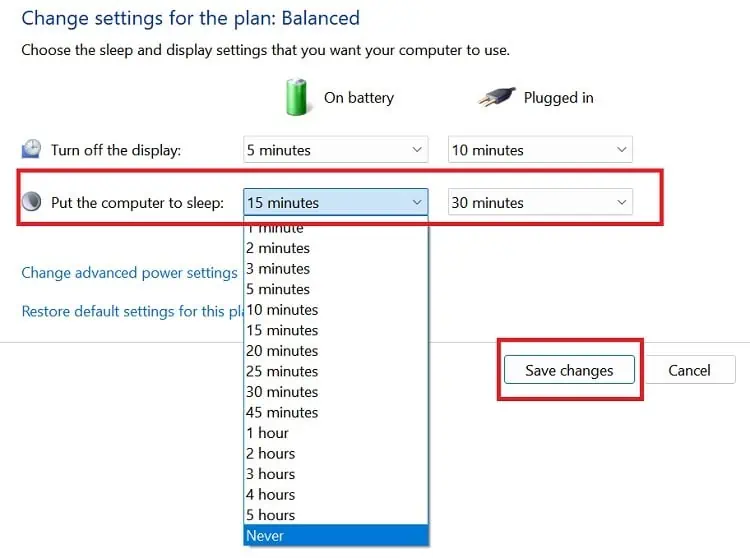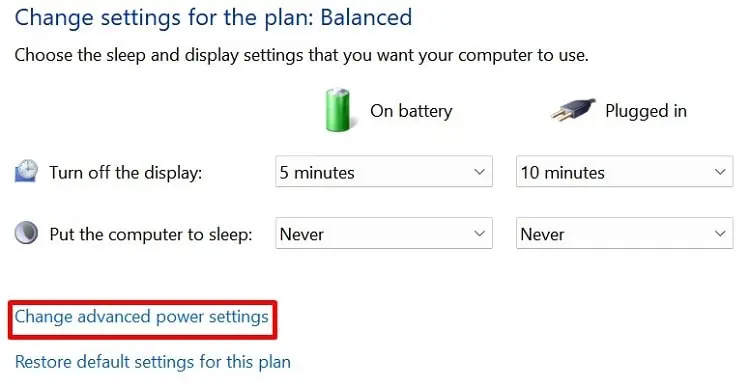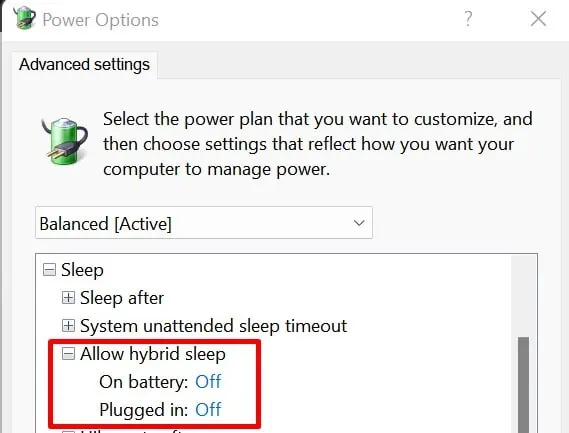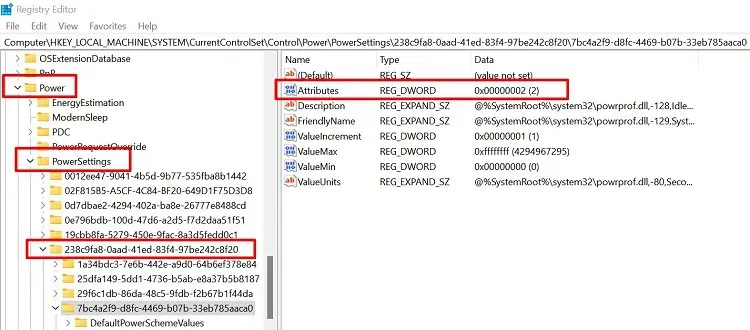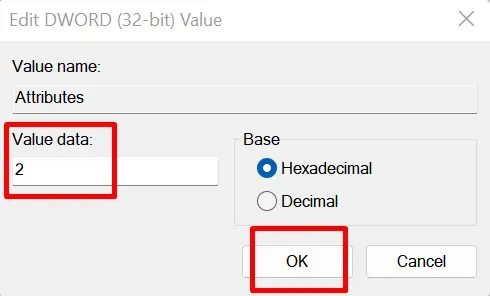It’s annoying when our screen goes to sleep in the middle of our work or while playing games. Nonetheless, such issues are temporary, and you do not have to worry about them.
Well, our monitors might go to sleep randomly when we haven’t updated the general settings. Also, this could be an issue due to some system failures or outdated drivers.
Whatever the reason, they can be solved using simple techniques. By the end of this article, you will learn why your monitor is going to sleep randomly and the basic methods to fix them.
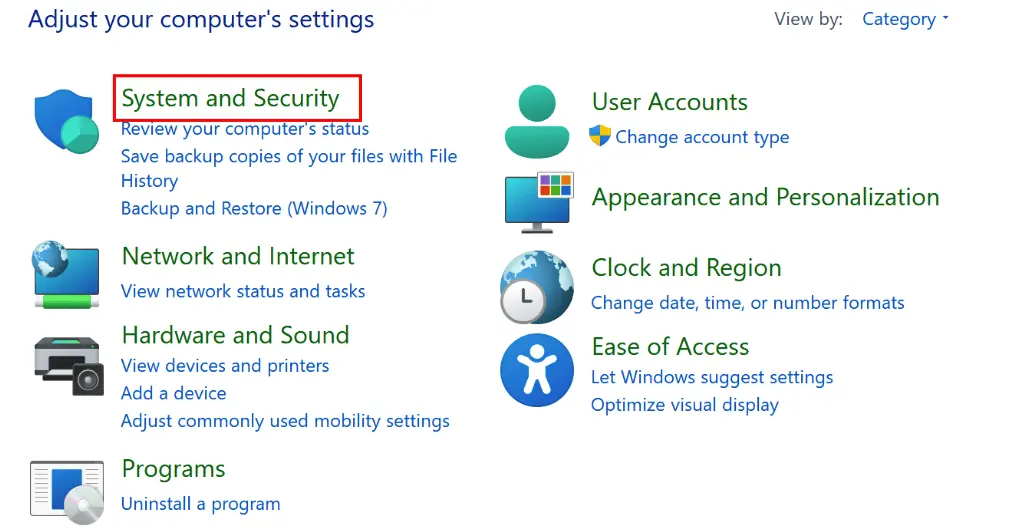
Why My Monitor Is Randomly Going to Sleep?
How to Fix Monitor Going to Sleep Randomly
Before proceeding with these fixes, we advise you to first check for any system update. Also, you may try restarting your PC as this may fix some common faults that send your monitor to sleep.
Furthermore, you shouldcheck for virusesthat could be playing with your system settings. Interestingly, you caninstall multiple antivirus programson your device to fix these problems.
Now, let’s dive into the simple ways of how you may fix the monitor going to sleep randomly. If one doesn’t work for you, try others, as one of these methods is likely to resolve the issue.
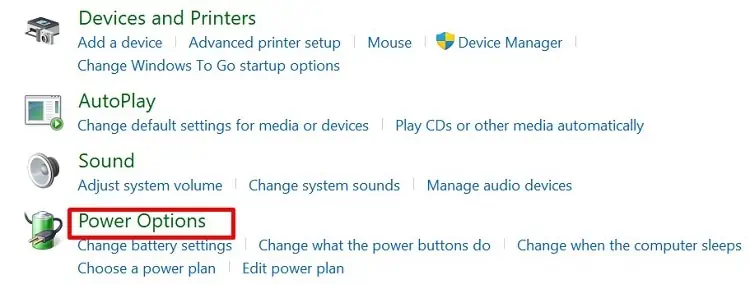
Turn off or Reduce the Computer Sleep Settings
Knowingly or unknowingly, we might have tweaked the settings such that the system puts our monitor to sleep in a short time. Thus, we are facing this issue frequently and randomly.
Hence, the first method is to disable the sleep option. Or, we can increase the time the system sends the monitor to sleep.
The following steps will guide you on how to turn off the computer sleep option on Windows 11:
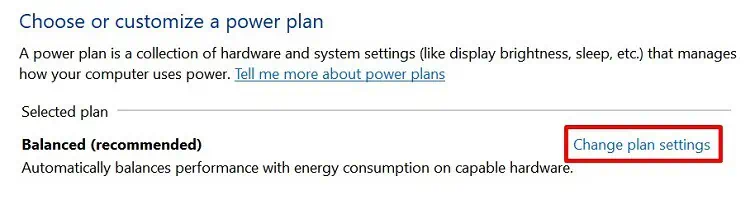
Well, there’s also an option to change the time for turning off your display. But, if you choose Never in the Put the computer to sleep option, this setting will be disabled automatically.
Disable the Allow Hybrid Sleep Option
If turning off the sleep settings didn’t work, a hidden function might be sending your computer to sleep. So, here’s how you may disable the Allow Hybrid Sleep option on your PC: