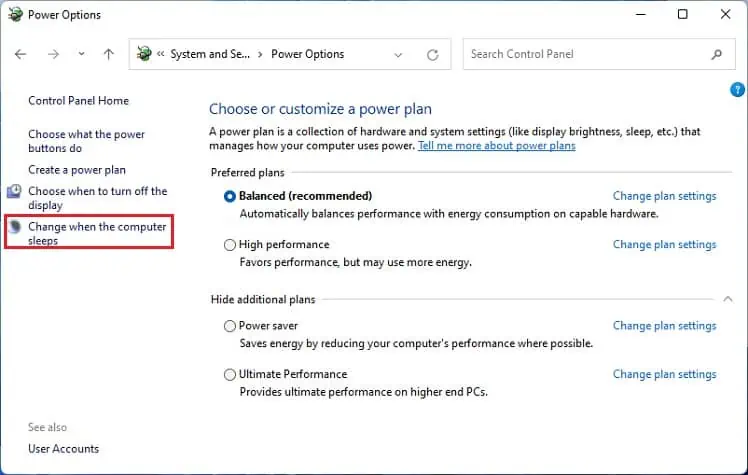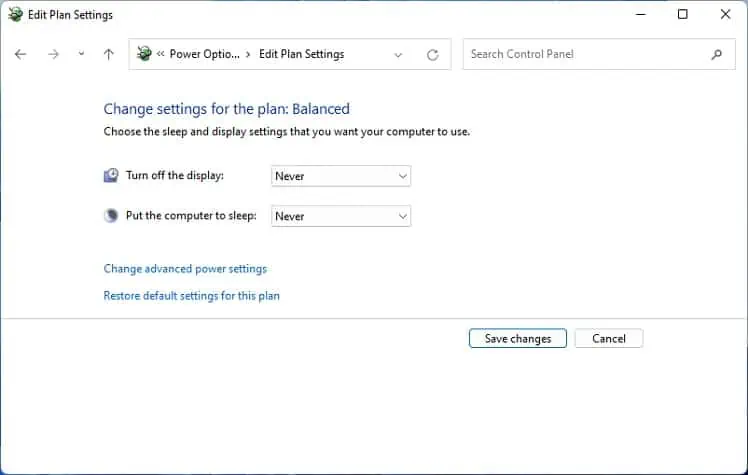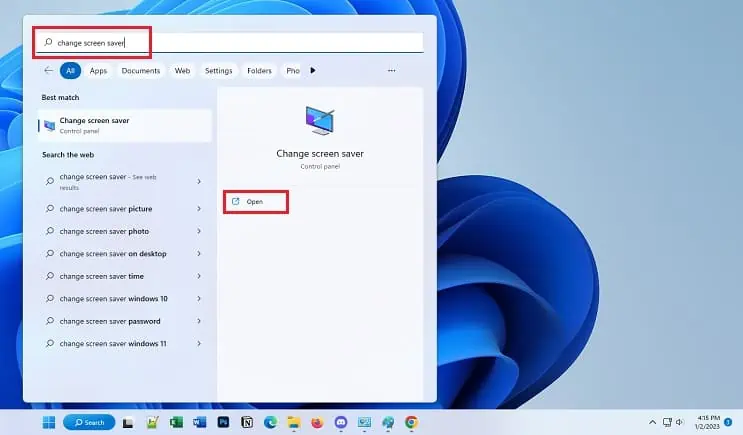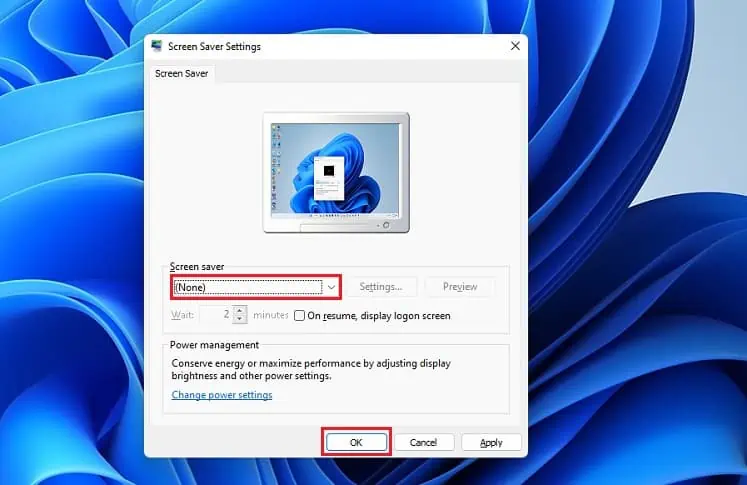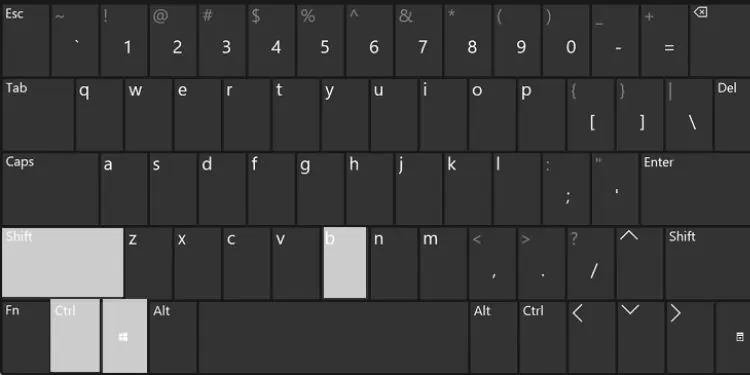Any incorrectly configured display setting may cause your monitor to go black randomly. This can also happen due to faulty drivers, cables, ports, or the output device itself.
Although the causes might be similar, you may experience different indications. While Some users claim that their screen goes dark randomly for a few seconds, others say it flashes continuously. Such issues occur while connecting to an external display or even on your primary monitor.
Simple solutions likeremoving suspicious software/hardwarethat were recently installed andupdating Windowsshould help you fix it. Also, since overheating can cause black screen errors, we recommendcooling down your PCas a precaution. If these methods don’t work out, kindly go through the below guide to stop the monitor from going black randomly.
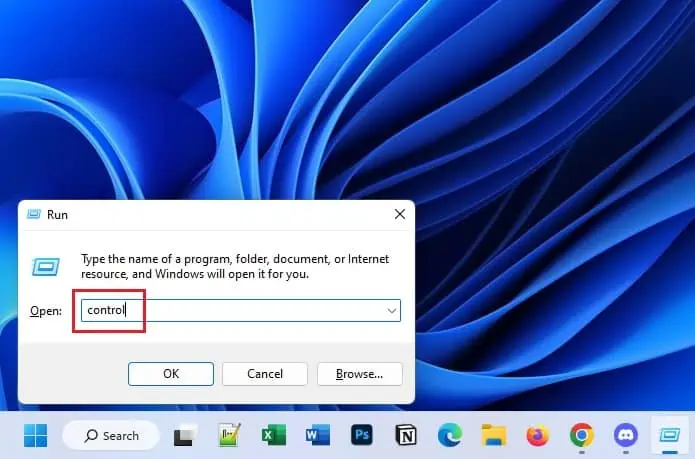
Check Sleep & Screen Saver Settings
Configuring sleep and screen saver settings can cause your monitor to go black when idle for a specific time. For example, if you have set the sleep option to 1 minute, the display will automatically turn off if you do not use your computer for that period. Below is a simple guide to help you set up when the monitor turns off and sleeps:
If you’ve correctly configured the sleep settings but still the monitor goes black randomly, it’s probably because the screen saver is set to Blank. Kindly go through the following instructions to turn it off:
Reset Graphics Drivers
The graphics drivers provide instructions to the graphics card, which is further responsible for rendering images on the monitor. Therefore, any issues with it can lead to several display problems, including the randomblack screen on Windows.
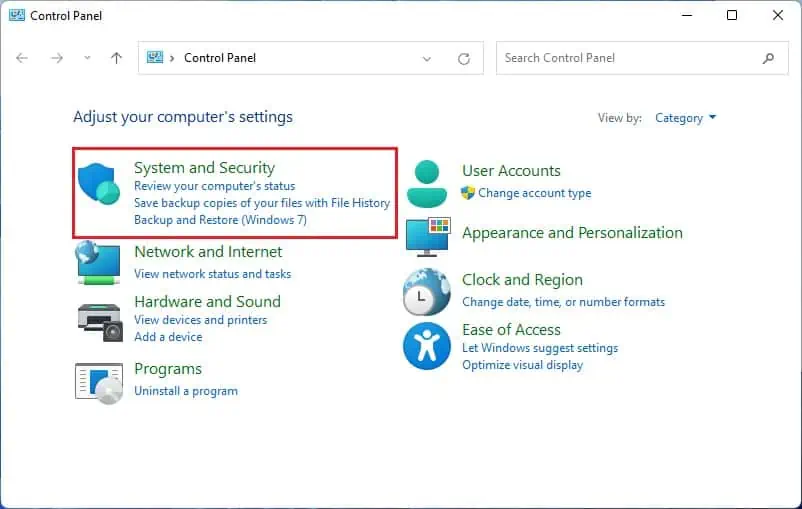
To reset the graphics driver, you may directly press the dedicated hotkey –Ctrl + Shift + Windows + B. You will likely hear a beep sound and notice the screen flashes for a second to confirm that the drivers are reinitialized.
Identify Faulty Cables and Ports
Faulty monitor cables and ports are common reasons for black screen errors. If the power cord is loose or damaged, your monitor will experiencepower interferenceresulting in the screen going black randomly. Also, you won’t notice any light on your monitor’s LED.
Similarly, issues with the data cables and damaged ports (HDMI, DisplayPort, VGA, etc.) may cause connection problems. In such a case, we advisetrying a different portorreplacing the cable. Always ensure that they are securely connected to the respective ports.
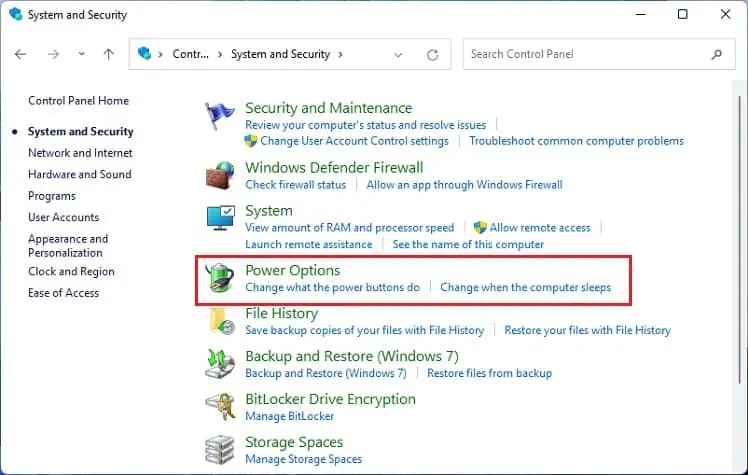
You may also experience connection problems if the ports are clogged with dust and debris. Therefore, it’s a good idea toclean them once in a while.
Power Cycle Your Monitor
If there are no issues with the ports and cables, try power cycling your monitor to recover it from an unresponsive state. Usually, this fixes all the display problems regardless of their root causes: