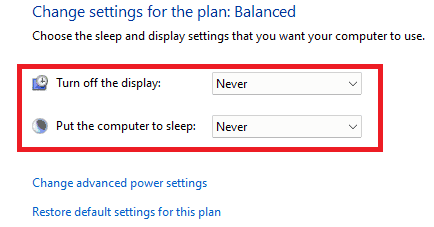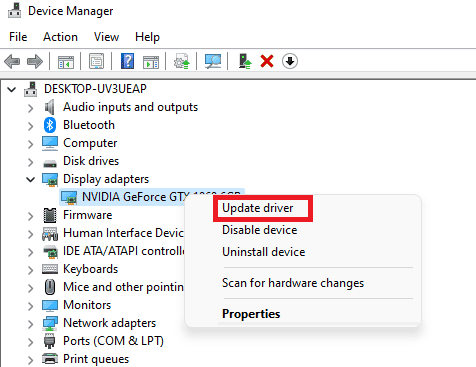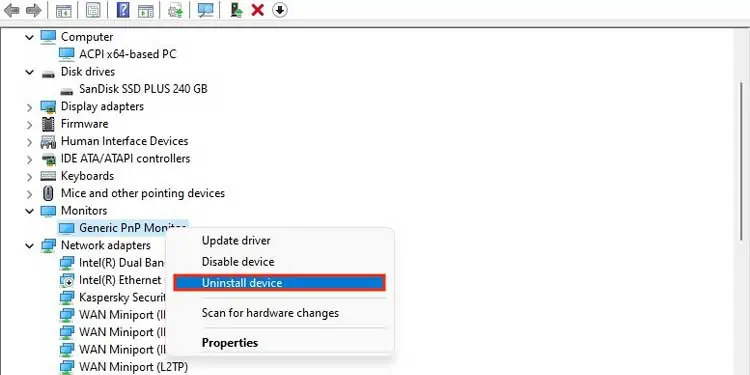Most manufacturers these days incorporate blinking patterns on monitors to determine the operating state your screen is in. So, the power indicator might flash a blue light and in this case, the screen usually turns black.
A blue light blinking on a monitor generally indicates that it’s in standby mode and a tap of a button on the keyboard should wake it up. However, I presume that this is not the case for you as sometimes monitors fail to light up no matter the key you press. In this case, it’s usually either hardware issues or power supply problems.
So, we have put together this guide to help you and other users that are going through the same problem. By the end of this article, you’ll be able to understand the causes and apply their potential fixes to effectively fix your issue.

Why Is My Monitor Blinking Blue Light?
When your monitor abnormally starts blinking blue light, it often indicates that the monitor is getting no compatible video feel. Either that, or it refers to prolonging hardware issues.
How to Fix a Monitor Blinking Blue Light?
This blue light issue on your monitor can usually be fixed by unplugging the power supply and only turning it on after a few hours. Doing this could discard the electrostatic charges accumulated on your device and see that it is back up and running.
Other than this, you may follow a few different methods that are shown below. However, keep in mind that not all fixes will work for you. So, be sure to try other methods as well. Let’s go straight to the point!

Before diving into the heart of the matter, it’s essential to ensure that all your cables are functioning properly. So, before anything else, verify if video I/O cables operating at their full capacity or not. you may do this by swapping out cables or testing these cables on another monitor.
Also, ensure that your monitor is firmly connected to your CPU and to the power outlet as well. Be sure that the connection methods and their respective ports (HDMI, DisplayPort) are not damaged or worn out.
Try Using an Alternate Power Source
In case your monitor doesn’t receive a compatible video feed, it’ll not display anything on the screen. That is, a weak power source could provide enough electricity to light up the blue light on your monitor but might fail to run the display.

Hence, you may swap the power outlets, power supplies, and even the power strips to see if switching up the power source will provide enough power for your monitor to operate properly.
Perform a Power Reset
A power reset usually fixes frozen computers andblacked-out monitors.What this method does is dissipates the left out electrostatic charges from your computer and also clear its memory.