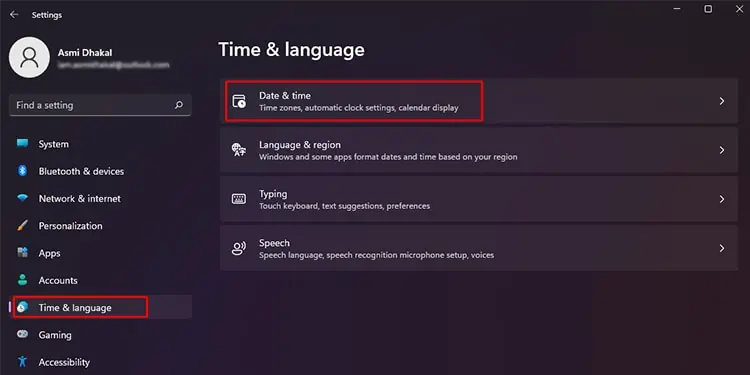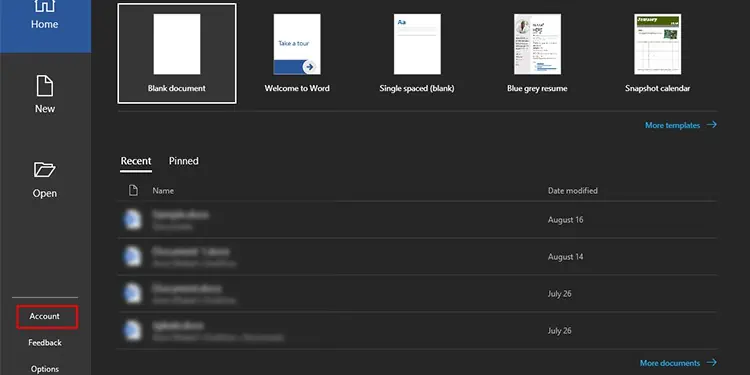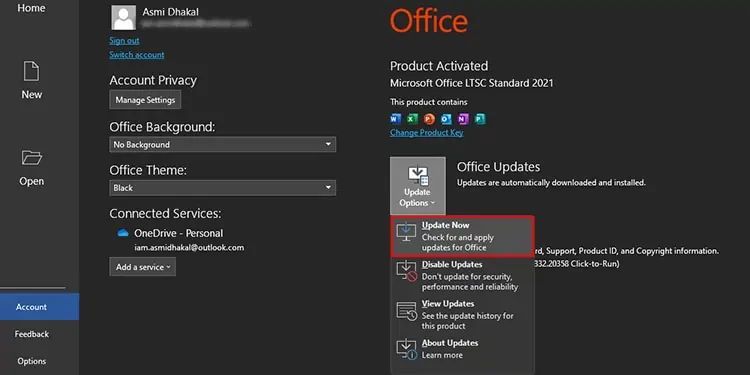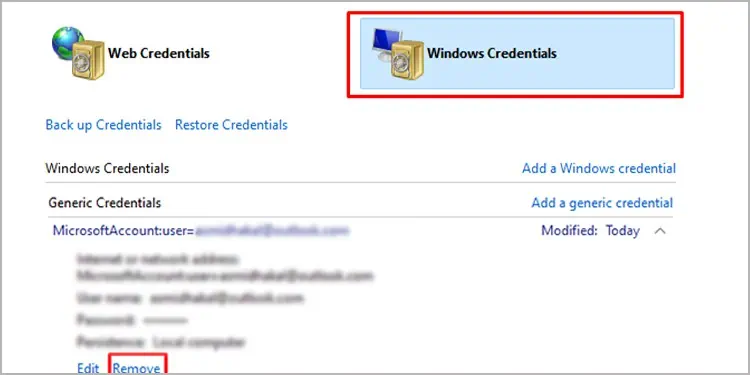Many users have reported Microsoft Teams being stuck on what seems like an infinite loop while trying to log into their accounts. This situation can be understandably frustrating as MS Teams show no error message that might help users to get back to using their accounts.
As this problem is extremely generic by nature, users might have to test multiple solutions to fix this issue. In this article, we have listed the causes behind this issue with detailed solutions. Keep reading this article to get this issue fixed in no time.
Why is Microsoft Teams Stuck on Loading?
As we’ve already mentioned, this issue may not have a specific fix. You might want to ski through the causes and move forward to the fixes accordingly. Here are a few reasons why you may not be able to move past the loading screen on MS Teams:
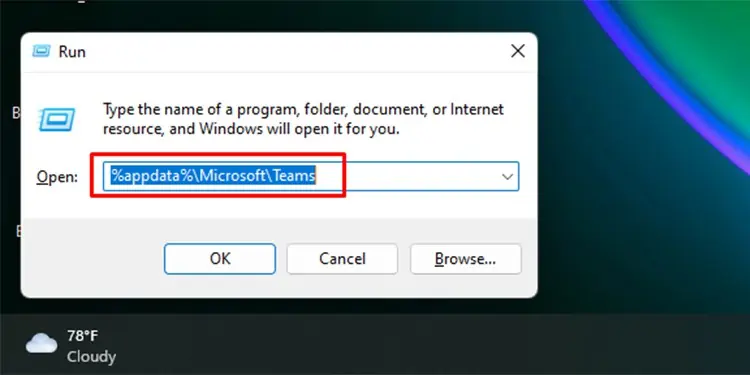
How to Fix Microsoft Teams Loading Screen Issue?
There are a few fixes you may test out for this problem. Testing out the fixes can be understandably tedious. So, if you’re short on time, you can always use theweb versionof Teams.
Change Internet Connection
If you have bad internet, your system will either fail or take really long to form a connection with the Microsoft Teams server. You might be unable to move past the login screen because your system is still trying to fetch information from the server.
If you have an alternative, more stable internet connection, tryswitching to that network. you may also try closing other applications that might be slowing your connection. If your internet is unusually slow, restart your router.
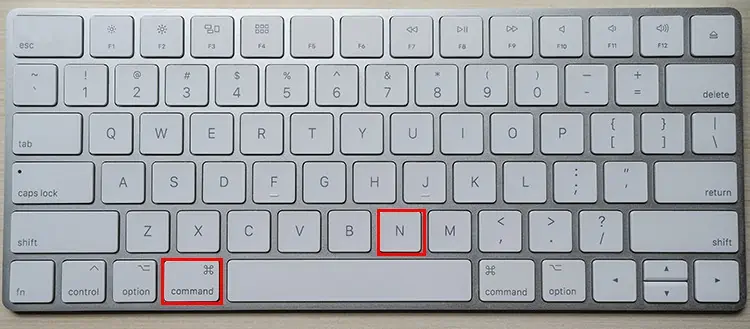
You need to delete the temporary files stored in an application periodically. If left for a long, your application will run unusually slow, which could be the case for the login screen to be stuck at loading.
You canclear the cache memoryfor both Windows and Mac. First, exit the Teams application from running in the background throughTask Manageror theFore Quitwindow. After you close the application, refer to these steps to clear the cache memory:
Set Time Zone to Automatic
Operating systems rely on their system date and time to push updates. If you have the date and time switched to a different time zone, it may cause problems for your system to retrieve information from the Teams server. This could be why the login window may seem unresponsive.
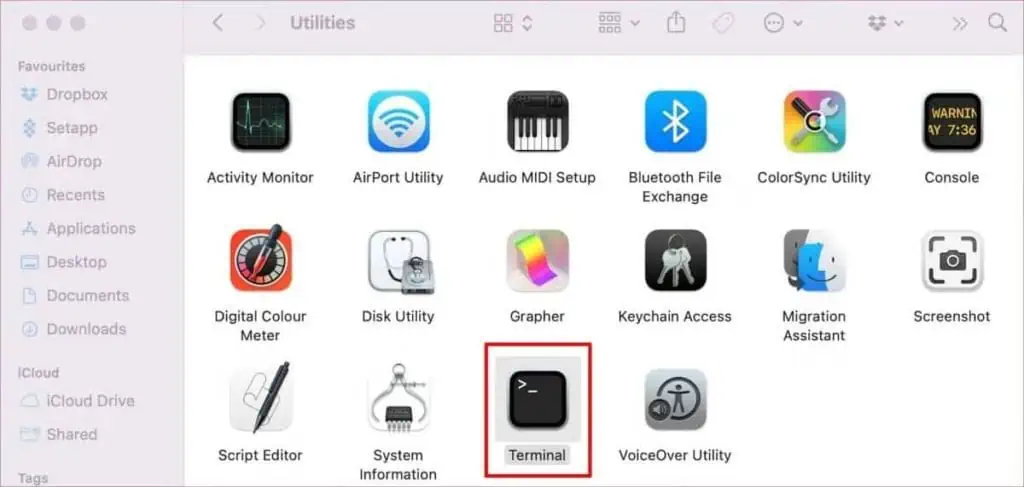
you may fix this issue byautomatically setting the timeon your system. You can change the date and time for Windows from the Settings application and the System Preferences for Mac. Refer to these steps to change the date and time for both Mac and Windows.
Many users have reported that having an outdated Office suite created issues which their Office programs. While simply updating the office suite worked for some, some users had to completely uninstall the Office suite and Teams program files before updating the suite again.