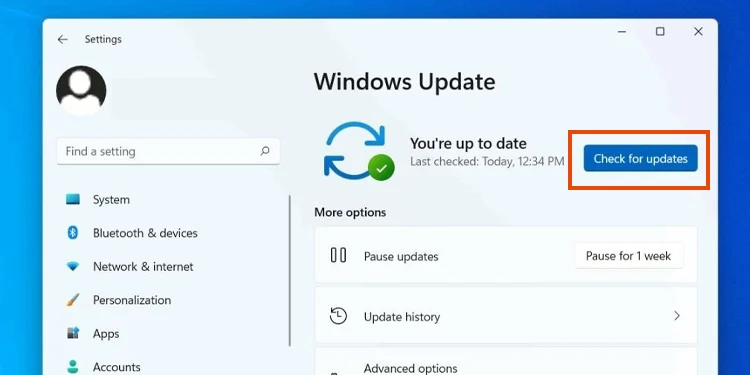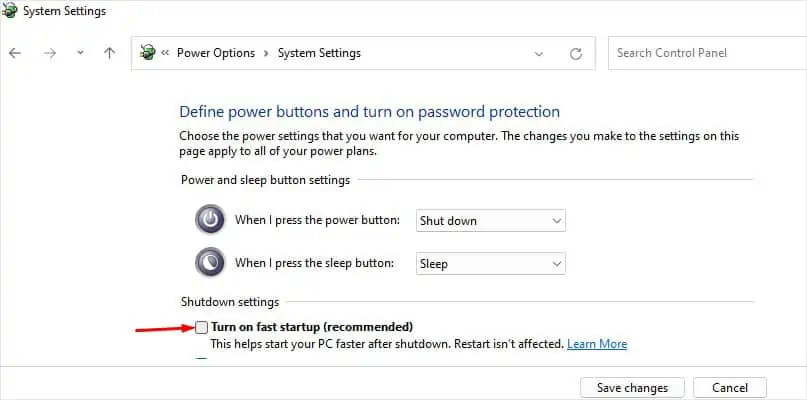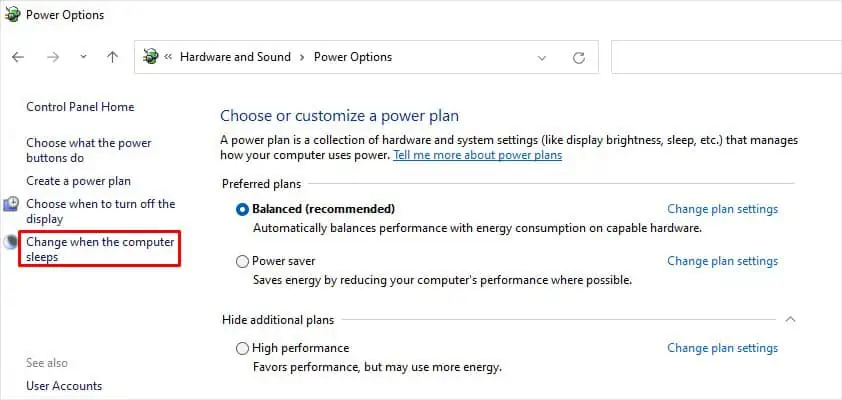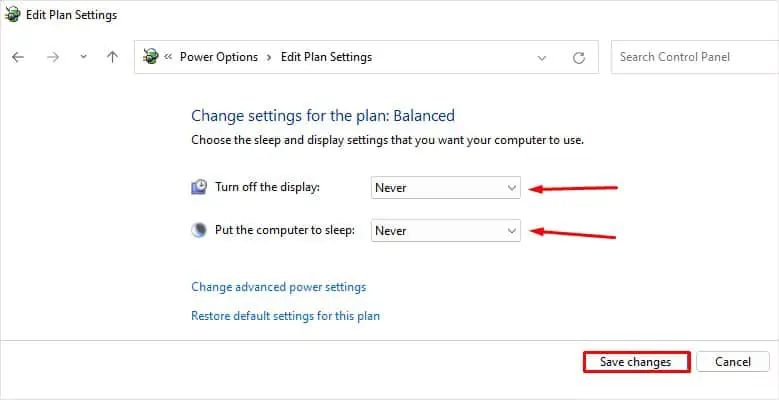Microsoft Surface devices are a series of touchscreen-based PCs that can be used as a tablet or a laptop. Since it offers a hybrid form of PC, many people across the globe use it for their convenience. However, sometimes the device runs into problems and won’t turn on at all.
For instance, your device gets stuck on a black screen. Or, nothing happens when you press the power button.
As always, we’ve worked hard for you and listed all the troubleshooting methods if your Microsoft Surface is not turning on.

Why Microsoft Surface Won’t Turn On?
How to Fix Microsoft Surface Not Turning On
The situation can worsen if you may not even turn on your laptop. All your work comes to a halt, and it will create issues for you. Don’t worry! You can fix the problem easily after going through this post.
We have compiled a list of 9 fixes you may apply when your Microsoft Surface is not turning on. Let’s dive straight into them.
Check if Your Surface Device is Overheating
Surface devices are generally designed to tolerate temperatures between 0° and 35° Celsius. Going above or below the threshold temperature can cause your device not to operate. Surface devices shut down themselves to prevent any kind of data loss due to overheating or freezing. So you must ensure you are not operating your device in extreme climatic conditions.

Moreover running the applications and games that consume higher RAM and CPU can overheat your Surface device. Faulty chargers are also responsible for overheating your device. So ensure you use only an original charger to charge your device.
you may use an air conditioner or a fan to cool down your room. On the contrary, you can use a room heater if your room is freezing. ensure you don’t use your device too close to the heater.
Use the Bend Technique
Many people reported that their Surface turned on after using the bend technique. It may sound like, Is this even a fix? But I think this method may fix issues with any loose connections, probably a lose display cable.
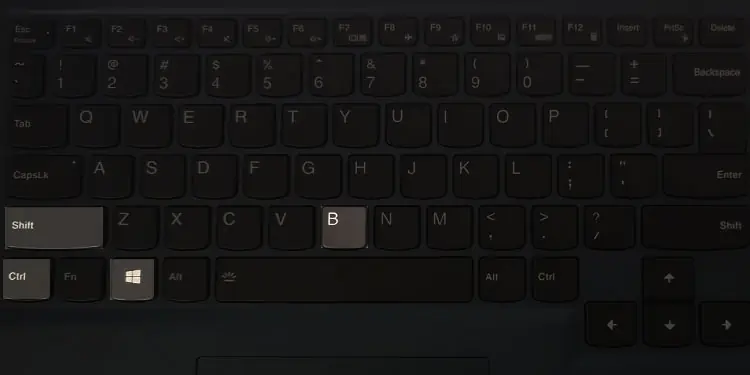
What you have to do in the bend technique is slightly give pressure to the edges of the screen with your fingers. Face your screen down on the flat surface, and pressurize the area near the back camera with your thumbs.
Charge Your Surface Device