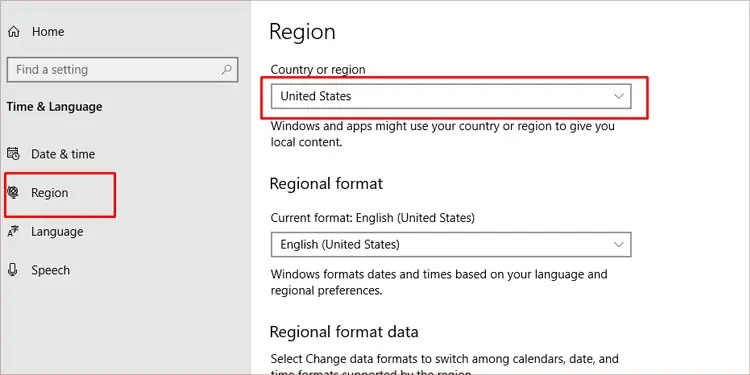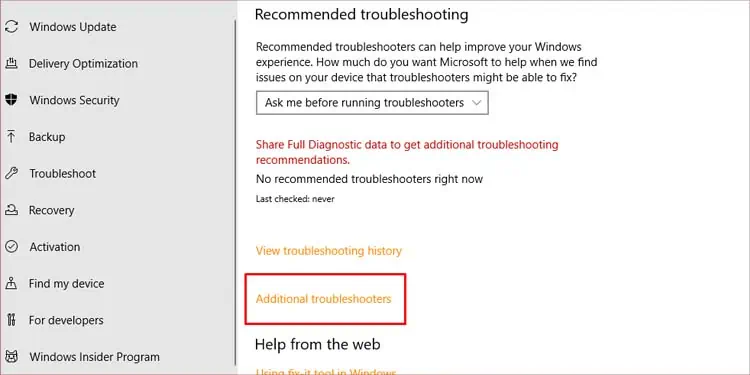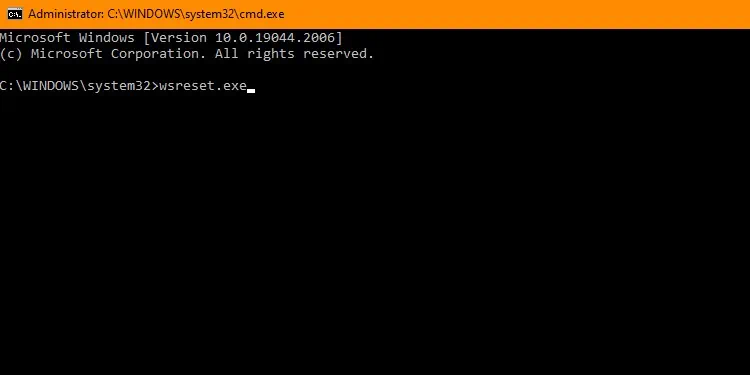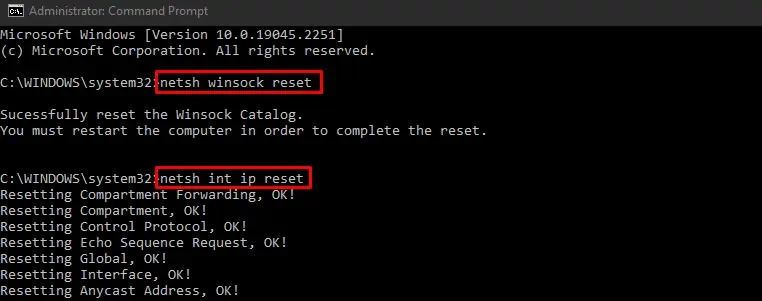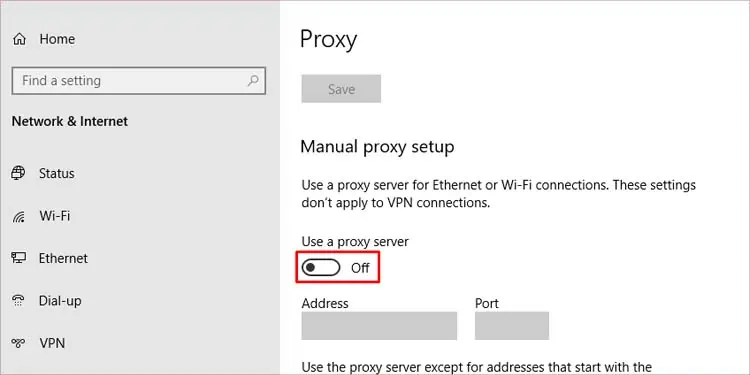Microsoft store houses thousands of applications for users to instantly download and use to their needs. Although a very convenient app, it may sometimes refuse to open at all.
This may happen due to various scenarios. One of the common causes is a slow internet connection. The date and time of your system also play a significant role in the proper workings of your Microsoft apps. Or in some cases, using a VPN can also interfere with your connection to the Microsoft store servers.
If the issue is not caused by your internet connection, the problem may be Windows-related. A faulty Windows update or a corrupt app can also cause the store to not open.

How to Fix Microsoft Store Not Opening?
Before trying some technical solutions, you need to check whether your internet connection is working or not. you may test your internet speed from a speed-test website or an application on your phone. If you doubt that your internet is acting up, you can first tryrestarting the router. This will rule out errors caused by minor glitches.
If this didn’t help, here are some other solutions to try:
Sometimes just quitting the app may not be enough as it may be running background processes too. you may utilize the task manager to completely end all store-related processes. And then, restart the app to verify if it fixed the issue. Here’s how you do it:
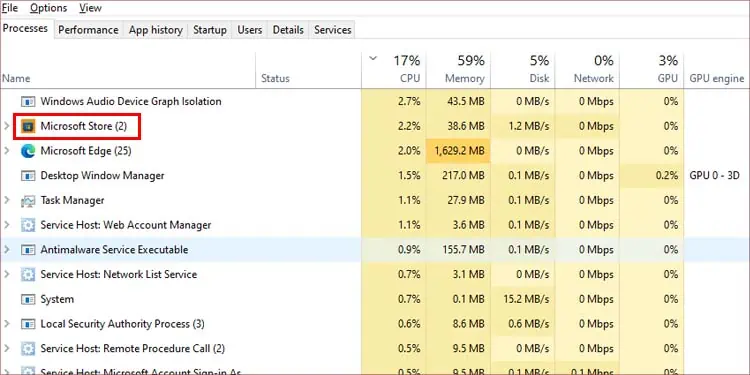
Fix Date, Time and Region
Connection to Microsoft store uses certificates on your PC to verify the user. If thedate and time are incorrect, the Microsoft store will fail to validate you as a trusted end-user. Hence causing the store to not open.
In fact, an incorrect region setting may also cause the Microsoft store to not work since Windows also uses your regional settings to provide you with store content based on it. you may go to your windows settings to change the date & time along with your correct region. Here are the steps for it:
Here’re the steps to change the date and time:
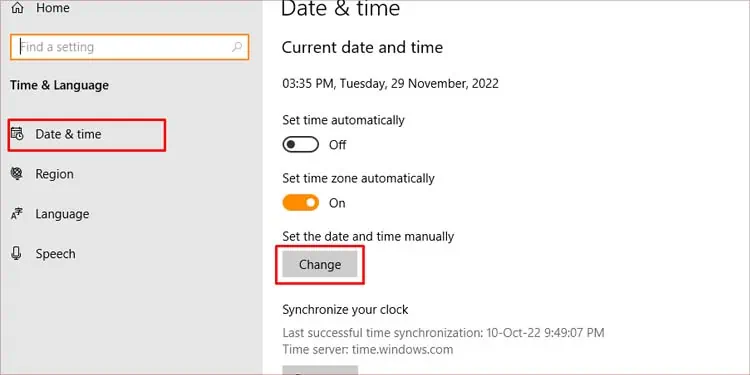
Here’re the steps tp change region:
Run the Troubleshooter
The Windows troubleshooter is a built-in feature that can solve any basic issues with your system. You canrun this Windows troubleshooterto fix issues with the Microsoft store as well. Here are the steps to do it:
Microsoft store caches data so that it can load the store components more quicker in the future. Sometimes this cache may be corrupt, causing your store to malfunction. However, there is no direct option to clear the cache. You will have to run a command from the command prompt to do so.