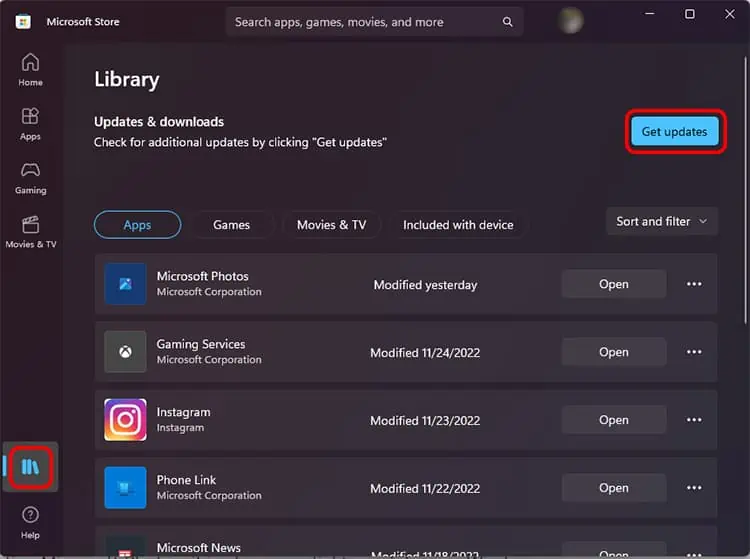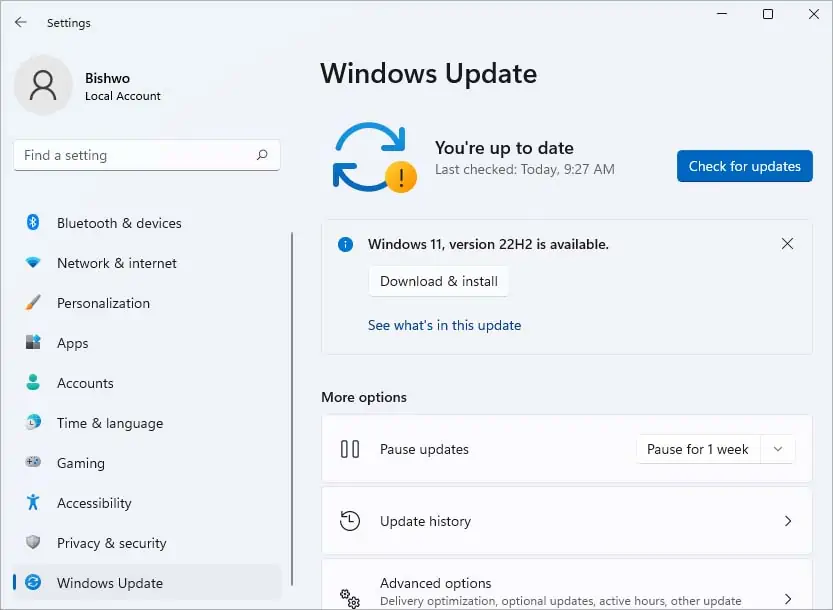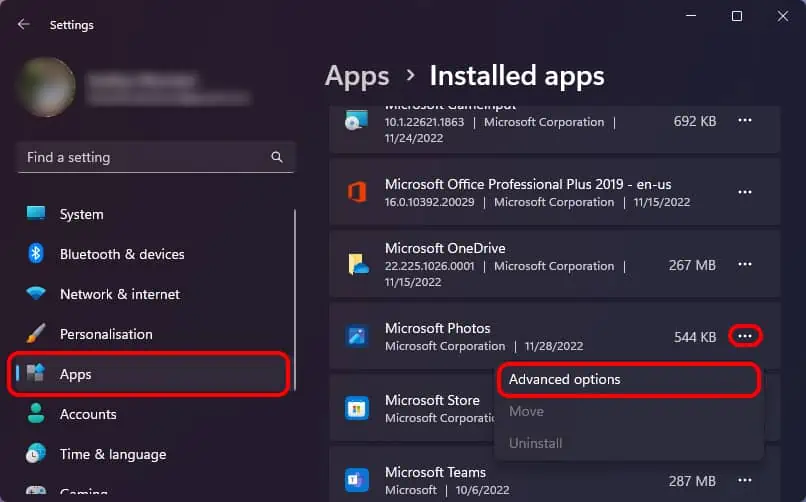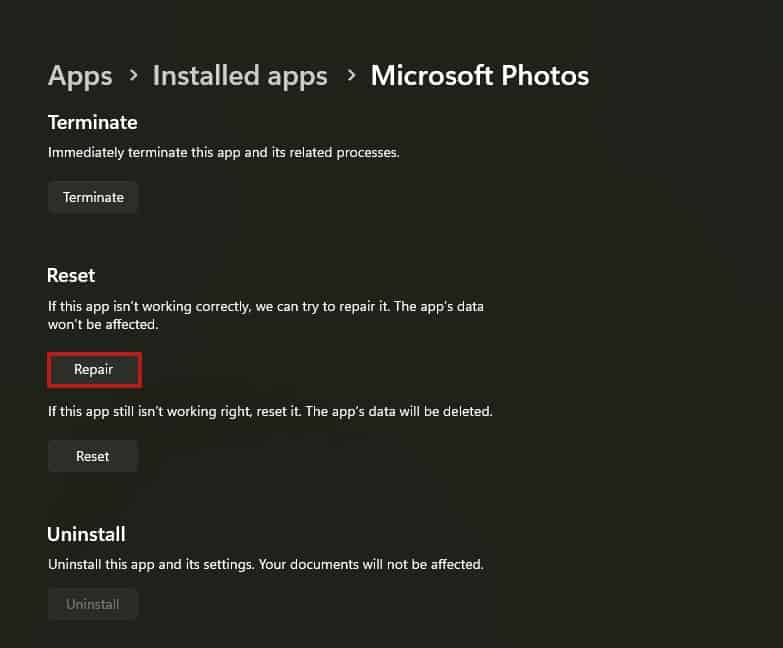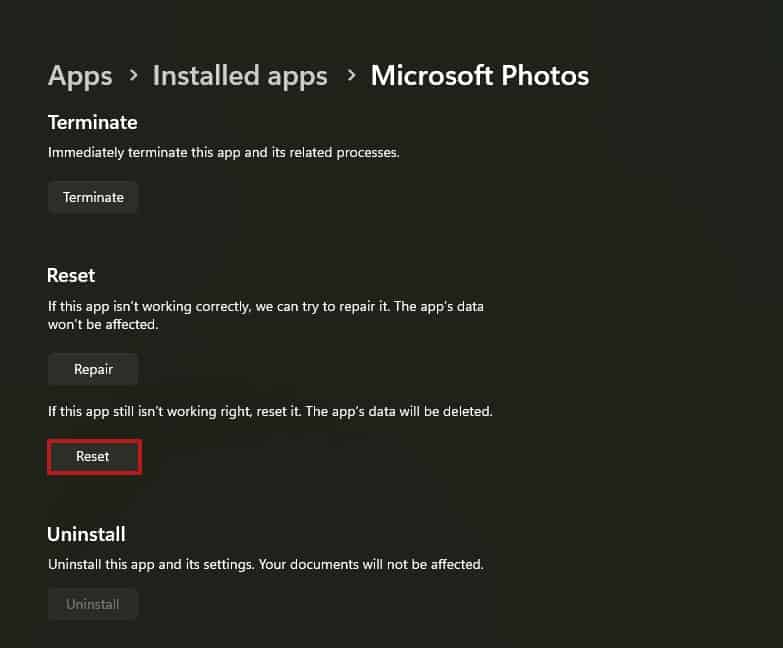Microsoft Photos is one of the most used photo viewing applications in Windows. It is very easy to use, and many Windows users use it as their default application for viewing images.
However, even this simple app can run into errors and stop working. This error was first reported on Windows 10, but it can also affect other Windows versions. Sometimes, your photos may not load, an error message may show up, or the screen stays blank when MS Photos is not working.
It can happen due to issues like outdated software or app version, corrupted application files, or unsupported file formats. If you are also facing this type of issue, worry not, as we have compiled just the right fixes for you to solve this issue.
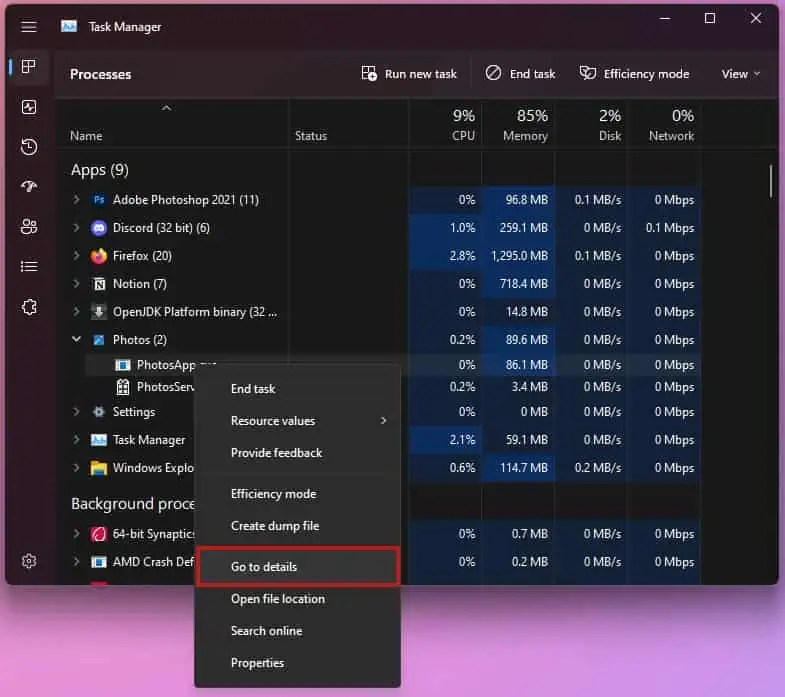
How to Fix Microsoft Photos Not Working?
There are several methods you may use to fix your Microsoft Photos malfunctioning, depending on the cause of the issue. Before you begin, ensure to restart your computer and reopen MS Photos to see if it works.
Re-run Microsoft Photos Process
If a normal application restart doesn’t fix the issue, you may try fully closing the application. Even if you normally close an application, it may still have some of its background processes or related services running.
However, you may fully close an application from Task Manager and restart it to see if it fixes your issue. Here’s how you can do so:
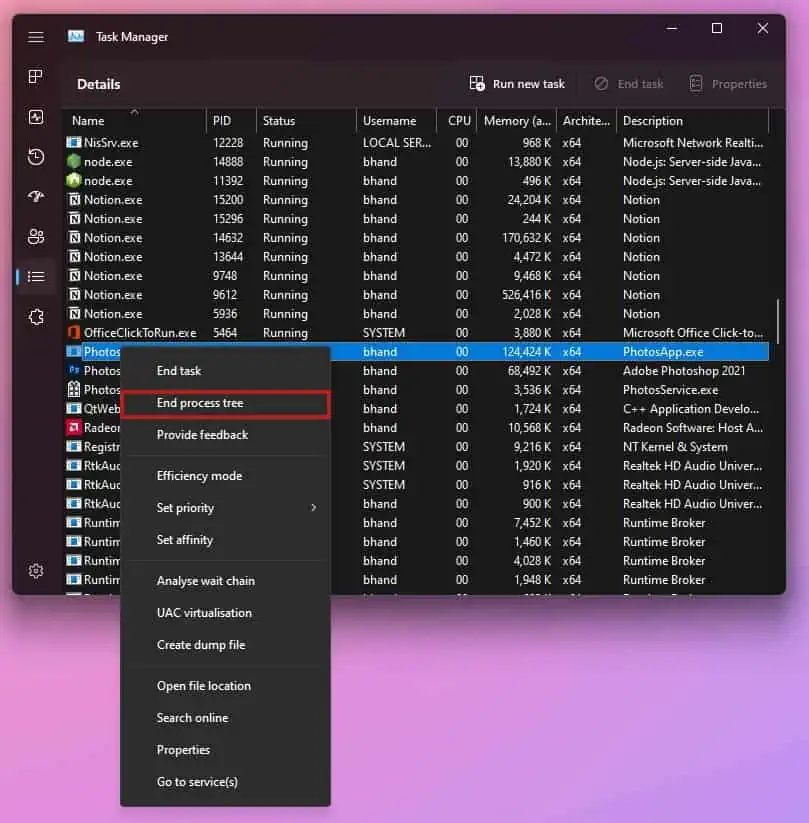
Run Windows Store Apps Troubleshooter
Windows provides anin-built method to troubleshoota store application or preinstalled application if it stops working or malfunctions, also known as the Windows Store Apps troubleshooter.
As Microsoft Photos is a store application and a preinstalled one, you may run the Windows Store Apps troubleshooter to check and fix it.
Follow the steps to do so
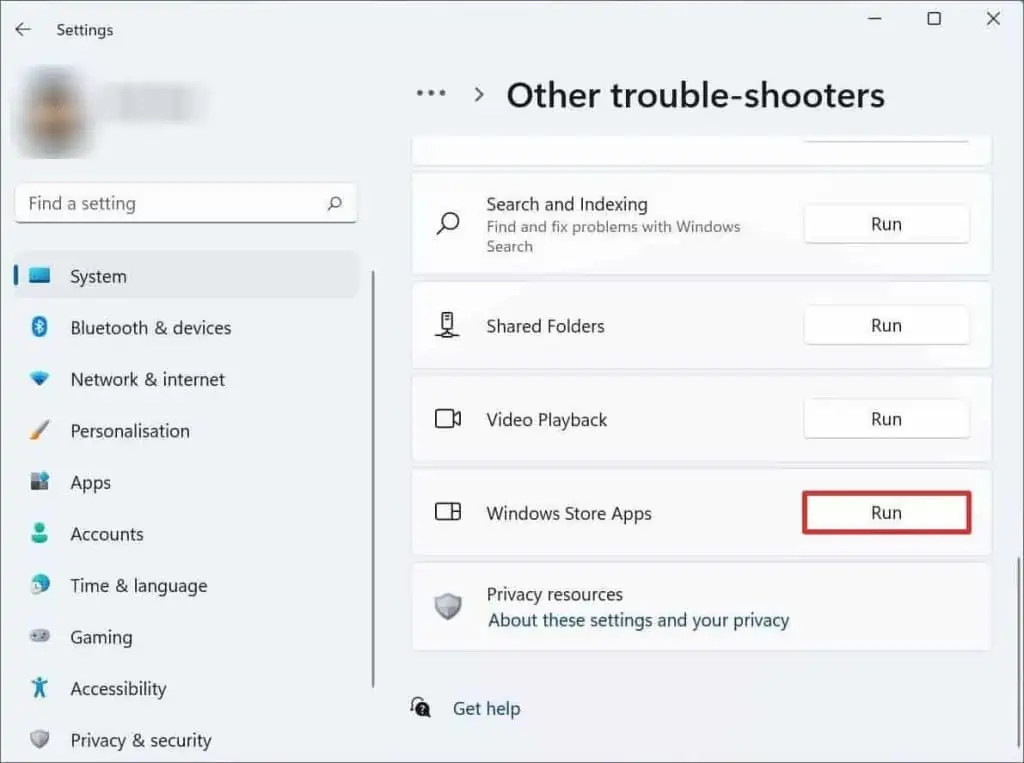
Update Microsoft Photos
Another thing that could cause your photos application to stop working is if the app is outdated. It is always recommended to update any software to the latest version, as outdated software is prone to bugs, errors, and security risks.
Furthermore, newer software builds are designed to be more compatible with the latest application versions. you may update your application from the Microsoft Store to see if it fixes your issue.